Linux distributions have a Home and Trash folder on the desktop and I find it annoying since I prefer a cleaner home screen. At first, I was under the impression that no one shares my sense of minimalism. But, I have come across several like-minded PC users who spend time removing unnecessary files and folders on the desktop. Allow me to show you two ways to remove Home and Trash folders in Linux distributions.
How to Clear Desktop in Ubuntu/Linux?
The open-source is blessed with a ton of useful tools, and I’m profound of Gnome Tweaks. Ubuntu’s entire user-interface structure is based on Gnome GUI, and Tweaks is designed to manage the layout in the system. Let me show you how to install Gnome Tweaks on 20.4 LTS edition, and it will be the same on other flavors as well.
- Open Terminal.
- Copy & paste the following command and press the “Enter” key.
sudo apt install gnome-tweaks
- Enter the login or account password to confirm the installation.
- Type “y” and press the Enter key.
- Wait till the installation finishes and close the window.
Gnome Tweaks is installed in the Linux machine, and it will work almost any distribution. I want to let you know that this is not an irreversible tutorial, and you can always revert the changes by following the same tutorial.
Disable Desktop Icons
Prevent Ubuntu or other distribution from adding new program shortcuts in the desktop.
- Open Gnome Tweaks.
- Click on “Extensions” from the menu.
- Click to disable “Desktop icons”.
- Double-check changes.
All icons added by the programs will be disappeared at once, and they won’t show up again. Revert the changes by following the same tutorial and re-enable the function again,
Remove Trash and Home Folder
Let’s get to the main part, where I will show you to remove the Home and Trash folder from the desktop. Of course, it’s not permanent, and you can have it this way as long as required.
- Open Gnome Tweaks.
- Click on “Extensions” from the menu.
- Click on the gear icon beside “Desktop icons”.
- A window will pop up on the screen.
A. Click to disable the “Show the personal folder in the desktop” option.
B. Click to disable the “Show the trash folder in the desktop” option.
- Make sure both options are disabled and take a look at the desktop to confirm their effectiveness.
Trash & Home folder should have disappeared from the desktop, but it is present in your case, then follow the Terminal tutorial below.
Remove Trash Icon using Terminal
It seems like Trash Icon is a persistent problem, in your case. But, Terminal is the ultimate powerhouse in the Linux world, and one command is enough to get rid of it.
- Open Terminal.
- Copy & paste the command, then press the “Enter” key.
Ubuntu 18.4 (LTS):
gsettings set org.gnome.nautilus.desktop trash-icon-visible false
Ubuntu 20.4 (LTS) or later:
gsettings set org.gnome.shell.extensions.desktop-icons show-trash false
- The trash folder instantly disappeared from the desktop.
What’s next?
I’m into aesthetic look and feel, which is not possible without eliminating the Home and Trash folder from the desktop. Of course, you got the main panel on the left side that can hold necessary program shortcuts. Later on, I can move a couple of folders on the desktop, but on the right side to access important documents, but that’s all a minimalist machine should have, in my opinion. Let us know what do you think about Gnome Tweaks in the comment section below.
This post was last modified on November 8, 2021 8:37 pm

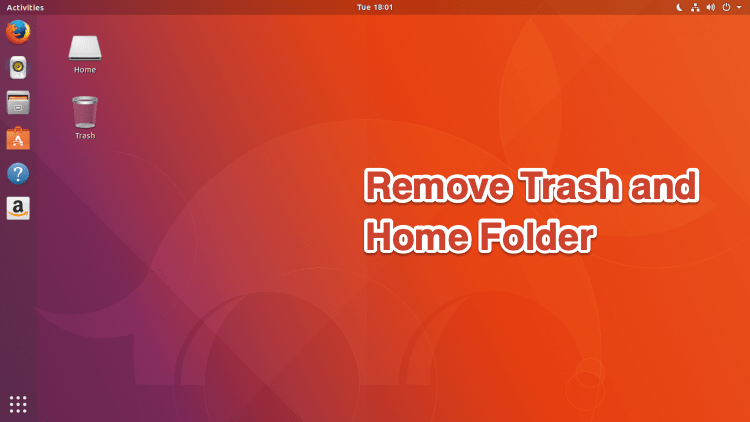
View Comments (1)
doesn't work. icons still there. personal folder and trash gone, that's all. this is in 20.04.