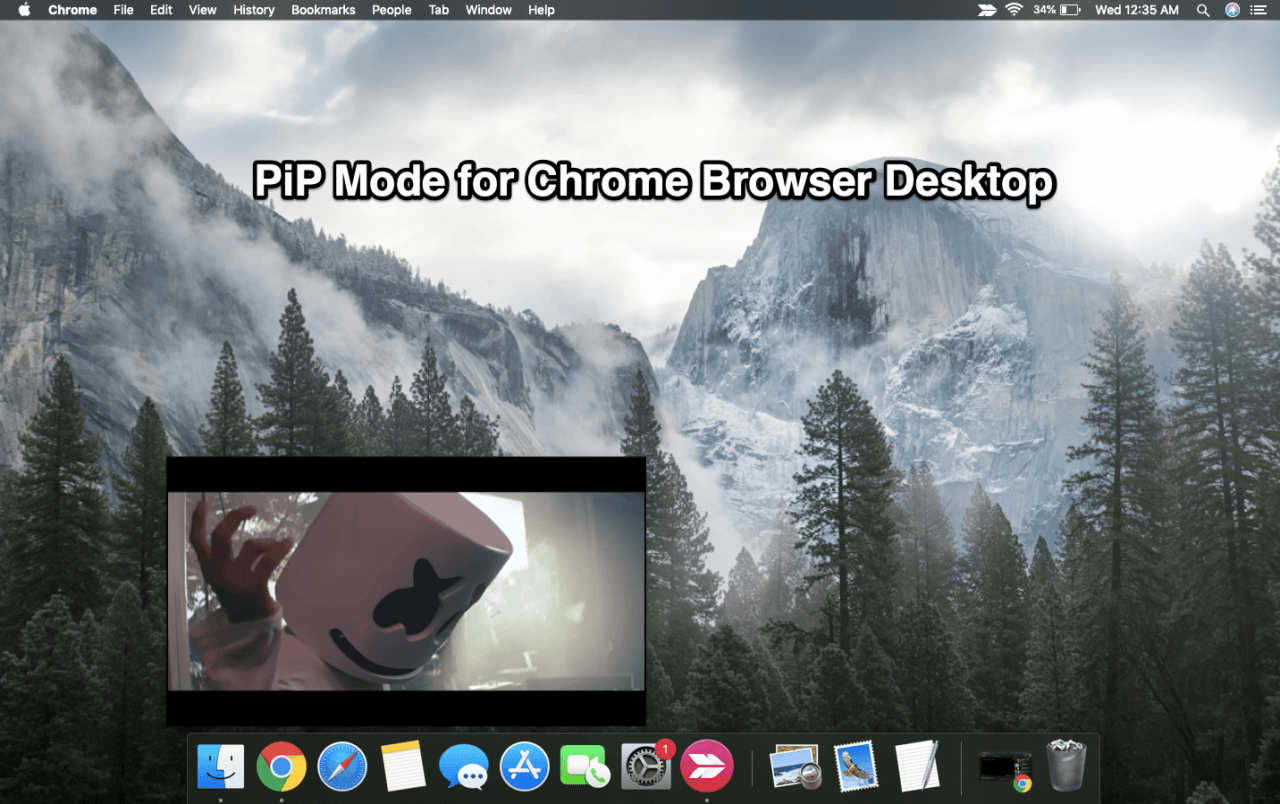Google Chrome is the most popular browser for mobile and PCs. It holds more than 50% global share in the browser segment. What makes this browser special is speed, usability, extensions, experimental flags, and a number of features which are regularly released. One such popular feature which is available for Chrome on Windows, Mac, Linux, and Chrome OS is Picture-in-Picture Mode.
PiP mode allows multitasking by creating a small floating window that sticks on the screen while simultaneously you can perform any other task in the browser itself or on the PC. So, let us check how you can use PiP Mode on your Google Chrome for your Desktop Computer.
How to Enable PiP Mode on Chrome Browser for a Video?
Here are the Simple Steps to Use Picture in Picture Mode on the Chrome Browser for Playing any Video
- Open the site which hosts the video you want to play
- Play the video
- Now at the right-top corner, you will notice the media controller button.
- Click the Media Button and you will notice the PiP icon
- Click on the PiP icon and you are all good to go.
- Enjoy the videos on the mini video box
- You can also minimize the chrome and do any other operations on your PC.
With PiP Mode on Google Chrome, you can play videos inside the browser working on different tabs or outside the browser to perform any other task on the desktop computer.
You can also expand the PiP window using curser to adjust its size according to your convenience.
What if PiP Mode Doesn’t Work on Chrome Browser?
If the Picture in Picture Mode doesn’t work for you then you can check the chrome flags. Type Chrome://Flags in URL Omnibox and search for Picture-in-Picture and simply enable the flag. Restart the Chrome Browser and check if the floating window works.
Conclusion: With Picture in Picture Mode on Google Chrome Browser for Windows, Mac, Linux, and Chrome OS you can enjoy any video with a floating window while using any other tab on the browser or performing any other task on the Computer PC.