Kinemaster is a video editor app for Android. It offers all the editing features which you can generally find on a PC video editing software. Kinemaster offers video layer, music layer, audio envelope, effects, VFX, text, colors, basic cut and trim options, and also the popular green screen Chroma Key among many other intricate editing options. You can go for full-featured Video editing to make professional videos with advanced video editing tools, VFX, and animation effects. The App is very simple to use and any novice can easily understand, making most out of the tool.
Can I Install Kinemaster on PC Without Bluestacks?
If you are looking to Install Kinemaster on PC without an Emulator like Bluestacks than it is fairly impossible. As of now Kinemaster is developed as a native app for Android and iOS devices only. There is no standalone version of KineMaster for Windows 7/8/8.1/10 or Mac PC.
Why Not to Use KineMaster on PC?
I do not recommend using KineMaster on PC. Though KM is a beautiful video editor app, there are a number of Native Editor Apps Built for Windows and Mac PC which offers way more features with much deeper editing options which generally lack in a mobile editor.
What Can You Do?
If you do not wish to download Kinemaster on emulators than you can try the alternatives. There are a number of Free Apps like Kinemaster which help in editing videos with and work exactly like Kinemaster. Moreover, they are much more powerful than the Kinemaster with more added features.
Best Apps Like Kinemaster for PC
Here are the Best Native Kinemaster Alternatives for PC which Work Exactly like KM but are built for Windows and Mac PC.
1. OpenShot
OpenShot is a simple to use open-source Video Editor software like Kinemaster. If you are new to video editing than OpenShot is the best platform to start with. You get multiple layers of video, audio, image, and text support. You can perform all the basic editing needed like, trim, animation, keyframes, Audio envelope, Time Lapse, 3D to some complex edits. An easy to use free editor with the functionalities just enough to create a perfect video with all the elements needed.
Features of OpenShot
- Open-source free
- Free to use
- Effects, Layers and more
- Templates & subs, time control and more
- Audio mixing
OpenShot (Free) | Windows, Mac, and Linux
2. Shotcut
Shotcut is another open-source free-to-use video editor App that will give you to power to create some cool edits for your videos. You get the support for a large number of formats so there is no need to import the content and start native editing without any delay. Shotcut support framerate control, 4K resolution Audio recording, and more.
When it comes to Audio you get a plethora of features and functions with filters, controls, mixing, spectrum analyses, envelope, voice controls, and more. On Video front also get a number of features to make content appealing. You can trim, add layers, effects, images, audios, effects, and more. Shotcut is the best software if you are looking for creating some professional Videos. Though the usage is complex and tricky, the mammoth features will make you want it.
Features of Shotcut
- Mammoth collection of features
- Free and Open-Source
- Video, Audio, and Effects
- Multiple formats and native editing
Shotcut (Free) | Windows, Mac, Linux
3. Lightworks
Lightworks is a free to use video editing software suited for YouTube edits. Though considered a little advanced, you can create some cinematic VFX and effects for free. The Lightworks has a very simple UI with all the required tools and features. The lightworkers also house a plethora of royalty-free music and effects.
You do not need to pay for any feature but the only thing you need to pay for is output format. If you are happy with 720p HD format video than you are good to go, but if you are in awe for 4K UHD format than you need to pay. The paid version also supports a number of other popular formats. On the editing front, you won’t be disappointed with the tools available.
Features of Lightworks
- Free to use
- 720p Support
- Royalty-free content
- Number of functionalities and features
- Suited for YouTube Edits
Lightworks (Free) | Windows, Mac, and Linux
4. DaVinci Resolve
Despite the fancy name “DaVinci Resolve,” this video editor has a lot to offer. It is arguably one of the most advanced video editors on this best video editor list. No doubts! Many Professionals, Youtubers, and intermediate filmmakers use this extraordinary piece of art.
Its ease of use, power, portability, and reliability adds up in its charm, and also, the very robust support for all the platforms (Mac, Windows, Linux) acts as a bonus. However, for many, this might be the overwhelming video editor at first glance, due to its interface and high-level features. But, in reality, it is widely acknowledged all over the planet.
Features of DaVinci
- Multicam editing,
- Colour correction,
- Effective video slicing,
- Video trimming,
- And, audio mastering, etc.
Conclusion: Kinemaster is a native mobile app and the software is not supported by PC yet but you can try PC exclusive alternatives like Kinemaster to download and edit videos.
This post was last modified on May 30, 2020 6:26 pm

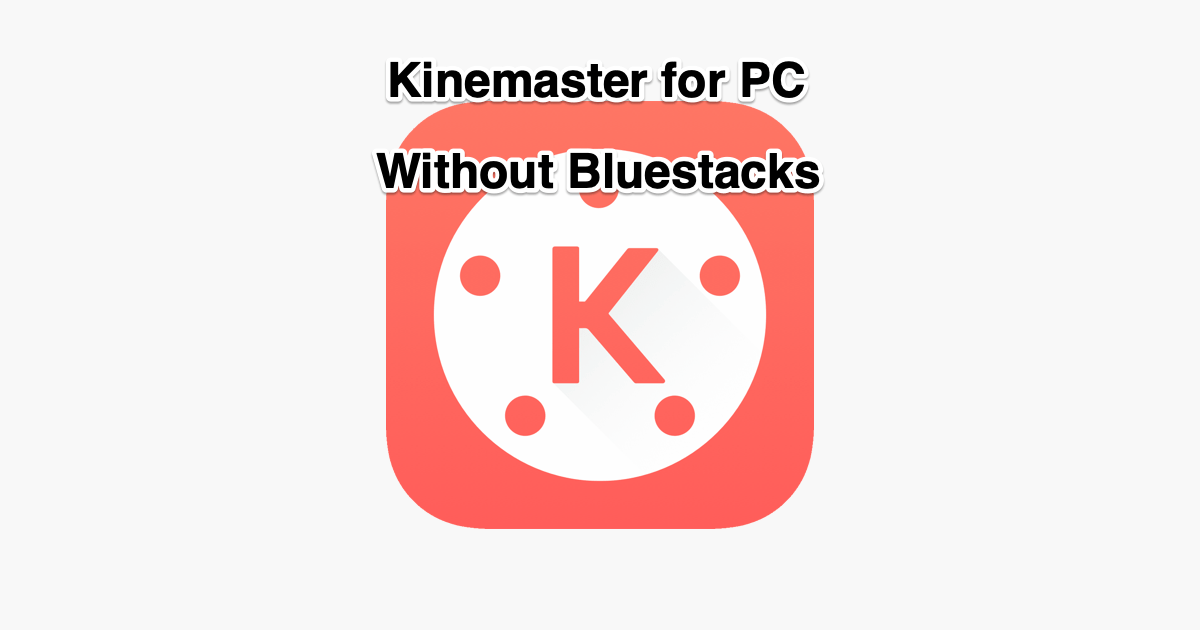
View Comments (8)
-
-
1 2 3 4 Next »No kinemaster title
I think Best hoga