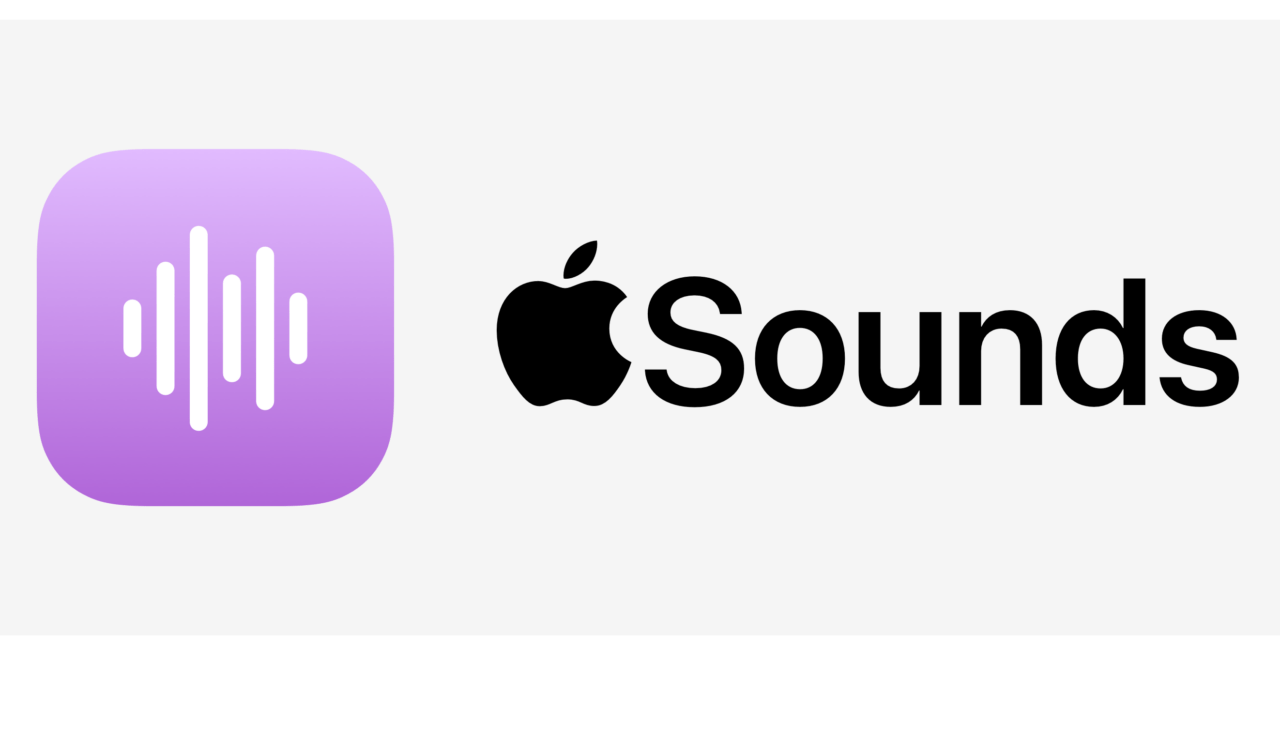Do you know that the new iOS 15 has a background sound feature that enables you to listen to calming tunes to avoid distraction from other external sounds? In this guide, I will tell you how to enable the background sounds feature in iOS 15 on your iPhone and use the default sounds provided. You can also try out this guide on your iPad. The steps are all the same.
Normally people pay and buy certain apps that provide several such relaxing sounds or tunes that they can use during their meditation at work or studies for enhancing focus. Now with the background sounds feature in iOS 15, you don’t have to pay anything, and you can enjoy several such relaxing tunes for free.
Steps to Enable Background Sounds Feature in Your iPhone.
When you are working in your office, or you are studying, or even while traveling, you may probably be hearing a lot of external sounds, which may affect the focus that you are trying to utilize on the work or even for resting.
At this point, You can use the various sounds that are by default provided by iOS 15 under the background sounds feature. You can easily play these sounds on your iPhone speaker or a smart speaker and even on any wired or wireless headphones.
In the current build of iOS 15 beta, only six default sounds have been provided for the background sounds library. I believe in the future version of iOS 15; we may get to see more such relaxing tunes
Enable and use the background Sounds in iOS 15
- Launch the Settings app
- then scroll down to the option Accessibility and tap on it
- Under that tap an Audio/visual
- Now tap on background sounds
- Next, tap on the switch beside background sounds to enable the feature
- Tap on Sound to select from the default sounds that are provided
- You can adjust the volume of the tune that you just selected in the previous steps according to your comfort of hearing
- There is also an option called play background sound over media. If you enable this feature, then the background sound you have selected will be playing over any other media files that you play on your iPhone
- You can enable or disable this option if you don’t want any background sound to play while playing any other media file.
- There is another option named Play Sample which you can tap on and listen to the exact volume and the exact manner in which the background sound that you selected will play, and then you can adjust the volume or make any other changes to the settings as per your requirements.
Set up Background Sound Option in the Control Center
For easier access, you can also set the background sounds feature of iOS 15 in the control center.
I will explain how to do it.
- Open the Settings app.
- Navigate to the control center and tap on it
- Under the More controls tab, navigate to the option Hearing. An ear symbol indicates it.
- Please tap on the + icon beside the options hearing to include it in the control center.
- Now you will see the same ear icon will appear in the iPhone control center
- You can now simply tap on the ear symbol to open a small menu and then toggle the background sounds option on or off
- You’ll also be able to select from the default background sounds that have been provided.
So that’s all about the new feature background sounds in the iOS 15 and how you can enable it and use it as per your need to enhance your focus during your work or rest.