ShowBox Not Working. If you are facing issues with your Showbox app on Android with errors like ‘Video not available, try another server’, ‘Server not available’, ‘Not working’, ‘Not loading’, No Connection’, Unable to Scan’, ‘Cannot play this link’ and all other error and bugs. In this post, I will tell you how you can fix all these issues.
Showbox is by far the most popular online streaming app thanks to its smooth UI and easy navigation. Showbox is most talked online streaming App having many features offering to the user without any cost.
Features of Showbox:
- Showbox app doesn’t require you to have a login account.
- There are no annoying Ads.
- Support HD quality and also allows all other resolution viewing.
- Subtitles are available for greater experience.
- You can filter the movies by Genre, Year, Rating and type.
- The interface is user-friendly and easy to use.
- You can even download movies and watch them later.
Showbox app has an extensive library of movies, TV shows and music which are updated regularly.
How to Fix All the Errors on Showbox App for Android?
Here are all the possible solutions to fix errors and problems on ShowBox.
Fix ‘Video Not Available, Try Another Server’ Error
- Download any of the VPN app listed below on your Android device.
- Select the country of your preference and connect through VPN.
- Once the connection is securely created, open the Android app settings and clear the App data and the cache of Showbox.
- Once done again open the Showbox app and you will see video loading fine.
Note: The VPN app may slow down your data speed so try switching to another location if facing any issues with speed.
Links for VPN (Google Play)
Update the App to Latest Version
If a new update is available it is good to update the App so that any issues if present will be fixed as the App is overwritten.
As you can expect the app is not available on Google play store, given the Google’s Policies & Conditions. But many times the app shows up in the Play Store so it is better to search for the app. But if you wish you can download the Apk file for your Android smartphone –
Fix Showbox ‘Server Down | Server Unavailable | Can not Play this Link’
There is no potential fix for the issues, all you can do is try a VPN service which will create a proxy server in other countries where the link or server may not be restricted.
You can also check for other server links if available.
You can even clear the data and cache or even update the Showbox App.
Fix Showbox Video Playback Error
- For video playback problem in you can try to uninstall Google Plus updates or Twitter.
Go to Settings>Apps/Application manager>Google Plus app>Uninstall Updates.
- For Android Lollipop and above users, you can try this potential method, Go to Setting>About phone, tap 7 times on Build version to unlock developers option in setting.
Scroll down in developers option until you see entry under media called Use AwesomePlayer (deprecated) and enable it. If it previously enabled disable it, reboot your device to check for the fix.
ShowBox ‘Not Working/No Downloads’
Clear App Data and Cache
- Open setting on your Android device.
- Look for the option called Apps or Manage apps and tap on it.
- Check the MegaBox HD App.
- You will find two option of Clear data and Clear cache. (For Android Marshmallow 6.0 users check for option Storage to clear data and cache)
Clear App data and cache
- Clear the data and cache to solve the problem.
Once the issue is resolved you can use the Showbox HD app without any concern.
Fix all Other Common Bugs
- Go to Settings on your Android device.
- Open Apps or Apps manager.
- check for All Apps.
- Tap on the menu icon.
- Click on ‘Reset App Preferences’.
Reset App preferences
- Reboot the phone.
Use an older Version of the App
Using an older version of the App will help eliminate any compatible issues. The older version of the App will run using prior dynamics which are comfortable with phone specs. You can Google search to find an older version of the App for Android OS.
Troubleshooting Errors on Fire TV and Firestick
App Not Working | Force Close
Go Settings → Applications → Manage Installed Applications from the Fire TV menu.
Select the Showbox App from the list.
- Clear the cache and/or data, which often resolves intermittent performance issues.
- Change available settings for the app.
- Force stop the app.
- Uninstall the app.
- For Amazon Fire TV (1st and 2nd Generation) devices, you have an option to move the app between internal and external storage.
You can also check if the App has all the permissions needed for its normal working (Gen 3 and above)
Go to Settings → Applications → Manage Applications (Look for the App) → Grant all the Permissions.
Audio Issues with the App on Fire TV
If the video is inaudible than try the following to fix the issue.
- If Fire TV device is connected to an A/V receiver, make sure the receiver is ON
- You can also Turn OFF the Dolby Digital Plus. Just go to Settings → Display & Sounds → Audio from the Fire TV menu.
- If you’re using an HDMI cable to connect your Fire TV device to your TV, unplug it and then reconnect or may need to try a different HDMI cable.
App Not Working | Force Close on Fire TV
Go Settings → Applications → Manage Installed Applications from the Fire TV menu.
Select the ShowBox TV App from the list.
- Clear the cache and/or data, which often resolves intermittent performance issues.
- Change available settings for the app.
- Force stop the app.
- Uninstall the app.
- For Amazon Fire TV (1st and 2nd Generation) devices, you have an option to move the app between internal and external storage.
You can also check if the App has all the permissions needed for its normal working (Gen 3 and above)
Go to Settings → Applications → Manage Applications (Look for the App) → Grant all the Permissions.
Note & Conclusion: ***DigitBin doesn’t endorse the App nor it is affiliated in any form with the App. The information above is for general purpose.
Do comment below for any assistance or support.
This post was last modified on August 1, 2019 12:41 pm

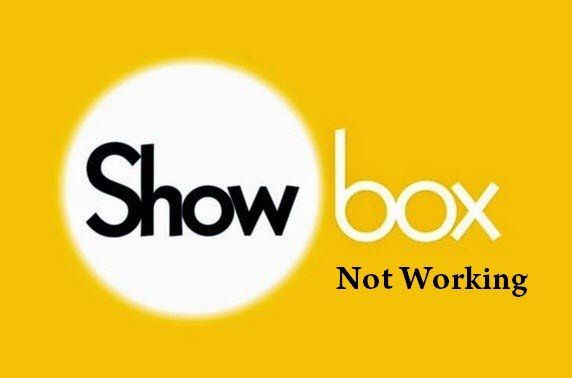
View Comments (22)
-
-
1 2 3 … 11 Next »I have been using the Showbox APK for a couple months now on my Laptop through the Blustacks Android Software.... I recently started having a problem where every video I played was in Slow Motion and very low pitched, but it wasn't so slow that I couldn't stand to watch it, I just dealt with it. Well I was just watching Southpark and all of a sudden it went into hyper-speed and had now sound at all... Please somebody have some advice for me on how to fix this bc I've tried going into my android settings, I've tried my cpu settings. I've tried anything I can think of, I even downloaded a new video player hoping the video's would play at normal speed with no luck whatsoever. Thanks to Showbox, I haven't even turned on my TV, I LOVE this app!!!!!! PLEASE, SOMEBODY, I NEED HELP!!!!!
Hey... I can run youtube videos on youtube in my phone at 1080 p without buffering but when it comes to showbox... It keeps rolling and rolling and takes too much time( last it went 45 min till i stopped it). And on mx or other players it shows can't play the link.