This post features solutions to fix RCS (Google Messages) not working. RCS (Rich Communication Messages) is a next-generation SMS protocol that many carriers and mobile phone manufacturers use. A while back, Google built RCS into its Google Messages app, which comes installed by default on various Android devices. But recently, many users have been complaining about RCS (Google Messages) Not Working on Android. If you are also facing this error, keep reading to learn how to fix it.
This error usually occurs if the service isn’t available in your area or an error makes it malfunction. However, there are several other reasons why this issue can appear. In this post, we have compiled a list of some troubleshooting methods that may help you fix it.
Fix 1: Set Google Messages as the Default Messaging App
RCS may not work or malfunction on your Android device if Google Messages isn’t set as the default messaging app. Make Google Messages the default messaging app on your device by following these steps:
- Open Settings on your Android device and navigate to Apps > Manage Apps.
- Click on the three dots at the top and select Default Apps.
- Click on Messaging and set Google Messages as your default messaging app.
Fix 2: Check RCS Status in Settings
The error can also occur if the RCS Status isn’t verified in the settings of google Messages. You can fix this by checking the status of chat services in settings. Here’s how:
- Open the Google Messages app and click on the menu function at the top right.
- Select Message Settings > General > Chat Features and check the Status.
- If the status says Disconnected, Trying to verify, or Connecting, go through the setup and verification process, and this should fix the issue.
- And also, enable toggles underneath to Enable Chat Features.
Fix 3: Clear the App Cache
Cached data can sometimes make Google Messages malfunction. Clearing Google Messages cache data can solve this issue. Here is how you can do it:
- Open Google Messages app info.
- Click on Storage.
- Click on Clear Cache.
Fix 4: Reinstall Google Messages
If none of the above-mentioned troubleshooting methods were able to solve your problem try reinstalling Google Messages. This problem could be due to some error in Google Messages’ core files and cannot be repaired manually. Uninstall the app and install its latest version from the Google Play Store.
This was all about how you can fix RCS (Google Messages) not working on Android. The troubleshooting methods mentioned above will help you solve this issue. Still, if you have any issues, feel free to contact us in the comment section.

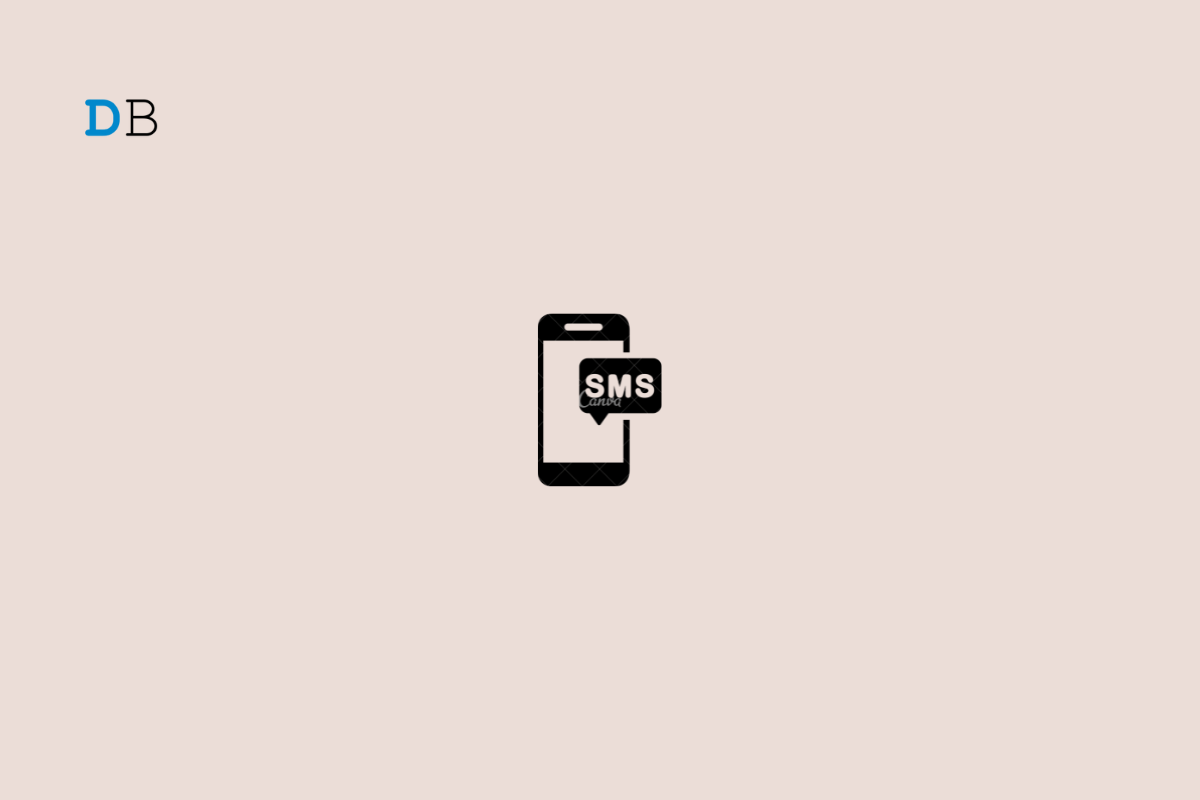
View Comments (9)
-
-
-
-
1 2 3 4 Next »I use to be able to see when my texts were sent, delivered, and read but all of a sudden it has stopped. i have to switch back to txt messages once its failed. I have googled everything and tried everything it suggests but nothing is working
I have also attempted all of these steps and it is still not working for me.
my Google messages chat features continues to display..."trying to verify"
Clear Data and Cache and make sure you are not using any other 3rd party messaging app.