Does a message pops up when trying to update your Android software saying “Your device has been modified. Software updates are not available”. This problem can occur for both rooted and non rooted devices. These modification could have happened due to reasons which include:
- Installing non-market apps or apps from unreliable source.
- Due to some app like security or antivirus.
- Deleting system files.
- Mostly due to rooting your device and flashing custom ROM.
Any act mentioned above can delete or modify basic system file resulting in obstruction for system update. Below are the methods to get phone back to a condition where OTA updates are again functional:
Device software cannot be updated due to software modification
Non-Rooted Devices
Solution 1:
- If you have an SD card installed, unmount it first.
- Shutdown your Android device.
- Go to Android recovery mode by pressing the Power + Volume down button.
- Navigate using the ‘Volume Buttons’, select the ‘wipe cache partition’ option by pressing the ‘Power’ button to execute. Wait for the process to complete.
- Select the ‘reboot system’ using volume down button, then press the ‘Power’ button to reboot your phone.
- Continue the normal steps for OTA android update.
Solution 2:
If the apps installed cause the modification of software then we can just disable the installed apps (safe mode) and look for updating the software. Safe mode implicates temporary disabling of 3rd party apps causing no distraction in Android software upgrade. To switch to safe mode:
- Long press the power button.
- You will find the option of power off, tap and hold the option. (For non lollipop users, press and hold volume down button when company logo appers.)
- You will find the option of safe mode, OK it.
- Let your device start, it will show Safe Mode at bottom of screen.
- You are now in safe mode.
Now check for software update, go to update center of Android device. Settings > About > Software Update > click to start Update. You will not find the problem of “Your device has been modified. Software updates are not available”.
Solution 3:
Just simply unmount SD card from the device and restart your phone and check for update.
Rooted Devices
Solution 1:
If you just rooted your device without flashing any custom recovery you can unroot it and update the software. You may find some apps which claim to unroot the device you can try them. You can best use a flash tool to unroot the device and proceed forward with OTA update.
Solution 2:
Devices which are rooted and have a custom recovery or ROM installed cannot download and install the software update, even if the phone is eligible. The only solution to receive the update then is to send the phone back to stock firmware. All you have to do is to perform a factory reset and flash a stock firmware on your phone. For that first download the stock firmware zip file ROM (Google to find one).
- Turn your phone OFF.
- Go to Android recovery mode by pressing the Power + Volume down button.
- Use volume buttons to navigate and power button to execute the operation.
- Clear Dalvik cache, Cache partition and wipe data.
- Look for the stock ROM .zip file install it.
- Reboot your device.
Once you flash a stock firmware, the “Your device has been modified. Software updates are not available” will no longer appear and you will be able to install OTA updates.
Note and conclusion: xGadgetplus is not liable for any damage caused to your phone. For any futher support comment below.
This post was last modified on May 14, 2016 11:56 am

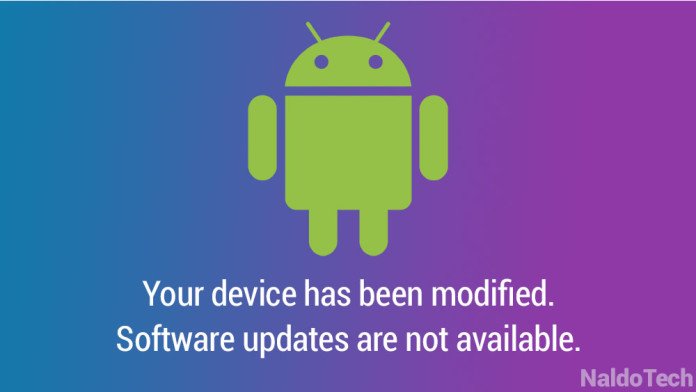
View Comments (11)
-
-
1 2 3 … 6 Next »my phone not updates for the operating systems has been modified for tips my mobile updates system
Where I can find stock rom