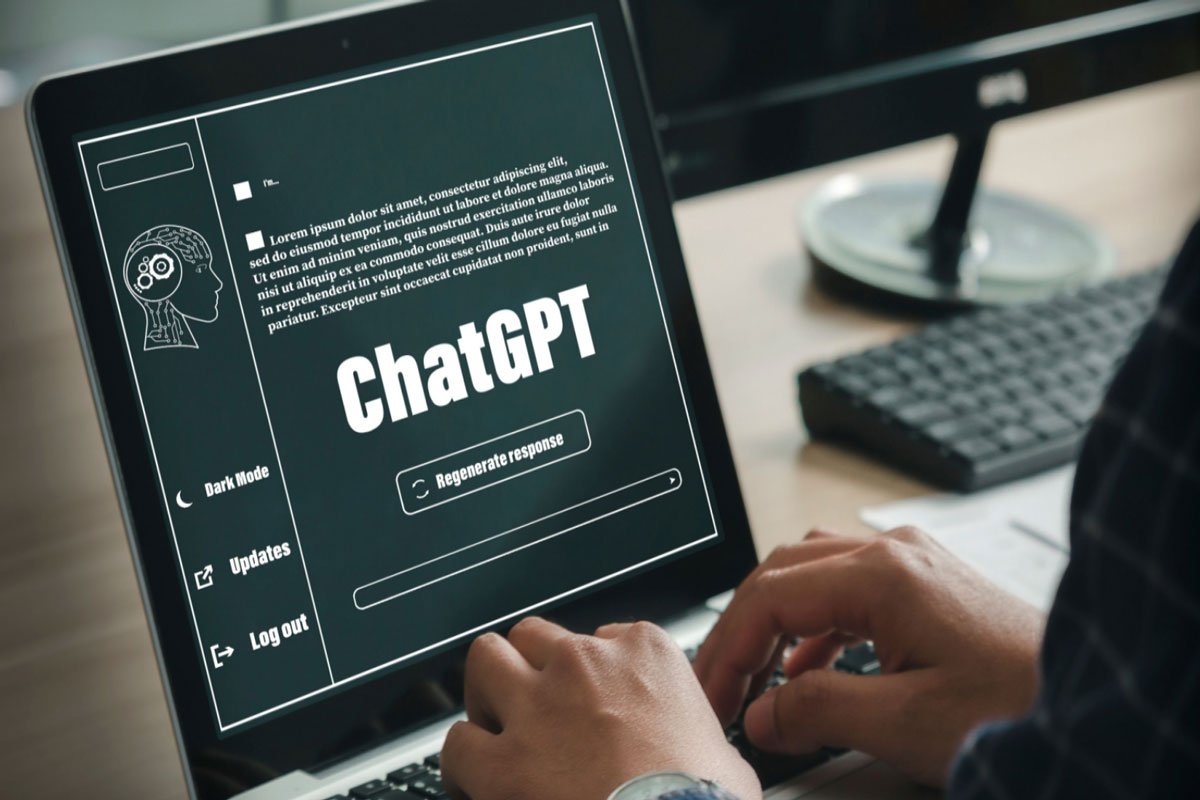With OpenAI ChatGPT, users get an interactive conversational experience through conversational AI. With the help of a vast amount of data, it has been trained to generate human-like responses to text input. Sometimes, users encounter technical difficulties when accessing or using the platform, including the OpenAI ChatGPT Login Loop and Internal Server Error. In this article, we will discuss what these errors are, their causes, and how to fix them.
What is ChatGPT Login Loop And Internal Server Error?
When you try to access OpenAI’s ChatGPT and find yourself in an endless login loop, it can be frustrating. Whenever you are logging in, it starts redirects you to the login page repeatedly. On the other hand, the internal server error message appears when the user’s requests can’t process.
What Are The Causes of ChatGPT Login Loop?
You may be getting the ChatGPT login loop error for several reasons. However, one of the most common reasons why users are getting this is browser cache or cookies issues. Suppose the cache and cookies are outdated or broken, then login can loop. Most websites use cookie data to keep the login information, and if they are damaged, in that case, your system will not be able to authenticate the user.
Other reasons behind this might be bugs or glitches in your system that prevent you from login into the ChatGPT or OpenAI server issues. Internal Server and Login Loop issues can be fixed using the same techniques that we have mentioned below.
Top Ways to Fix Chatgpt Login Loop or Internal Server Error
In case you are looking for some fixes that have the potential to resolve the ChatGPT login loop or internal server error, try performing the fixes we have mentioned below:
Fix 1: Clear Browser Cache And Cookies
Clearing browser cache and cookies is simple and, at the same time, an effective solution that has the potential to resolve any type of technical issue which is related to accessing websites or applications. Cache data is nothing but the set of data stored for visited websites for quick loading. Cookies store login information to confirm your identity. To clear the data of your browser, you must perform the following steps:
- Initially, tap on the three dots and hit Settings.
- Afterward, tap on Privacy and Security.
- Thereafter, tap on Clear Browsing Data.
- Finally, hit the Clear Data.
Fix 2: Refresh The Page
Refreshing the page is another effective and simple solution that you can use to resolve the ChatGPT login loop or internal server error. This is because the error might be caused because of some temporary network glitch which can be fixed when you reload the page.
Refreshing the page will reload all services on ChatGPT and give the web page a fresh start. Most of the ChatGPT issues can be fixed with a simple page reboot. So, it is best to try refreshing the page and log-in again.
Fix 3: Try Later/Server Down
The servers may overload due to a huge demand for the free tool. Therefore, it is better to wait for a few minutes before you repeat your request to Chatbot. Sometimes, the issue may be large-scale, like a server outage or a service temporarily down; in such cases, it is better to wait until the issue is resolved. You can check the OpenAI server status here.
Fix 4: Check Internet Connectivity
Did you check whether your internet is working or not? Well, checking your internet connection is the very first thing that you can try in case the page isn’t loading even after refreshing it. Moreover, as we know, ChatGPT is a server-based AI chatbot that requires a stable and reliable internet connection, and any interruption or instability in the connection can cause login issues and server errors.
- Check the network status
- Check the internet speed
- Restart the modem and router
- Contact the Internet service provider
Fix 5: Use a Different Browser
Sometimes the issue might be caused by a problem with the browser itself, such as compatibility issues, outdated software, or conflicts with other extensions or plugins. So, switching to another browser is the best option for you.
Fix 6: Change DNS
Changing DNS can help you fix server-related issues; by default browser selects the DNS set by ISP. But you can switch to other open DNS networks to check this can help resolve the ChatGPT generation response error issue. Changing DNS will not affect your browsing speeds.
- Open Chrome Settings.
- Click on Security and Privacy.
- Click on the Security option.
- Select customized DNS. You can add custom DNS or use any listed DNS from the dropdown menu.
| DNS Server | DNS 1 | DNS 2 |
|---|---|---|
| Google Public DNS | 8.8.8.8 | 8.8.4.4 |
| Cloudflare DNS | 1.1.1.1 | 1.0.0.1 |
| Quad9 DNS (IPv4) | 9.9.9.9 | 149.112.112.112 |
| Quad9 DNS (IPv6) | 2620:fe::fe | 2620:fe::9 |
| OpenDNS | 208.67.222.222 | 208.67.220.220 |
Fix 7: Contact Support
If the issue persists, you can contact OpenAI to get a resolution.
- Email: You can email OpenAI at info@openai.com for general inquiries or support@openai.com for technical support.
- Contact Form: OpenAI has a contact form on its website at https://openai.com/contact-us/. You can fill out the form with your message, and someone from the OpenAI team will respond to you. You can contact ChatGPT at https://help.openai.com/
Please note that OpenAI may be unable to respond to all inquiries due to the high volume of messages they receive.
Conclusion
That’s it with this simple guide, you can fix ChatGPT Login Loop or Internal Server Error. If this issue persists, please contact their help center at help.openai.com.