There are two different approaches regarding how a publisher treats their video and caption file. Some provide both these files as standalone entities, with videos in MP4, MKV, etc format whereas the subtitles are in the SRT format.
You need to play the video and then manually add the subtitles file to the video player. On the other hand, some publishers embed the caption directly inside the video itself. In those cases, there wouldn’t be any SRT subtitles file, rather everything would be incorporated inside the video itself.
This second method proves to be a time saver as we don’t have to manually search for the subtitles file. Moreover, we don’t even have to provide this file to the media player. However, there is a major drawback in comparison with the first method; some users aren’t able to get hold of the subtitles from such videos.
In this regard, there do exist some handy tools that are capable of carrying out the aforementioned task, but they are limited to Windows. When it comes to the Android OS, the options are all the more restricted.
However, even then, there does exist a nifty workaround through which you could extract subtitles from videos on your Android devices. And this guide shall make you aware of just that. So without further ado, let’s get started.
Video Subtitles Extractor for Android
- To begin with, transfer the required video file to your Internal Storage (not inside any folder).
- Then download and install the Termux app on your device.
- You will now have to install FFmpeg using this app. So launch it and execute the below command:
pkg install ffmpeg
- Next up, give it the required storage permission using the following code:
termux-setup-storage
- After that, change the working directory to the location where the video file is placed (which in our case is Internal Storage/SD Card). Use the below command for that:
cd /sdcard
- Now bring up a list of all the files present inside this Internal Storage using the following command:
ls
- You could now use the below syntax to extract the subtitle from the video on your Android device:
ffmpeg -i filename.format -map 0:s:0? Subtitlename.srt
- Suppose the name of the file is Movie, it is in MKV format, and let’s name the subtitle file MovieSub, then the command would translate to:
ffmpeg -i Movie.mkv -map 0:s:0? MovieSub.srt
- The SRT file will now be extracted from the video and placed in the Internal Storage (named MovieSub in our case).
- You may open it via any text editor of your choice and check out its contents.
So with this, we conclude this guide on how you could extract subtitles from video on your Android device. While the steps might look a little bit lengthier, it is perhaps the most straightforward method of carrying out the said task.
We tried a couple of other third-party apps as well, but unfortunately, they didn’t give out the expected results. So this approach of using the Termux Emulator seems to be the best bet. On that note, we round off this guide. If you have any queries regarding the instruction set, do let us know in the comments section below.

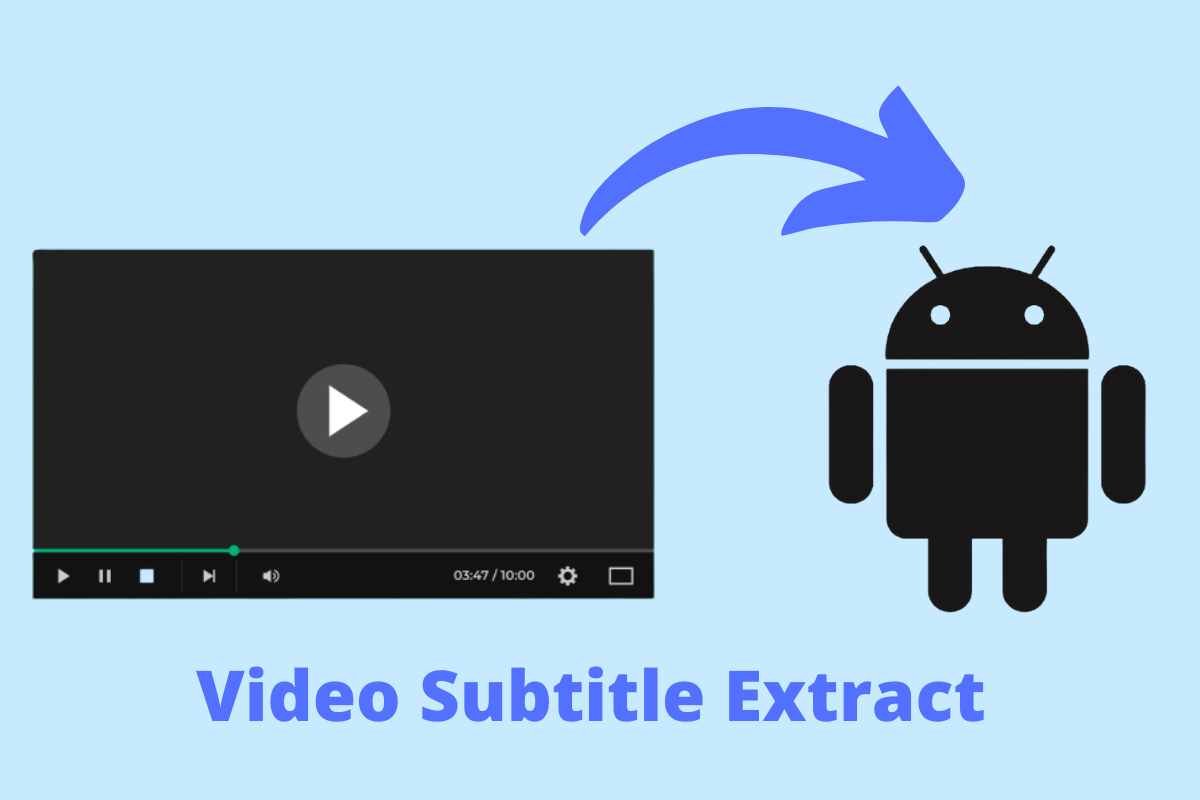
View Comments (8)
-
-
-
-
1 2 3 Next »This Process is for hardcoded subtitles?
No! For hardcoded subtitles you can try - Extract Hardcoded Subtitles from Video on Windows PC
thank you dude you just save my life
:)