If you are facing a weird issue with your Android Device and you are unable to pull down your notification cum status bar, and also if your home button and recent tabs button are not responding then here I have come up with a couple of best fix.
This annoying problem occurs when internal storage of your device fills up. It is a common issue and happens mostly with Moto, Sony Xperia, Lenovo, few Samsung devices, Micromax, OnePlus etc.
Solution I. Change your device User.
- First, reboot your device in safe mode. To do so long press power key and after when you see the option of Power Off long press the Power Off option on the screen. A dialogue box will appear to click Ok.
- Once in Safe Mode, go to Android Settings.
- Here look for the option called Users and switch to Guest Account.
- Now again switch back to Owner account.
- Reboot your device and come back to normal mode.
If you are thrown back to Owner account follow solution 2.
Solution II. Set a Screen Lock
Simply set a screen lock preferably pattern lock.
Settings > Security > Screen lock > Pattern.
Once the screen lock is successfully set, empty your device memory, reboot the device and unlock the pattern. Your device will be back to normal.
If this also doesn’t work then you have last and most successful solution given below.
Solution III. Factory Data Reset
The last and best working solution is to format your Android device. As you know that the reset icon is not clickable under backup & restore option of Android settings. So, you need to reboot the device in Recovery Mode and perform the factory reset.
Note: Take the backup of your data.
- Power Off your Android phone.
- Now reboot in recovery mode by pressing Power Key + Volume Down Key simultaneously for few seconds.
- Select recovery mode by using volume up and down key to navigate. Hit power key to confirm the option.
- If you see no command screen then press Power Key + Power Up button simultaneously for a couple of seconds.
- Here select Factory Restore or Factory Reset and hit power key to execute the command.
- After the format is complete simply select Reboot and hit power key.
- Holla! Your device is back to normal.
Conclusion: Be careful while using recovery mode. Strictly follow the steps above do not perform any unnecessary if you are unaware of it. DigitBin is not responsible for any of your mistakes.
I hope the post was helpful, do comment below for any of your suggestions or queries. Thanks !
This post was last modified on January 18, 2018 9:16 pm

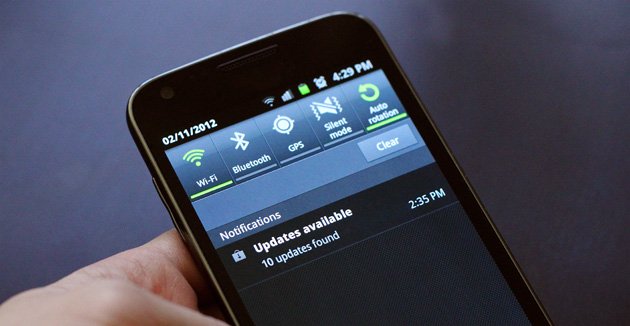
View Comments (60)
-
-
1 2 3 … 22 Next »Hi, I tried and solve my problem. But all functions are not working in status bar. And NFC automatically on and unable to off bc it's not working
I have same problem in microns canvas Q380 I tried everything possible help me