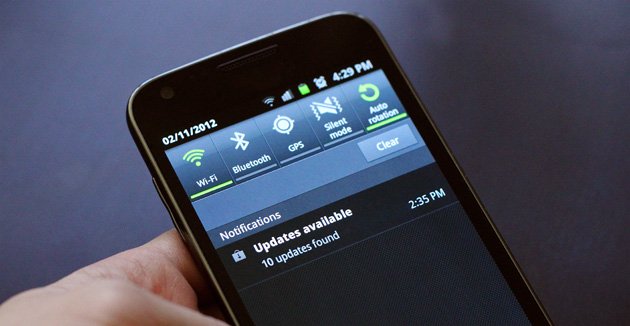
android-notification-not-working-cant-pull-down
If you are facing a weird issue with your Android Device and you are unable to pull down your notification cum status bar, and also if your home button and recent tabs button are not responding then here I have come up with a couple of best fix.
This annoying problem occurs when internal storage of your device fills up. It is a common issue and happens mostly with Moto, Sony Xperia, Lenovo, few Samsung devices, Micromax, OnePlus etc.
If you are thrown back to Owner account follow solution 2.
Simply set a screen lock preferably pattern lock.
Settings > Security > Screen lock > Pattern.
Once the screen lock is successfully set, empty your device memory, reboot the device and unlock the pattern. Your device will be back to normal.
If this also doesn’t work then you have last and most successful solution given below.
The last and best working solution is to format your Android device. As you know that the reset icon is not clickable under backup & restore option of Android settings. So, you need to reboot the device in Recovery Mode and perform the factory reset.
Note: Take the backup of your data.
Conclusion: Be careful while using recovery mode. Strictly follow the steps above do not perform any unnecessary if you are unaware of it. DigitBin is not responsible for any of your mistakes.
I hope the post was helpful, do comment below for any of your suggestions or queries. Thanks !
This post was last modified on January 18, 2018 9:16 pm
View Comments
Solution 1 fixed the problem for me. Brilliant! Thank you so much for your help.
Cheers :) :)
First option : guest mode, I am in Oreo,how to go to guest user account, when I open the settings, there is a users option and I clicked on that, there is no guest account. How to enable the guest account.
Gys here is the other solution but not worked on Ressurection Remix . first I have experienced same problem but fix it through ranaming an system app.
I think the solution worked for only rooted device.
Step 1
Download Es filexplorer or root file explorer then go to device folder like '/'on Es then go to system/app search for 'Setupwizard.apk' then raname it with "". apk.bak then goto your settings apps Setupwizard clear cache,clear data then just reboot and rename the SetupWizard.apk.back into SetupWizard.apk then reboot.you fix the problem.
The solution is works on Lineage is 14.1 android nouget. May be the solution worked on other ROMs.
Note:in Ressurection remix based on Android 7.1.2 this solution not worked . because I cannot see Setup wizard app in system/app or System/prive app .