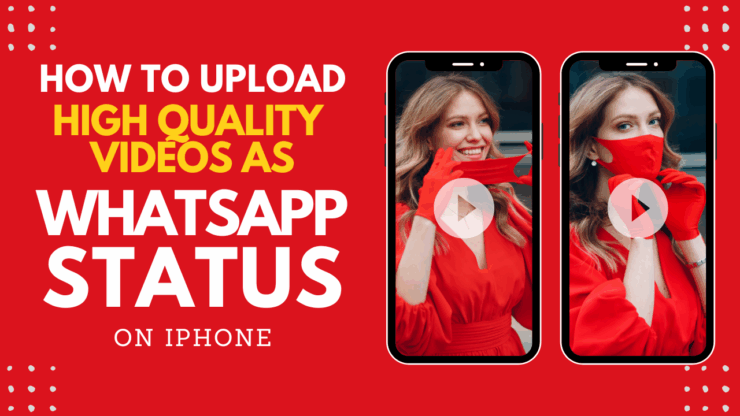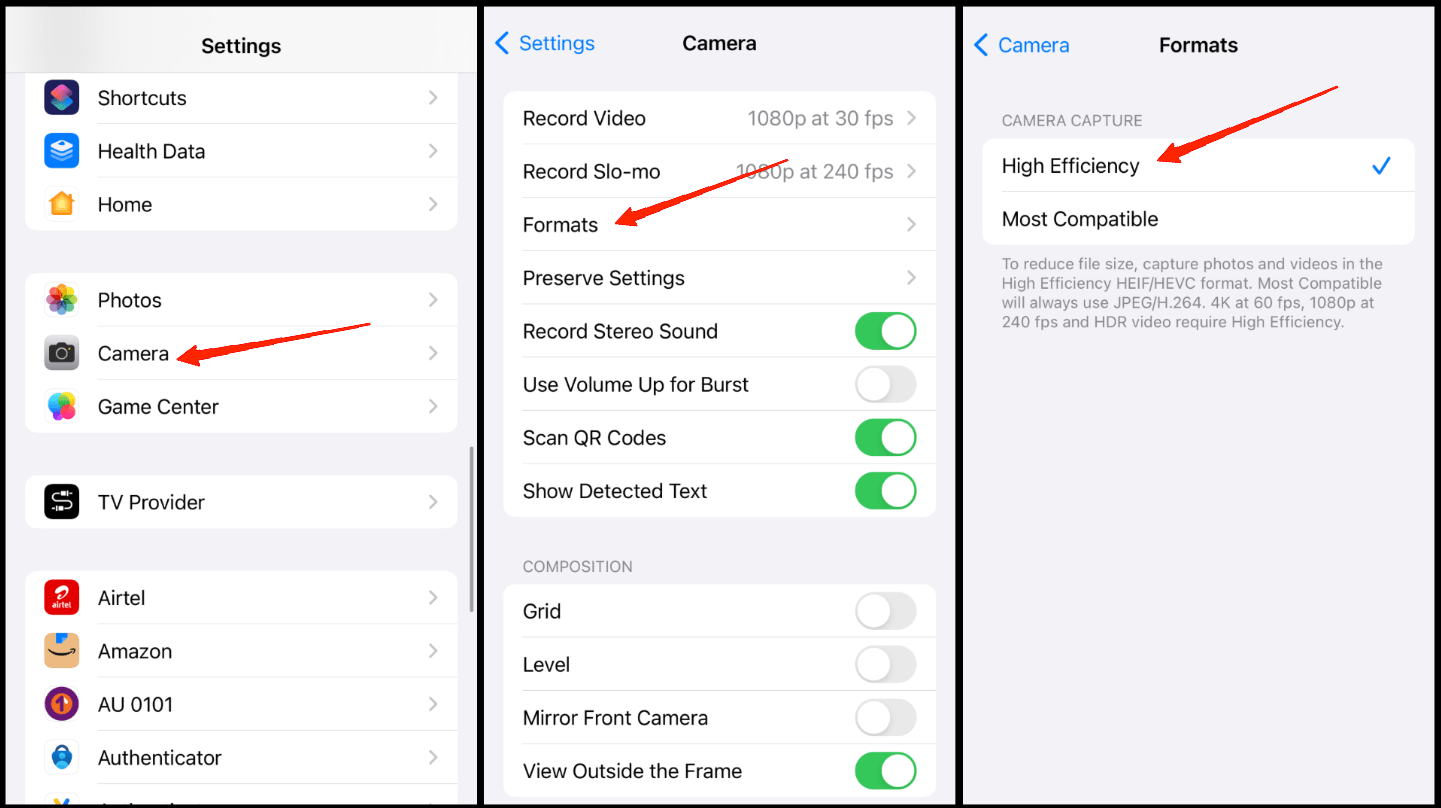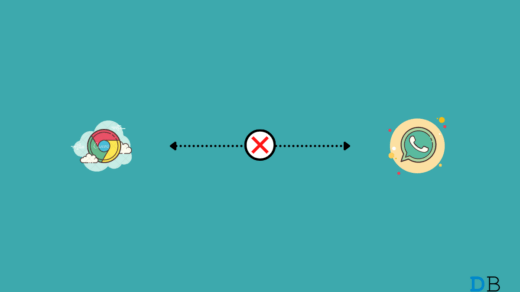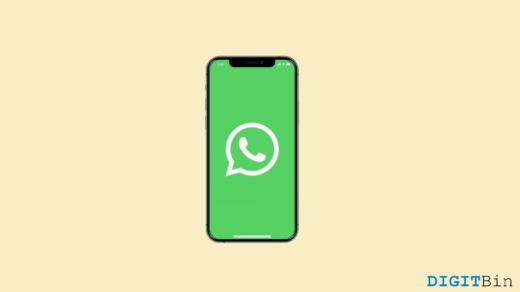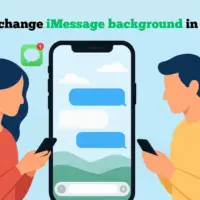I filmed a gorgeous 4K video on my iPhone—vibrant, crisp, flawless. But when I uploaded it to WhatsApp Status, it looked like a blurry mess. Sound familiar? At first, I thought it was just my internet acting up. But even after trying on Wi-Fi and checking again, the quality still looked poor. The video played perfectly fine in my gallery, but once I posted it on WhatsApp, it lost its sharpness and details.
Like most people, I did not understand why this was happening, so I started searching online on Reddit threads, Apple forums, and other tutorials—I came across many others who faced the same issue. Turns out, WhatsApp compresses videos when uploading them as status, which leads to that frustrating drop in quality.
If you’re like me and you care about how your videos look when shared—you’re probably wondering how to upload high-quality videos on WhatsApp story without losing clarity. Through many trials and errors, I have found 3 different ways that you can add HD video status on WhatsApp without losing its quality and sharpness.
Why Does Video Quality Deplete When I Upload a WhatsApp Status?
WhatsApp stories do not support HD-quality video upload. WhatsApp compresses the video, suitable for mobile viewing, using its aggressive compression algorithm to fit videos within a set duration and file size.
I tested and found that WhatsApp compresses a video 10 times. For example, I tested uploading a 20-second-long HD video weighing 191 MB—after WhatsApp compressed the size, the same 20-second video was trimmed to ~2.5 MB. No doubt, such heavy compression severely degrades video quality. I tested these methods to keep my WhatsApp stories as close to the original quality as possible, and trust me, these techniques will work for you too.
Uploading iPhone WhatsApp HD Videos Status
If you are also facing a similar issue, then you’re probably wondering how you can upload high-quality videos on WhatsApp without losing clarity. Don’t worry, I have tried and tested these methods on my friends’ and relatives’ phones as well, and they work like a charm. Let’s look at the methods that worked for me.
1. Enable High Efficiency Capture
iPhone takes good photos and videos because of its custom media formats. By default, the media format is set to be most compatible, so it’s easier to send them across other devices.
However, I learned that if High efficiency format is set, then iPhone will encode the media files in such a way that social media apps such as WhatsApp can’t tamper with quality upon compression. Here’s how I did and it worked for me without any extra effort.
- Open iPhone Settings and navigate to the Camera section.
- Go to Formats and choose the High Efficiency option.

- This will set your camera to record all photos and videos in HEIF/HEVC formats, which do not lose quality or sharpness while uploading on WhatsApp.
Here’s a quick comparison of two uploads—one using HEIF and one without
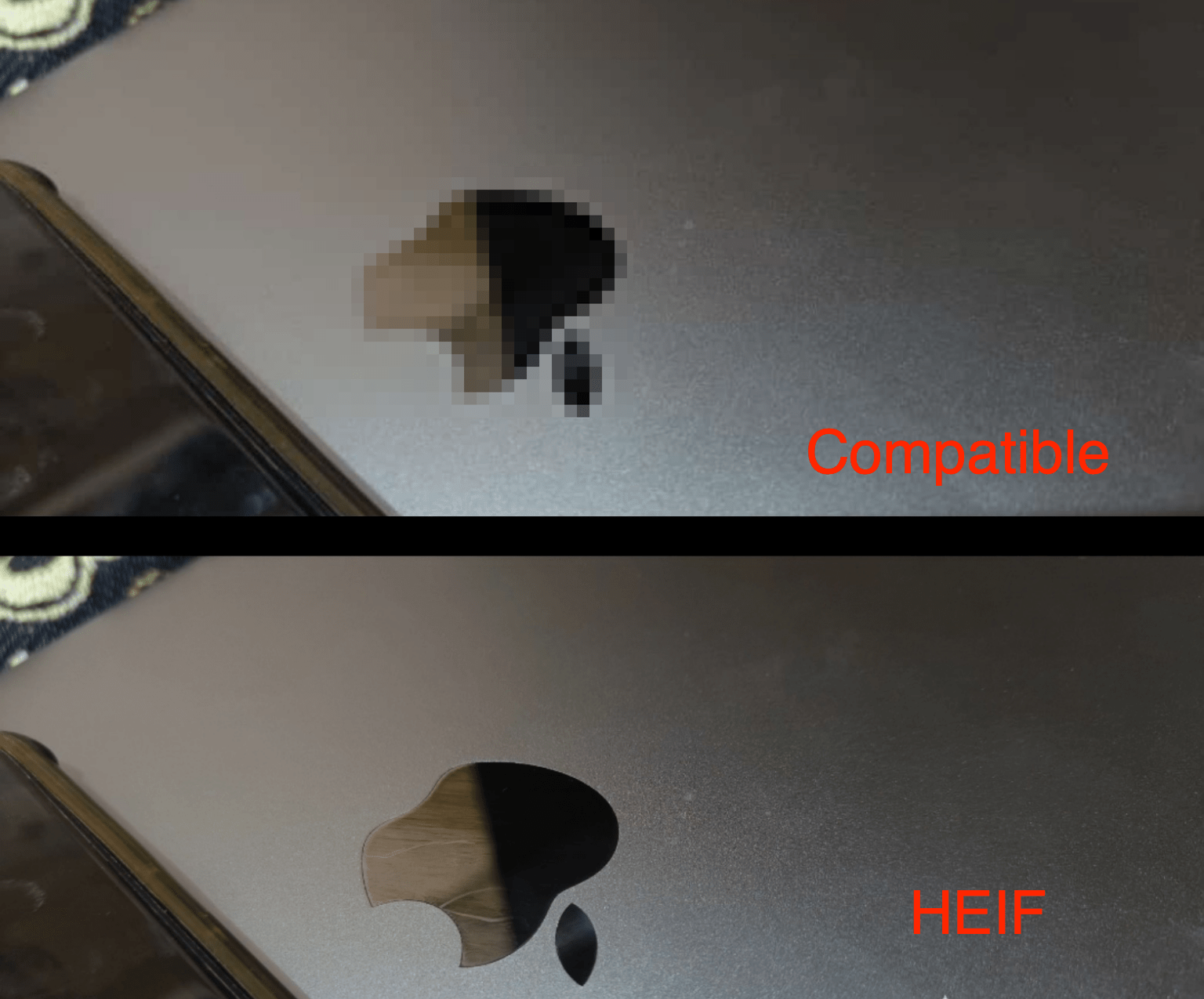
2. Enable HD Media Option
WhatsApp gives an option to keep the high definition version of media files when they’re shared across. If you enable this, all media files, including photos and videos, will be HD version even if you put them as your WhatsApp status.
- Open WhatsApp settings and navigate to storage & data.
- Click on Upload quality and set it to HD.
- This will consume more network data and can take longer to send.
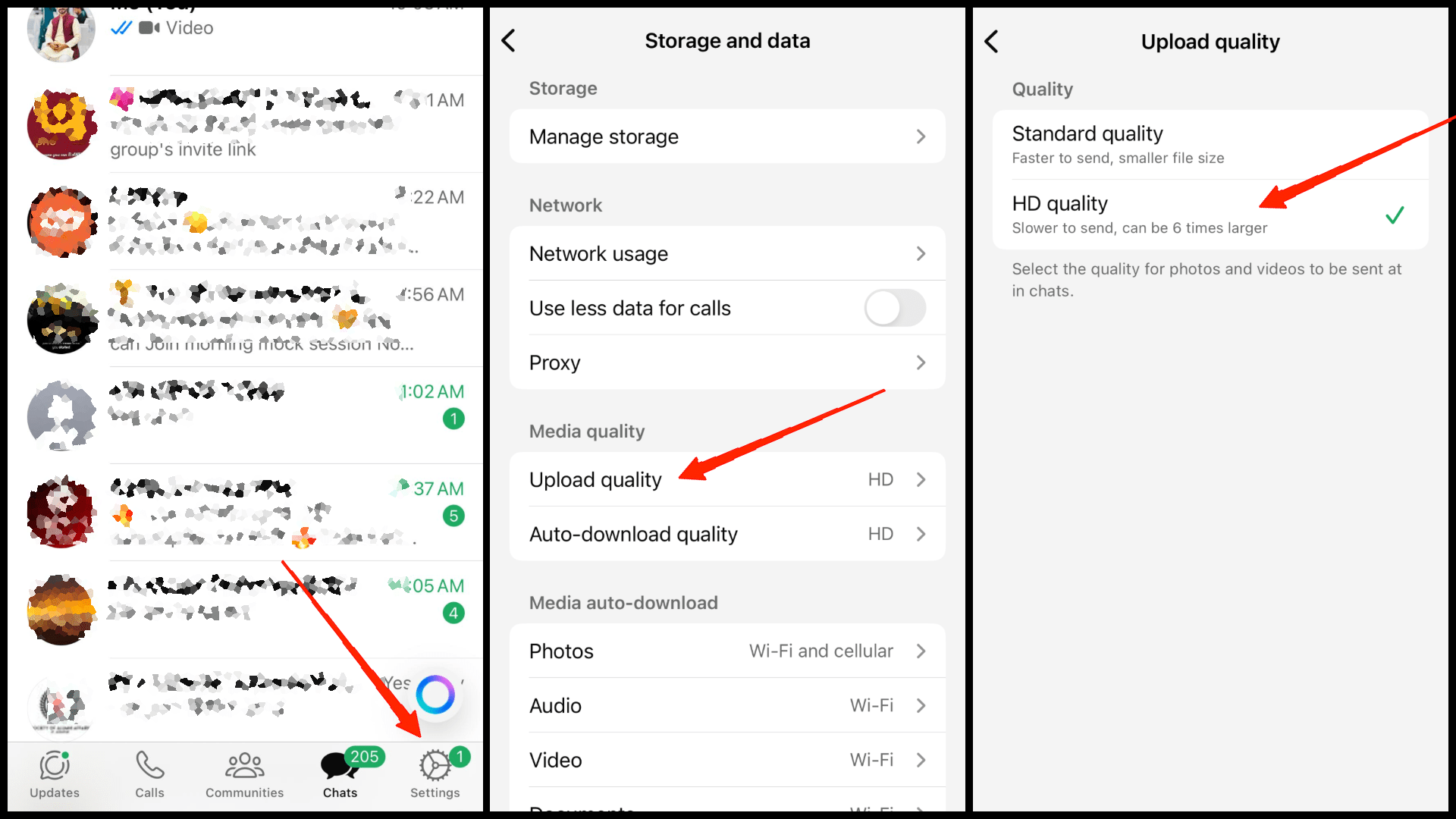
3. Send to Yourself Method
This is another tricky method where I sent the video to myself in HD mode, and then I forwarded that video to be put as a status. And this worked for me, as video is already compressed to the extent that is acceptable by WhatsApp as a story.
- Open WhatsApp and search for your contact number.
- It will open a self-chat window, here send the video that you want to put as your status.
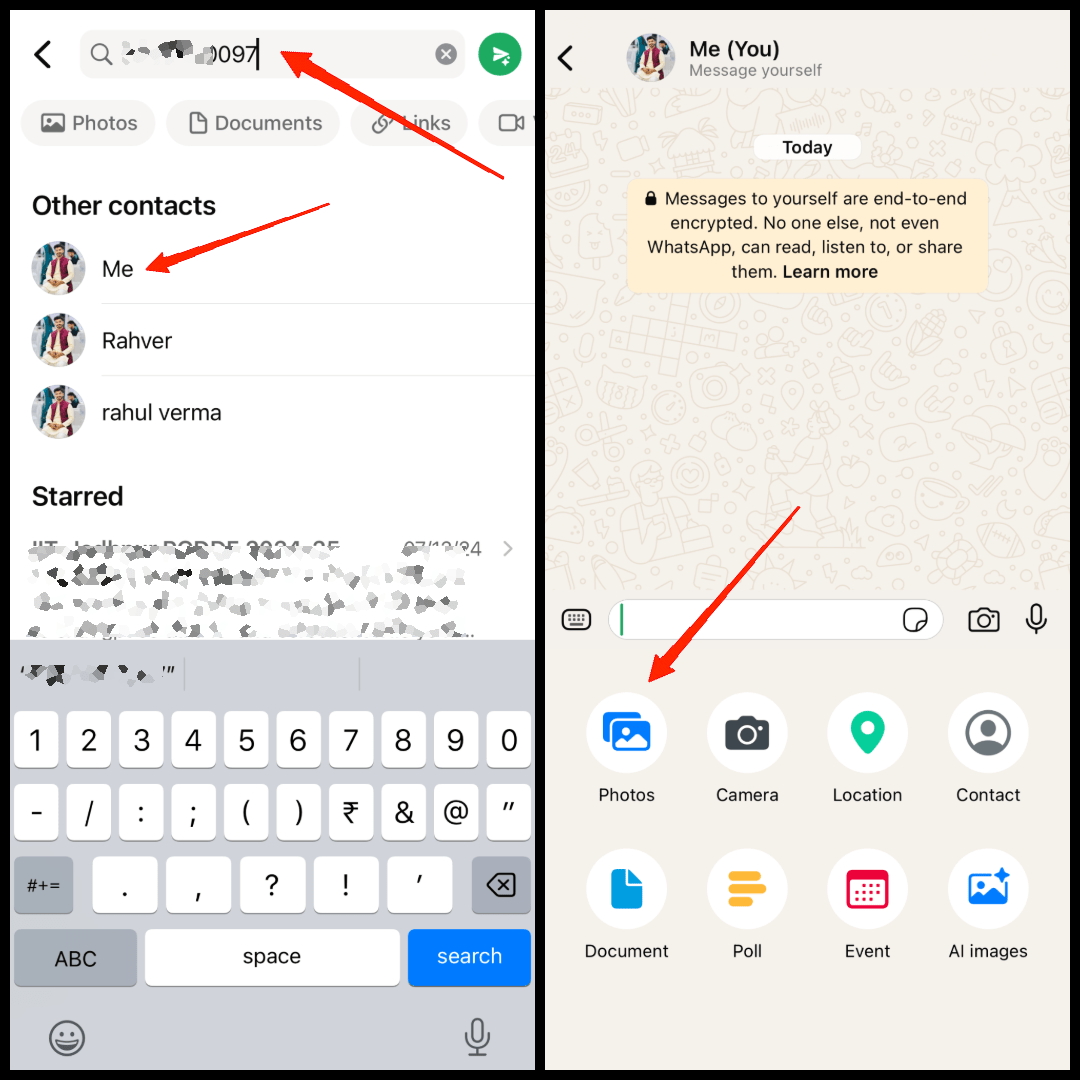
- Make sure to keep the video in HD and send it.
- Once done, forward that video to be set as WhatsApp status.
- This way, you maintain the highest quality while sending a video to your WhatsApp status.
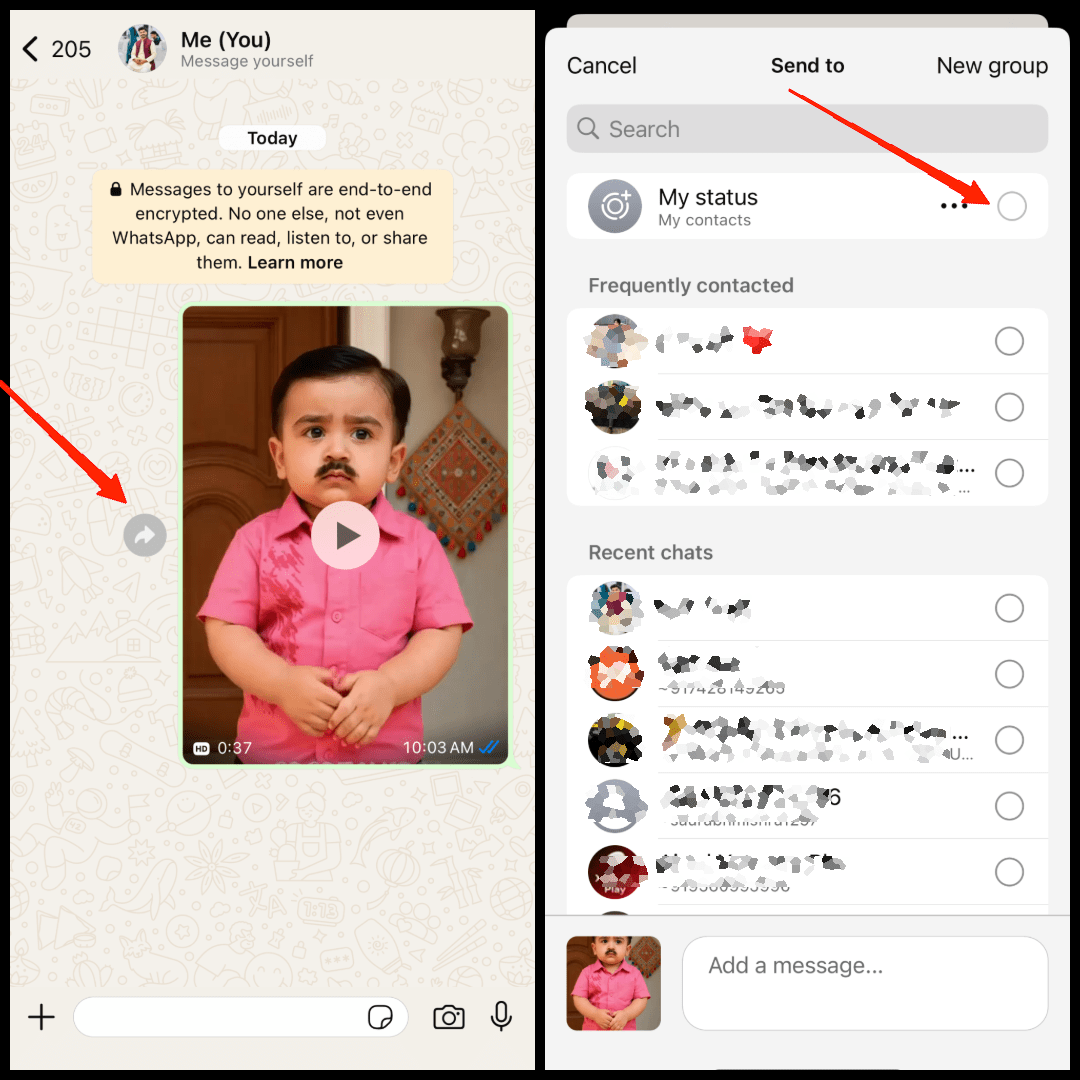
Conclusion
As someone who shares a lot of videos, travel moments, quick updates, or even reels I create, it was important for me to find a way around this. I didn’t want my efforts to go to waste just because WhatsApp decided to shrink the file. WhatsApp will always compress videos a bit, but with the above working methods, you can minimize the quality loss.
If you've any thoughts on How I Uploaded HD WhatsApp Status from iPhone Without Losing Quality, then feel free to drop in below comment box. Also, please subscribe to our DigitBin YouTube channel for videos tutorials. Cheers!