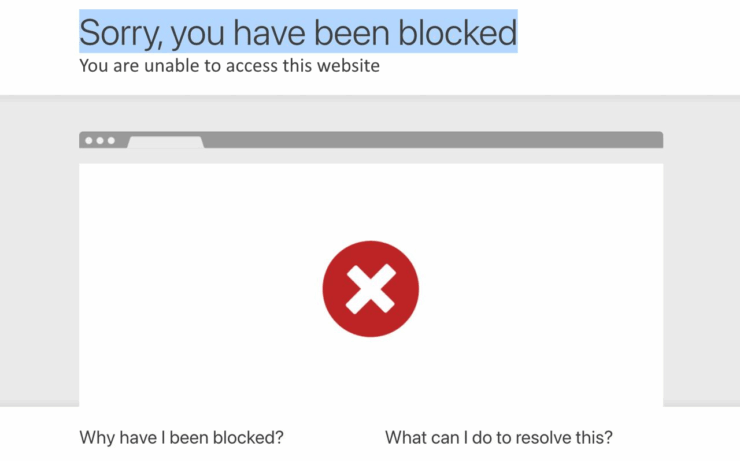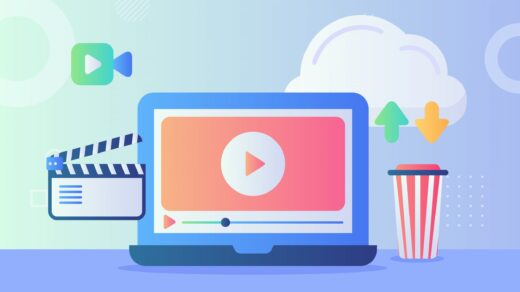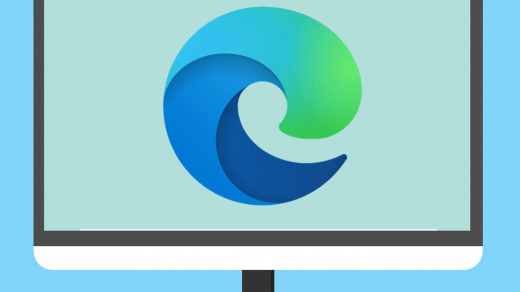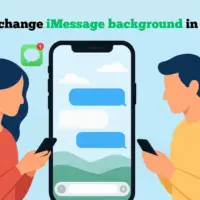A few days ago, I was trying to open a website I often visit. But instead of the usual homepage, I was greeted with a message saying, “Sorry, you have been blocked.” I stared at the screen, confused, because I knew I should not be blocked; so what exactly did I do wrong? At first, I thought it was a temporary glitch. I refreshed the page, but it didn’t help. I even tried switching browsers and turning off my Wi-Fi, but still blocked. That’s when I realized this wasn’t just a random error.
Strangely, the website I use on a day-to-day basis is now suddenly blocked for me. I wasn’t doing anything suspicious and was just browsing like always. So why was I suddenly treated like a threat? I researched the same on different forums, tutorials, and online archives. In this guide, I’ll walk you through everything I tried—and what worked—to unblock the website. Hopefully, these fixes help you, too, just like they helped me.
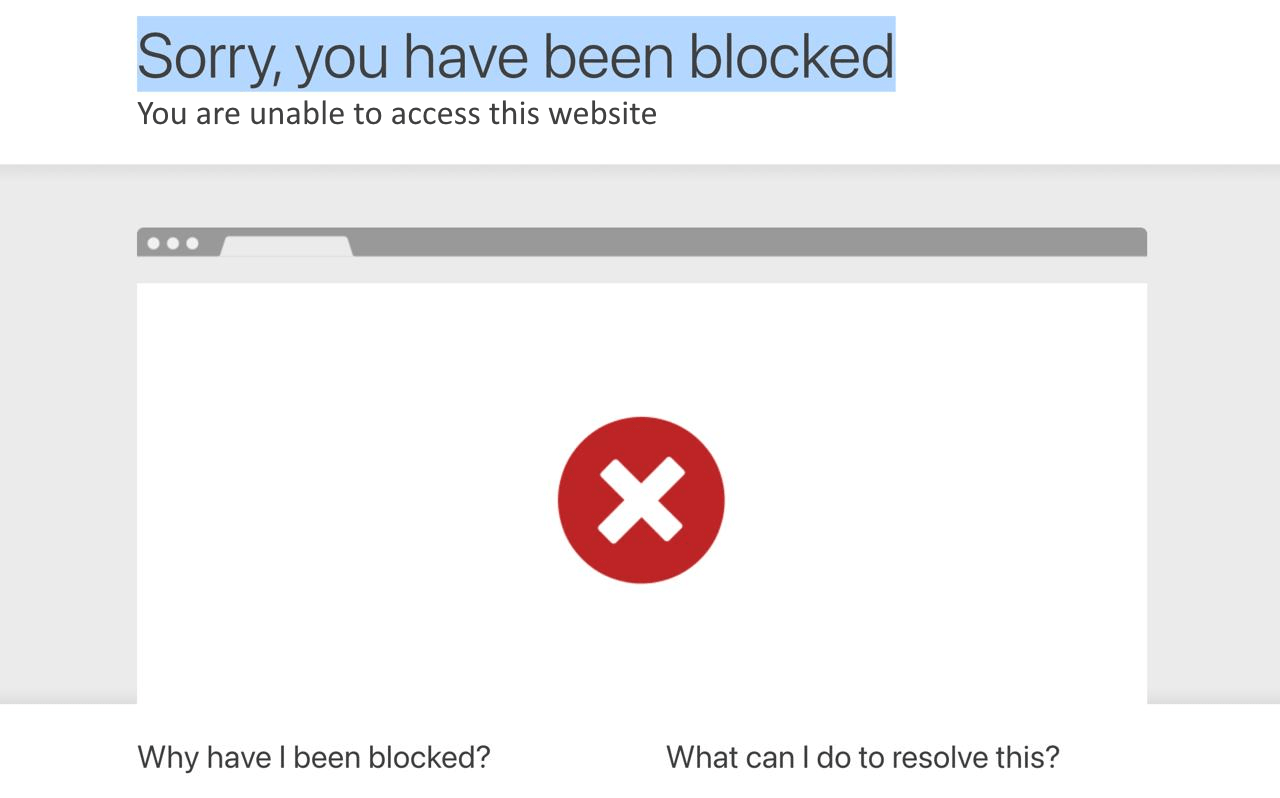
Why the website blocked me?
When I first got this error, I thought of it as a technical glitch. However, as I researched more about this topic, I found that this message usually appears when a website’s security system thinks your activity is unsafe. Sometimes it’s because of the IP address. Other times, it could be browser settings, VPN use, or even how fast we click around a site.
It turns out, websites often rely on tools like Cloudflare or other firewalls to protect themselves. And while that’s great for blocking real threats, it can also block regular users like me by mistake.
Here’s How I Unblocked Myself from an Error Website
As soon as I got this message, I knew I had to find a fix. I couldn’t just give up on the site. So, I began testing different solutions and reading everything I could. Below, I’ll share the exact steps I took.. If you’ve ever been blocked without warning, you’re not alone. And yes, there are ways to get around it safely.
Refresh the Page
Sometimes, a temporary glitch or false flag can cause a one-time block. It often happens when we load a new website for the very first time, or when we change our wifi networks. Try reloading the page after a few seconds.
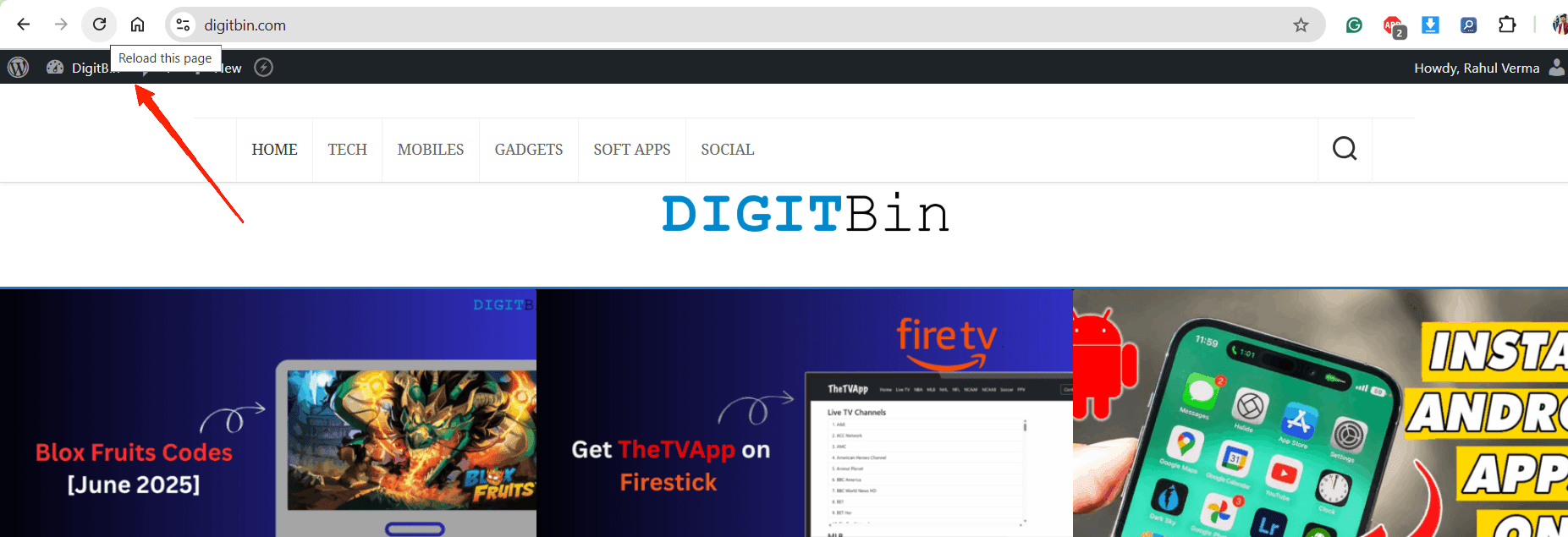
Try a Different Browser
Older browsers like Internet Explorer or outdated versions of Opera may struggle to render new website frameworks. Switching to a modern browser such as Google Chrome, Mozilla Firefox, or Microsoft Edge can help check if the issue is browser-specific.
Clear Browser Cache and Cookies
In my case, I realized that corrupted cookies or an old cache might have triggered the block. This is merely a security glitch and can be solved once we clear our old browsing history and saved cache & cookies data.
- Open the browser and navigate to history, or Press CTRL + H Key.
- Here, click Clear browsing data.
- Select Cached images and files.
- Confirm by clicking Clear.
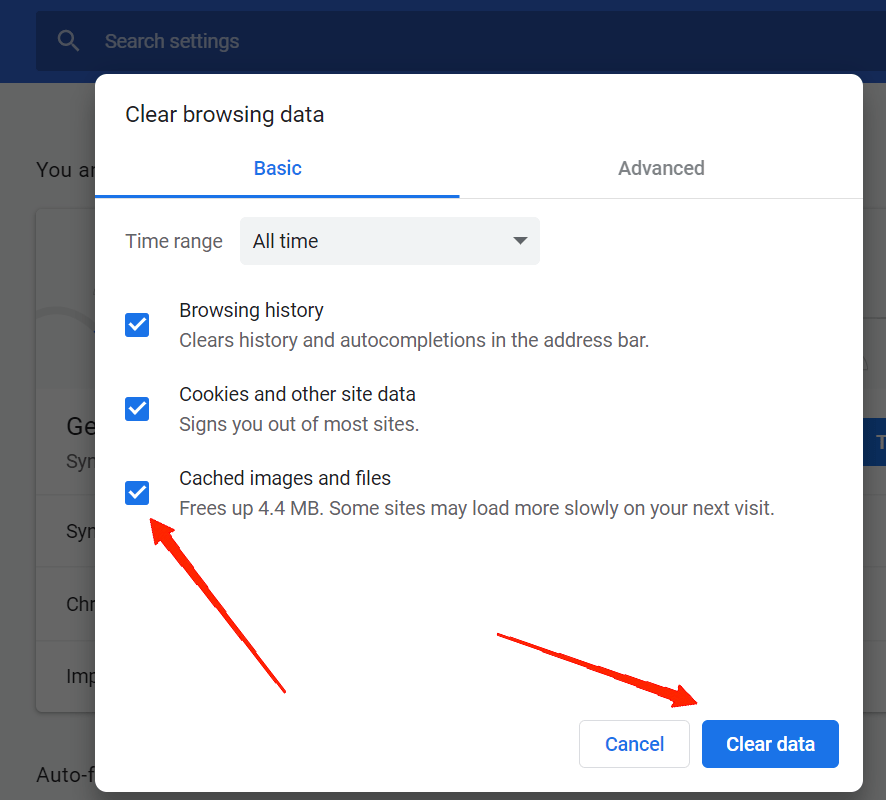
Try Different Devices or Networks
Many users on Reddit forums have shared that on school or work laptops, many websites don’t work because they are actively blocked by their IT team. That’s when I kept seeing the ‘Sorry, you have been blocked’ message whenever I tried to log onto these blocked websites. So, try to change the device or change the network temporarily to see if it helps. If you’re on a managed network (like work or school), it might help to talk to your IT department to see if the block can be removed for our particular network.
Disable Browser Extensions
Disabling browser extensions can help fix the issue because some extensions interfere with how websites load. Ad blockers or privacy tools might block important scripts or cookies. This can cause the website to think you’re a bot or a threat. Some security filters might block us because of these unusual behaviors. By turning off extensions, I noticed that with all extensions disabled, the site loaded more normally.
Note: There are multiple instances reported in Reddit forums that users use third-party mod extensions that claim to give free access to premium items that may be software or games. Such extensions can make you permanently banned on their website, so it’s recommended to remove such extensions.
- Open Chrome browser settings and navigate to the Manage Extensions section.
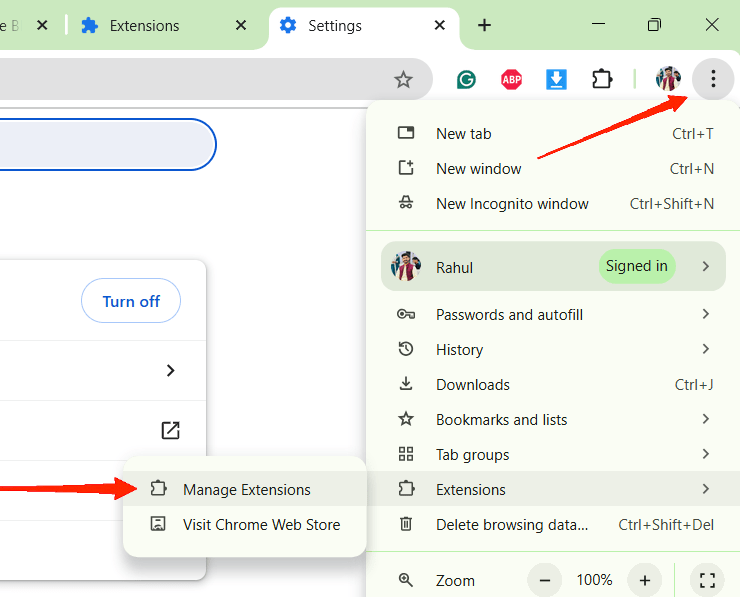
- Here, scroll down and remove any unwanted extensions that you find.
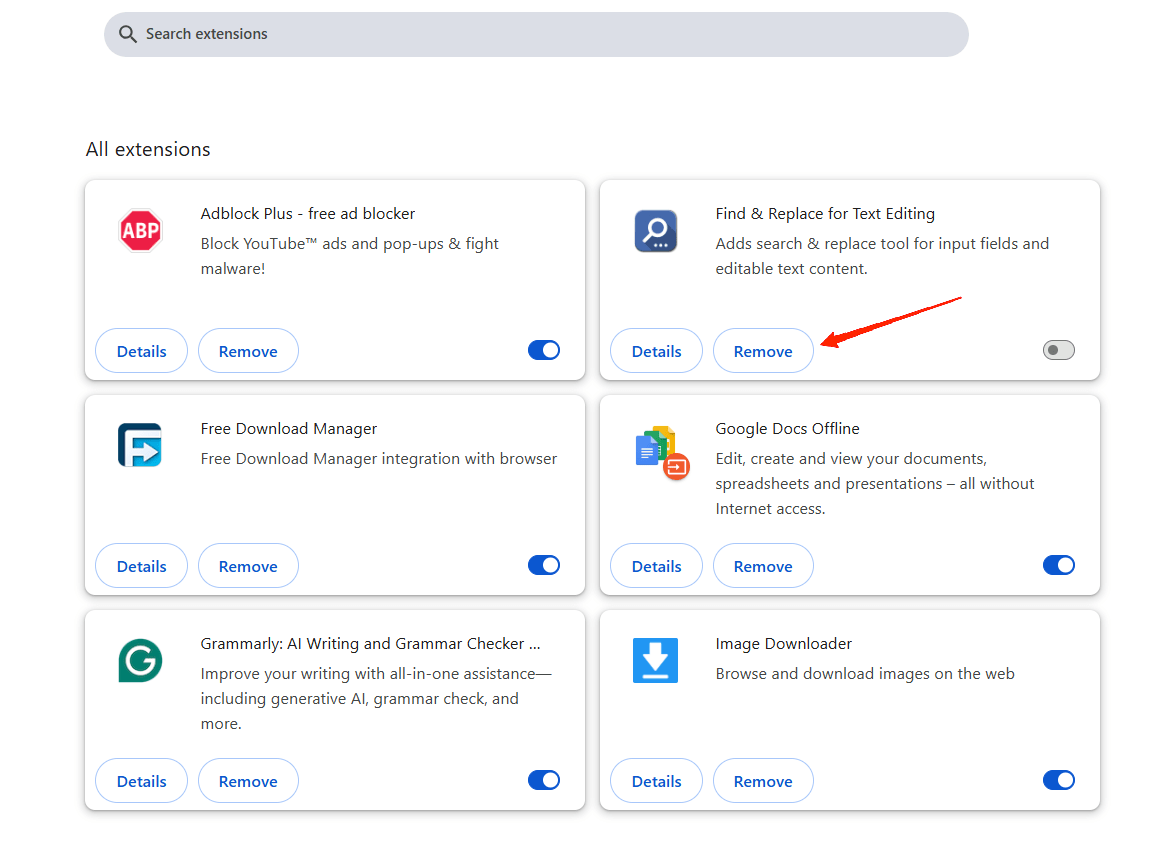
- Once you remove all unwanted extensions, try to refresh the webpage and see if it helps.
Flush DNS Cache
When we browse the internet regularly, our device maintains a DNS cache, which keeps track of IP addresses of various servers and websites. The DNS cache keeps auto-updating, but sometimes it may not, and that can cause a “Sorry, you have been blocked” error as well. So, follow the steps below to flush our device’s DNS cache to fix the blocked issue.
- Open Command Prompt
- Type: ipconfig /flushdns and press Enter
- Restart the browser and check again.

Contact Website Support
Oftentimes, websites may block certain users due to a violation of their privacy or usage policy. I suspected that was the case, so I contacted the support team by providing them our IP address and the exact error message I saw. It will be better if we also include a screenshot of the error screen and ask them for a resolution.
FAQs
Que: Why am I seeing the message Sorry, you have been blocked?
Ans: This message appears when the website’s security system blocks your request due to suspicious activity.
Que: I’m not doing anything wrong. Why did I still get blocked?
Ans: Same here. In my case, it turned out that a VPN and an ad blocker triggered the site’s firewall. These filters sometimes act too aggressively.
Que: How long do website blocks usually last?
Ans: It varies as some blocks are temporary (a few minutes or hours), while others may remain until 2-4 days.
Conclusion
Seeing the message “Sorry, you have been blocked” can be frustrating, especially when you’re just trying to access a website for something important or routine. I’ve been there, and I know how helpless it feels at first. But the good news is, in most cases, this issue can be fixed by following the above methods.
If you've any thoughts on Sorry, you have been blocked: What is this and how to fix?, then feel free to drop in below comment box. Also, please subscribe to our DigitBin YouTube channel for videos tutorials. Cheers!