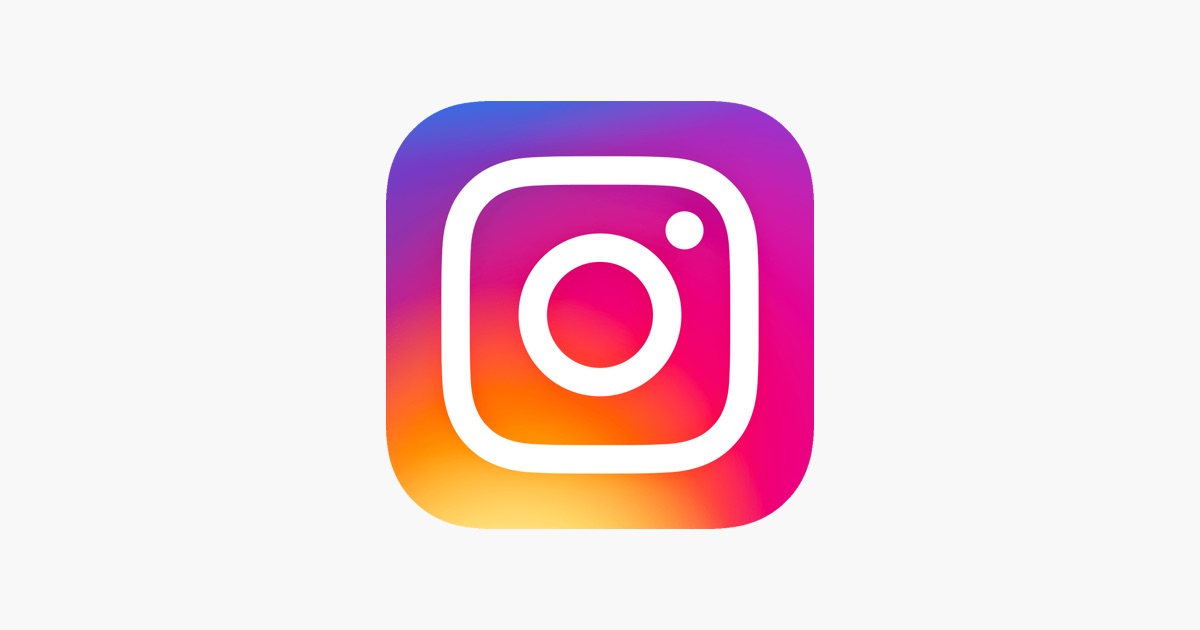Instagram has constantly been improving its platform with new features. It now allows you to go live, make short videos, and promote your business in addition to posting photographs.
On Instagram, you can post photos and videos that automatically expire after 24 hours, known as Instagram Stories. You can use Instagram’s camera to capture a selfie or a video. Nevertheless, sometimes you might want to set a timer to have a good pose in your photo. Instagram doesn’t allow you to set a timer to capture a photo using the Instagram camera.
There are numerous options for capturing an image with a timer. You can take pictures with your smartphone’s camera to use a timer. Read this post to find out how you can set a timer on your phone.
How to Set a Timer on Instagram for Clicking Photos?
Follow these steps to get the work done:
- Open the Camera on your smartphone.
- Click on the timer icon present at the top of the screen. But note that the position of the timer icon is different for different smartphone brands.
- You can select the duration between 3 seconds, 5 seconds, and 10 seconds.
- Now click the capture button, and the countdown will start. You can then make a pose before the camera takes your picture.
- Once you’ve clicked the photo, open your Instagram account and click on the Plus icon on the top of Instagram’s Home Page.
- Click the Story option and Upload your Photo from your smartphone’s Gallery.
- Click on Your Story to share the photo with your family and friends.
EndNote
This was how you could set a timer to click photos. Unfortunately, Instagram doesn’t offer any direct method to set a timer for clicking photos. Until Instagram moves forward with this issue, you can use the alternative method we discussed in this post.