Camera is one such aspect of a smartphone that we use every day. From taking beautiful selfies to taking photos of scenery, the smartphone camera helps capture everything. And when it comes to a smartphone that features the best camera, it’s almost impossible to rule out the Realme from the game. From midrange to flagship level, Realme smartphones offer the best camera performance in all price ranges.
However, after downloading the latest software update, many Realme users complain that the camera is not working, shows a black screen, or not opening. Looking at this, users are concerned about what’s going to happen with their smartphones. But don’t worry, we’ve got a guide on how to fix the Realme camera not working or opening. So, without any further ado, let’s check out different workarounds that will be helpful in the situation.
Ways to Fix Realme Camera Opening Issue
It doesn’t matter how technical the problem may sound; it’s quite easy to fix the Realme camera’s not working or opening issue. So, there are different fixes that you can try to solve the problem.
Fix 1: Restart Your Realme Smartphone
Restarting is one of the best ways by which you can get over any glitch that has originated on your device. The same works for the Realme Smartphone as well. So, restart your Realme smartphone by long-pressing the power button and choosing restart.
Once restarted, open the camera and check if you are still facing the problem or not. If not, you are good to go. However, if the problem persists, move on to the next workaround.
Fix 2: Empty the Realme Camera’s Cache Memory and Data.
Clearing cache data is another way to fix the Realme camera not working/ opening issue. It’s possible that you haven’t cleared the camera cache data since purchasing your smartphone. And because of a huge amount of cache data, the smartphone is not able to access the camera. So, here are the steps you need to follow to clear the cache data on your Realme smartphone.
- Go to the Settings app on your Realme smartphone.
- Choose App management.
- Select the App List option.
- Here you will find a list of all the applications installed on your smartphone. Select “Camera” from it.
- Go to “Storage Usage“.
- Click on “Clear Cache.”
That’s it. You have finally cleared the camera cache data on your Realme smartphone. Relaunch the camera and see if it is still facing the problem. If yes, it’s time to clear the complete data of the camera.
Note that clearing camera data will remove every setting that you have applied. So, make sure you have noted them on a piece of paper before proceeding further.
- Come to “Storage Usage” to perform the above-mentioned steps.
- Tap on “Clear Data.”
Open the Open Camera app again, and check if you are still facing the problem.
Fix 3: Modify Camera Permissions
If you are still facing the problem, the chances are high that you have mistakenly disabled important permission needed by the application to offer its services. So, as a solution to it, make sure you have given the camera access to all the important permissions. Here are the steps you need to follow to get the work done.
- Open the Settings app.
- Tap on App Management > App List > Camera.
- Here, select “Permissions“.
- Make sure you have given permission to access the camera and storage.
- Disable all the other permissions assigned. For instance, if you have given the camera access to your location, Tap on “Location.”
- Choose the “Don’t Allow” option.
Now restart your smartphone, open the camera app, and see if it is still facing the problem.
Fix 4: Force Close the Camera App
If you are still not able to open your front or rear camera, you can try forcing the application to stop. So, here are the steps you need to follow to force close the camera application on the new Realme smartphone.
- Go to Settings.
- Now, tap on App Management > App List > Camera
- Select “Force Stop.”
Restart the device, and check if the problem is solved or not.
Fix 5: Remove any third-party camera apps.
If, by any chance, you have installed any third-party camera app, then you may also face a Realme camera not working/ opening issue. So, the solution to it is to uninstall any third-party camera app on your smartphone. For this guide’s purpose, let’s suppose you have installed the B612 app on your device. So, here are the steps you need to follow to uninstall it.
- Visit the Google Play Store.
- In the search bar, type B612.
- Tap “Uninstall.”
That’s it. Check if the problem is fixed or not.
Fix 6: Reset Your Smartphone
If none of the above-mentioned fixes worked, the only option left to you is to reset your smartphone. Resetting a smartphone will permanently delete all the bugs and glitches that have originated on the device. So, here are the steps you need to follow to reset your Realme device.
- Go to the smartphone settings.
- Tap on “Additional Settings“.
- Click on “Backup and Reset“.
- Select “Erase all data (factory reset).
- Click on “Erase all data.”
That’s it. On the following page, enter your smartphone password. It will take a few minutes to reset your smartphone.
Once done, open the camera, and you will be surprised to see that you are no longer facing the Realme camera not working or opening issue.
Final Words
This was how to fix the Realme camera not working/ opening issue. Let us know whether you were able to fix the problem or not. Moreover, you can also share any other working fixes in the comments.

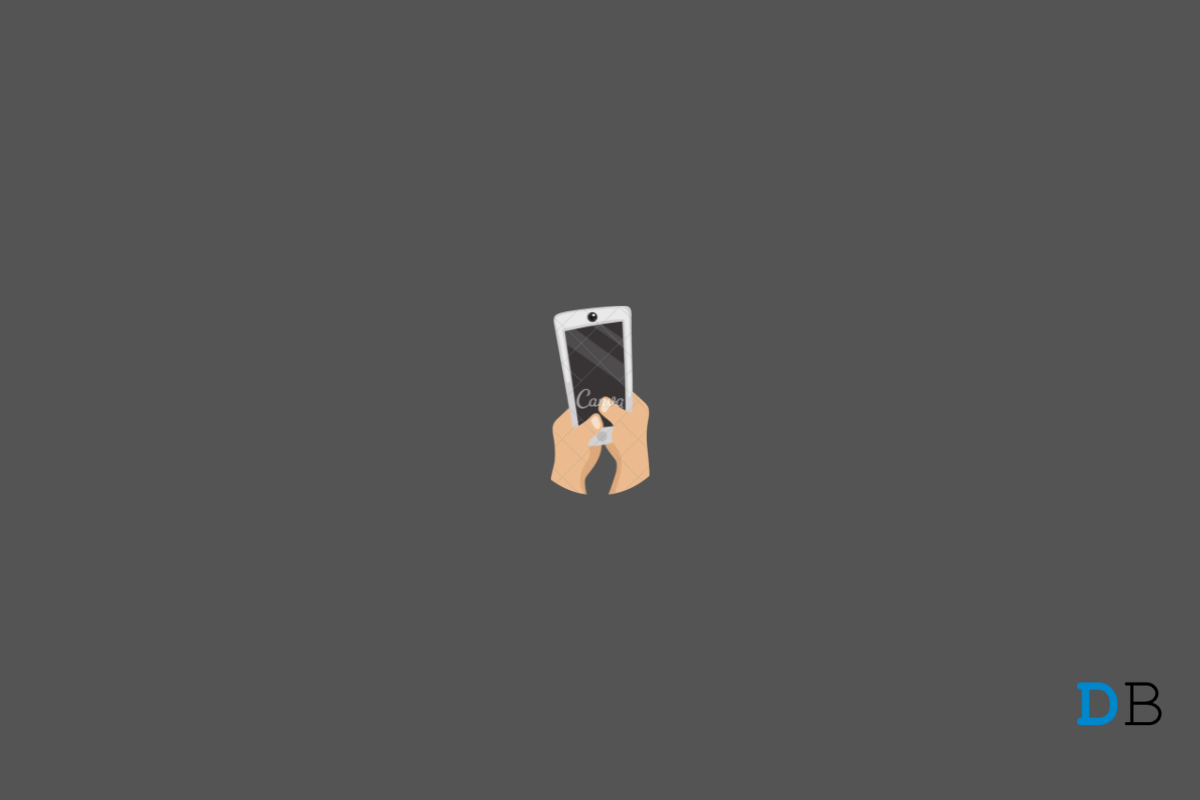
View Comments (8)
-
-
1 2 3 4 Next »Tried everything, still not successful.
my phone start to lag pretty badly and then camera suddenly stop working and flashlight option in notification is disabled somehow i tried everything and still camera not working