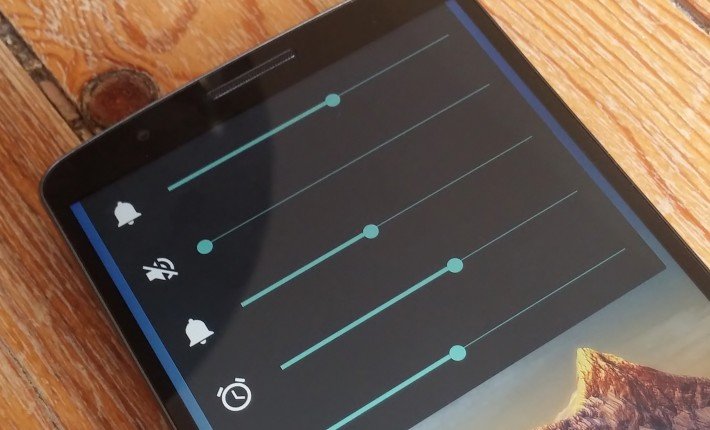Lollipop version of Android along with it brought material design with lot of transition and animation giving you all new UI experience. But something went unnoticed by a lot of people. With Android lollipop update, silent mode has been removed. There is no ideal option to mute your device. So, to activate silent mode their is a little trick.
When you turn down your volume rocker in hope of turning your phone in silent mode you will find 1 as lowest volume level and then you will find vibration mode their is no silent/mute mode. There is also no other special button for muting your phone. But you can set your device in silent mode by an unconventional method.
Sound & notification settings
In Android lolllipop 5.0, first turn your volume rocker down to vibration then press once on volume rocker up button to set volume on 1, and then reboot your smartphone. Your device is now in silent mode. Other method is to just not set any ringtone for calls and messages.
Android 5.1 silent mode
In Android Lollipop 5.1, on the volume screen you can set the ‘interruptions’ system to silent mode till the time of your choice. To do this, tap on Priority, then select time of your choice or Until the downtime ends. Alarms will ring in this mode. Bur if you switch notification mode to the None settings, your phone will not make any noise which even includes silencing your alarms for specified time. But you can set no interruptions till next alarm allowing the alarm to ring.
Note: Your alarm has to be set for within the next 12 hours for it to appear as an option.
This post was last modified on May 14, 2016 11:14 am