If you are looking for a guide to Screen Mirror or Cast your OnePlus Smartphone with Samsung Smart TV then you have come to right place because I have provided a complete step-by-step guide to Mirror your OnePlus X, OnePlus 3, OnePlus 3T, OnePlus 2, OnePlus One, OnePlus 5 etc. with Smart TV.
ScreenCast is the best feature when it comes to mirroring your phone’s screen on the big screen. You can enjoy all the videos, images, music and much more on TV. Just follow the guide below.
Samsung Smart TV comes with an inbuilt feature to connect your device with TV and cast your phone screen display on TV.
How to Screen Mirror your OnePlus on Samsung TV?
- Go to Settings of your OnePlus Smartphone.
- Open Wifi and turn it on.
- Now tap on three dots on right top to open more options.
Turn on Wi-Fi and open Advanced Option
- Click on the option called Advanced.
- Tap on Wi-Fi Direct.
Open Wi-Fi Direct
- Simultaneously tap on Menu button on TV remote.
- Now open Network.
Network
- Check for the option named Wi-Fi Direct.
Wi-Fi Direct and Screen Mirroring
- Click on Samsung Smart TV option in your OnePlus to connect both the devices with Wi-Fi Direct.
Connect your device with TV
- Now again under Network option of TV look for the option named Screen Mirror and open it.
- In your OnePlus device under Settings open option named Display.
Click on Cast under Display
- Scroll down and click on Cast and connect your device.
Device and SmartTV connecting
- Holla ! You have just Mirrored your OP with Samsung Smart TV.
Screen Mirrored
Note & Conclusion: I hope the post was helpful. Do comment below for any of the assistance required.
If you are facing any issues or not able to find some settings leave a comment below.
Make sure you connected Wi-Fi direct with Samsung Smart TV. Cheers!
This post was last modified on December 15, 2019 7:04 pm

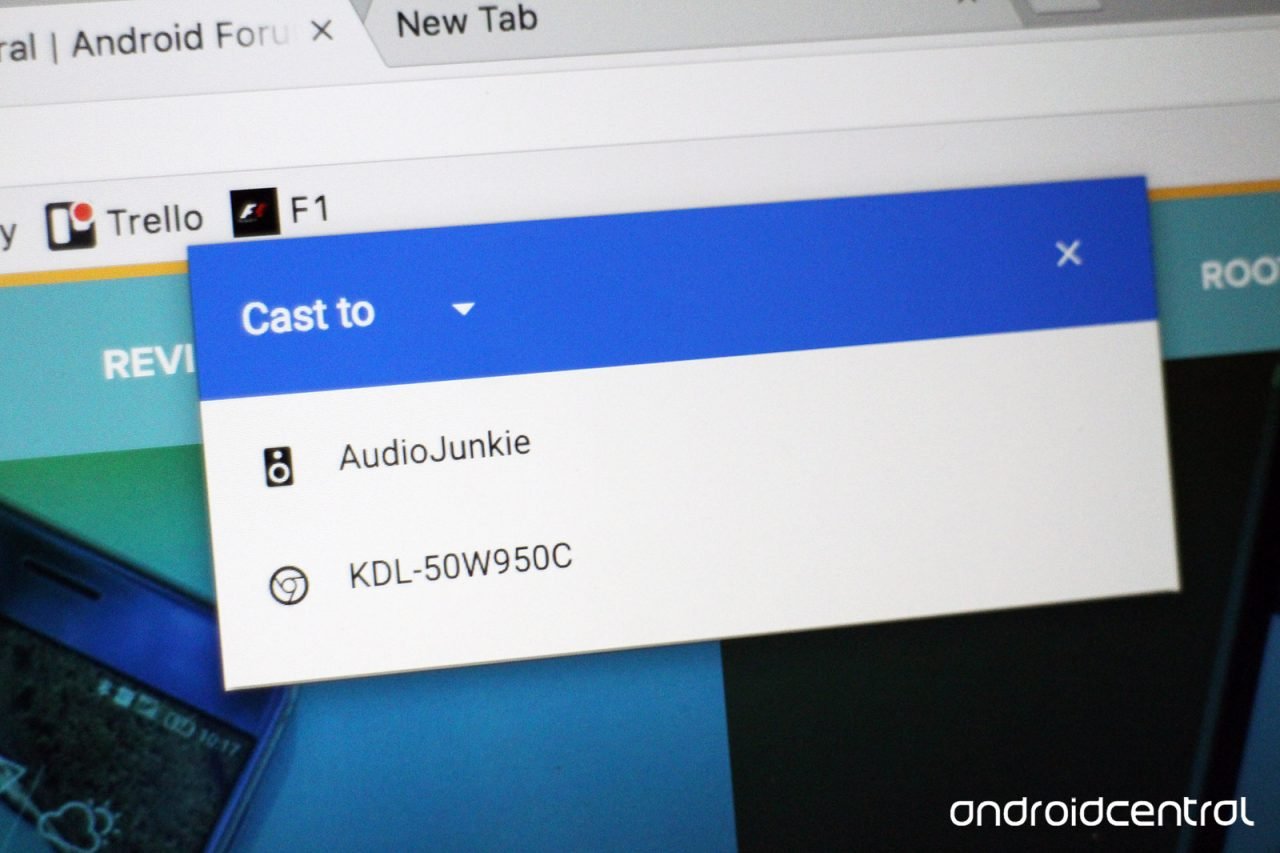
View Comments (38)
-
-
-
1 2 3 … 14 Next »I try the same process with my 3t phone but shows connected but phone display is not visible to tv
You can also try Chromecast ot Miracast
It works good in first try but after that the screen mirroring led request inter the pin number in phone while there is not option entering pin in my OnePlus 3t!
Please help me.