If you are wishing to Screen Mirror your Android Smartphone with Samsung Smart TV then today I have provided the complete step-by-step guide to Cast your Smartphone with Smart TV to mirror all your videos, pictures, music on big screen.
Follow the guide below to set up a mirror with your screen.
How to Screen Mirror your Android on Samsung TV?
- Go to Settings of your Android Smartphone.
- Open Wifi and turn it on.
- Now tap on three dots on right top to open more options
- Click on the option called Advanced.
- Tap on Wi-Fi Direct
- Simultaneously tap on Menu button on TV remote.
- Now open Network.
- Check for the option named Wi-Fi Direct.
- Click on Samsung Smart TV option in your Smartphone to connect both the devices with Wi-Fi Direct
- Now again under Network option of TV look for the option named Screen Mirror and open it.
- In your Android device under Settings open option named Display.
- Scroll down and click on Cast and connect your device.
- Holla ! You have just Mirrored your OP with Samsung Smart TV.
Note & Conclusion: I hope the post was helpful. Do comment below for any of the assistance required. Make sure your device support Cast Screen Mirroring in settings of your device.
Make sure you connected Wi-Fi direct with Samsung Smart TV.
This post was last modified on December 15, 2019 7:04 pm

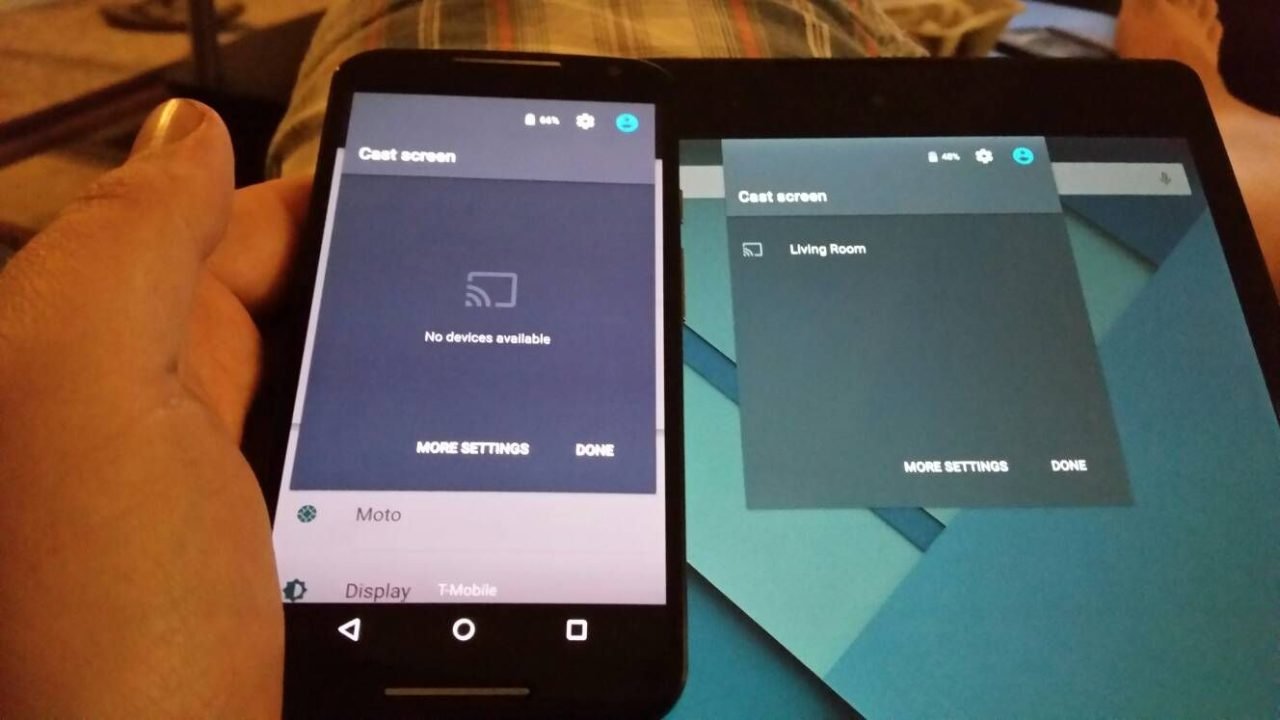
View Comments (4)
-
-
1 2 Next »Help! Can't seem to find some of the things on my TV that are in your instructions.
I tried this but after I connect, when I launch the Screen mirror menu on TV, wifi Direct disconnects.