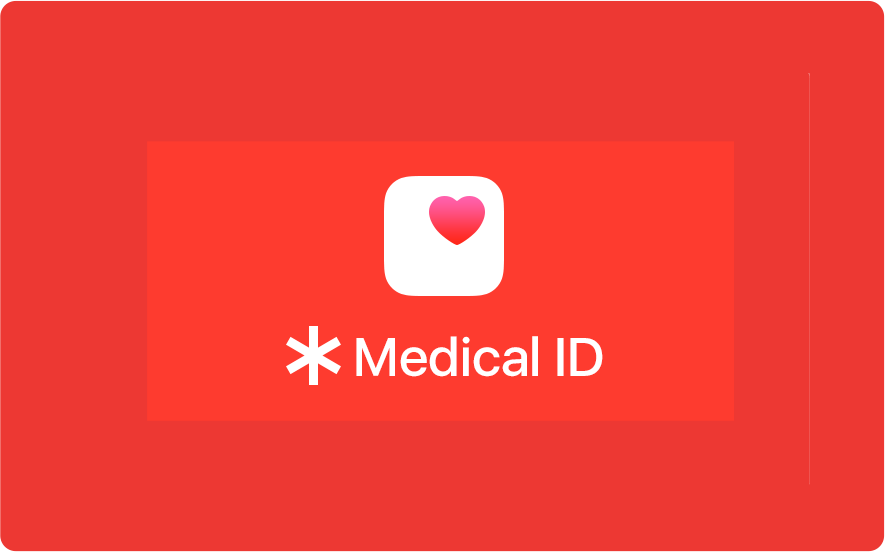Do you know that you can keep a record of your medical information on your iPhone that may be later used during an emergency? In this guide, I’m going to explain to you how to set up the medical ID on your Apple iPhone using the inbuilt Health app of iOS.
Normally, the health app is primarily used to track daily fitness and sleep-related activities. However, you can fill up important information regarding your health in the Medical ID section. Let me explain how this information is going to help you out.
How Does Setting up the Medical ID will help You Out?
Well, let’s say while traveling on the road you, unfortunately, end up in some accident. If you are using an Apple Watch the fall will be detected and emergency help will be summoned and emergency contacts will be made aware of your situation.
Secondly, even if you don’t use an Apple Watch, people such as first responders may try to help you out.
In case you are not in a state to give out information such as your name, emergency contact’s name, blood group, or other medical conditions that you may have, then the information present in the Medical ID will come in handy.
The responders can know your name, take you to the hospital, call your emergency contact, mention your blood group and other vital health-related information to the medical staff.
Now you can understand how important it is to set up the medical information or medical ID on your iPhone.
Steps to Setup Medical ID on your iPhone
- Open the Health app on your iPhone
- Scroll down to Get More from Health
- Under that, you will see the ID an option Update your Medical ID
- Tap on the button Get Started
- Now a form will show up that you have to fill up with the most correct information
- Start by adding your name, Photo, Date of birth, and then scroll down
- Then mention if you have any active medical conditions, or if you are prone to any allergies or reactions
- You may also mention if you are actively on any medication
- Next, you have to mention your blood group type, height, weight, primary language
- Then list the emergency contacts who will be contacted in case some accident happens with you
- Under the Emergency Access tab, enable the option Show when locked. That will enable the responders to view your medical ID and other important information even when the phone is locked.
- Once you are done adding all the important information to the Medical ID, to complete the setup tap on Done.
Now you have successfully set up the medical ID on your iPhone. Well, what if someone else is in trouble and the person has an iPhone with his medical ID filled up in it. How do you check his medical details on his iPhone and help him out?!
Normally, the Medical ID and other pieces of information can be accessed from the iPhone lock screen. I have put up the steps below to check it out.
How to Check Someone’s Medical ID on iPhone
Even if the iPhone is locked using a passcode, here are the steps to view the Medical ID on it.
- Trigger the passcode screen on iPhone by pressing the touch ID or side button depending upon what iPhone the affected person is using
- On the bottom left corner tap on the option Emergency
- On the Emergency dialer screen again on the bottom left corner, you can see the option Medical ID. Tap on it to see all the important details that the person has filled up.
- You can immediately call the emergency contacts of the affected person from his iPhone without having to unlock it.
So, that’s all about how to set up the medical ID on your Apple iPhone and also the steps to check the medical ID during an emergency and help someone.
As it’s a matter of your safety, make sure to fill up the Medical ID if you have an iPhone.