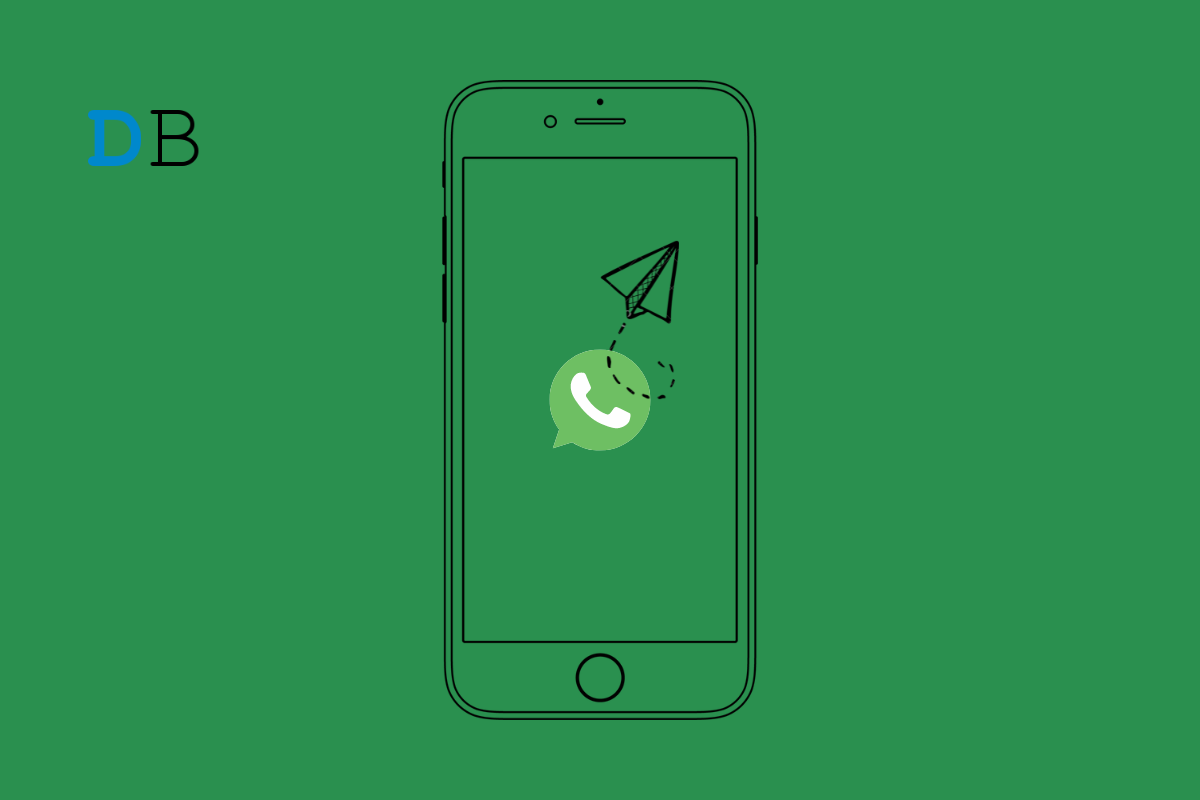In this guide, let us know how to send a WhatsApp message without adding a number on iPhone and Android devices. You may already have saved too many contacts in your WhatsApp. Now, you do not want to save anyone else as a WhatsApp contact. Still, sending a message to someone via WhatsApp is very much possible.
On an iPhone, you have to set up a Siri shortcut. Using that, all you have to do is enter a valid phone number and start sending messages. Your iPhone must be running iOS 15 or above to use this feature. Similarly, if you have an Android device, you have to use the WhatsApp Short Link feature to send a message to someone without having to add them as your WhatsApp contact.
Send Message on WhatsApp Without Adding Contact on Android
Using an iPhone, setting up the Siri shortcut may feel technically complex for a few. On Android, it is relatively easier to send a WhatsApp message without adding a number.
- Launch any browser app on your Android device.
- In the search bar, enter the following.
https://wa.me/phonenumber
- Replace the phone number part of the above URL with a valid phone number and its country code.
- You will see the WhatsApp browser screen loading. Tap on Continue to Chat to start sending messages to the concerned number.
You can even send messages via WhatsApp using your PC without saving a number using the above method. Let me show you.
- Open the browser on your PC [works on all browsers]
- Type the URL
https://wa.me/phonenumber
- Click on Continue to Chat.
Keep in mind that, if you have WhatsApp installed on your PC, it will redirect you to start messaging through the desktop app.
Use Siri Shortcut to Send WhatsApp Message Without Adding Number on iPhone
I suggest updating to iOS 15 or better to the latest iOS 16 before we start implementing the Siri shortcut. Besides, update WhatsApp to its latest build for a better experience.
- Launch the Shortcuts app on iPhone.
- Tap the + icon at the top-right corner to create a new shortcut.
- Next, tap on Add Action.
- In the search bar, type Ask for Input.
- Tap on Ask for Input under the tab Scripting. It will integrate the action.
- Tap on Text in the phrase Ask for Text. Set it as a Number. This means upon invoking the shortcut it will ask you to input a number.
- In the same phrase, tap on Prompt to rename it. Set it as “Unsaved WhatsApp number”.
- Tap on Set Variable > set variable name as “Unsaved WhatsApp Number“.
- Now, tap on Provided Input > then from the menu select the option URL.
- Go to the Search bar and type “URL” in it.
- From the search results, tap on the option URL.
- Enter the following URL in the required field and tap Done.
http://api.whatsapp.com/send?phone=1
- Under the Set variable tab, this URL will now appear.
- Tap on the + sign beside the URL to set the Variable Name. Set it as “Unsaved WhatsApp Number”.
- Again in the search bar, type Open URLs. When the same term Open URLs shows in the search result, tap on it to set that action as well.
- Tap Done to finish the process. Your Siri shortcut is now ready.
Using the Siri Shortcut to Send Message
Considering you have now set up the Siri shortcut on your iPhone, it’s time to put that to use.
- You can access the Shortcuts app.
- Navigate to the Shortcut you created above. Tap on it.
- You will see a box that prompts you to input a phone number.
- Enter the phone number and tap on Done.
- The WhatsApp chat will open, and you can send messages to that number.
Rename the Siri Shortcut
For more convenience, you may rename the shortcut you just created. Here is how you can do it.
- Open the Shortcuts app.
- Under All Shortcuts, you should see the one you created recently.
- Long press on the shortcut to reveal a menu.
- Tap on Rename and set it to a name that is short and easier to understand.
- Once you set the name tap on Done to save the changes.
Conclusion
That’s a wrap for the different methods that you can use to send WhatsApp messages without adding numbers on iPhone and Android. Try this out if you find it difficult to navigate through hundreds of WhatsApp contacts to fetch a number to send a message. These tricks make your work easier.