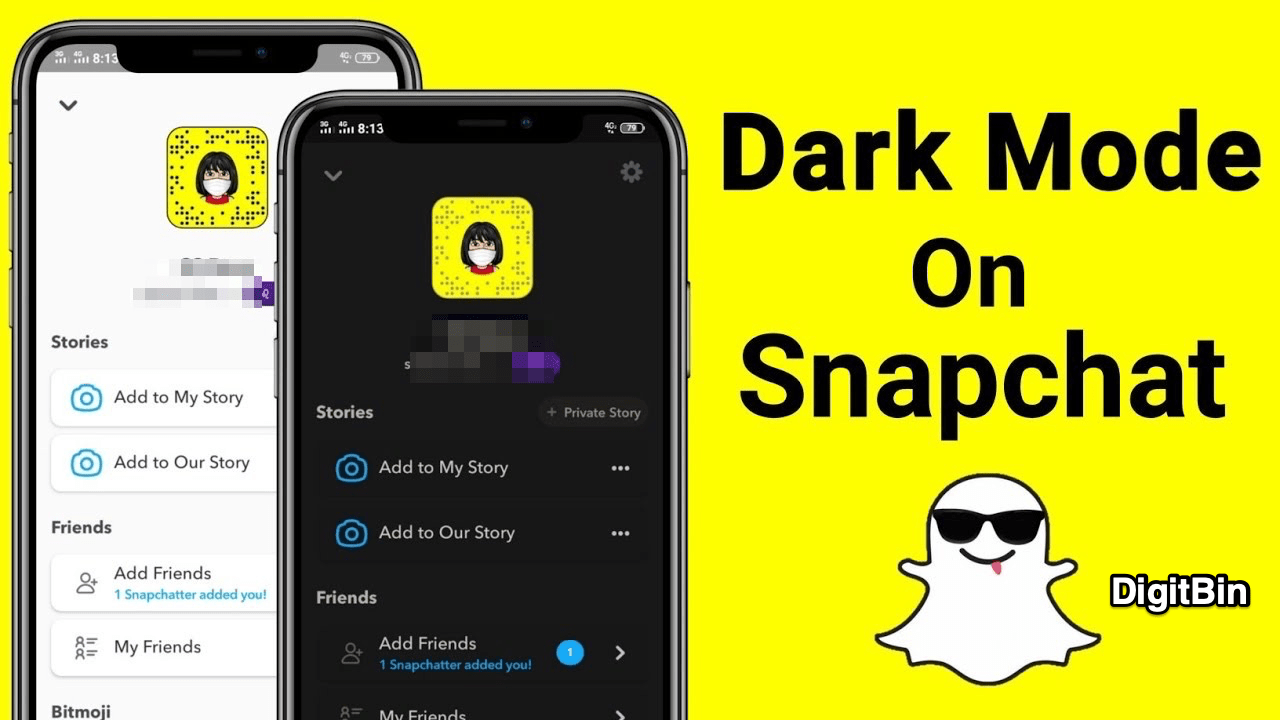Do you know that you can use the dark mode in the Snapchat app on your iPhone? Dark mode as the name suggests changes the background of the app to a darker shade. Either apps have their native dark mode function or they integrate with the theme the system i.e., the phone is using.
This looks cool on the app but also helps in easing the strain on the eyes. Often the bright white background can irritate your eyes and can cause sleeplessness when exposed to the bright white screen in the long run. Hence, the dark mode was introduced to help those users who have to face the screen for a long time.
I have put up the steps that you can follow and enable dark mode in Snapchat on iPhone.
Enable Dark Mode In Snapchat On iPhone
Today almost all major social media apps have an option to enable dark mode. Snapchat also followed the suit and after a phase of the trial run, it publicly released the dark mode for its users.
Instead of iPhone if you use an iPad then also you can use this guide and enable dark mode on your Snapchat profile.
Make sure that you are using the latest build of Snapchat. You can update Snapchat to the newest version from the Apple AppStore.
Steps to Enable Dark Mode in Snapchat
- Launch the Snapchat app on your iPhone
- Next, tap on your profile avatar which you can see at the top left corner of the screen
- You will redirect to your Snapchat profile
- Tap on the gear icon on the right side to access the profile settings
- Navigate to the option App Appearance and tap on it.
- Under that, you will see three options.
- You have to tap on the Always Dark option to enable Dark mode on Snapchat.
- Otherwise, you may also tap on Match System so that Snapchat will follow the same theme which your device is set on
- For example, if your device is already set to system-wide dark mode then Snapchat will become dark mode.
- Once you have enabled dark mode go back to your profile and you can now see the profile background is dark
Another major benefit of using dark mode on apps is it saves the iPhone battery life. Normally, the modern-day LED panels, as well as HD LCDs, consume a lot of battery. So, if you are concerned about saving the juice of your iPhone or iPad then switching to dark mode is wise. I totally prefer dark mode and all of my gadgets are set to dark mode.
So, that’s was the simple guide about how to enable dark mode in Snapchat on iPhone. Try it out if you too prefer the darker theme for your apps.