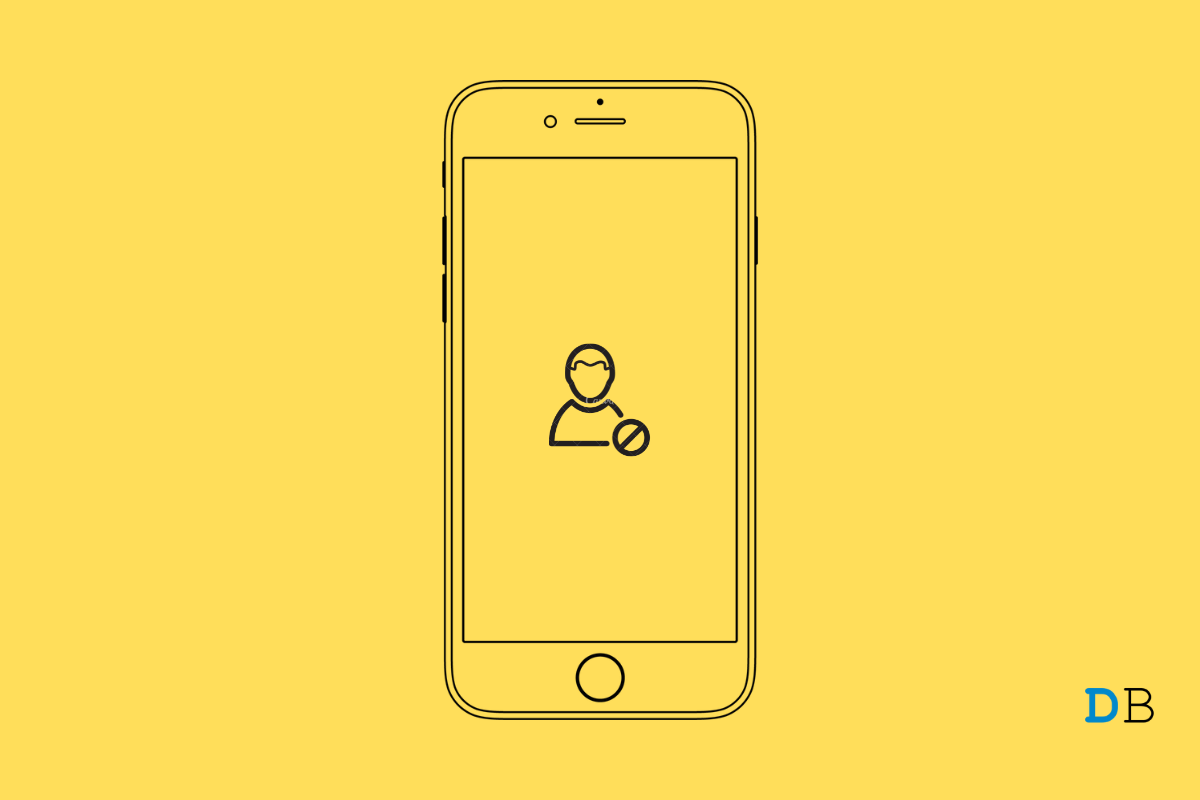iPhone’s contact and call offer a few features that make calling easier. After you block someone on your iPhone, they’ll no longer be able to contact you. But can you check who you have blocked on your iPhone? Yes, Apple allows you to access the list of blocked numbers on iPhone.
You can block a number if it’s spam, or you just don’t want to stay in touch with the person anymore. If that’s the case with you, the blocking feature on iPhone is something you need. Nevertheless, let’s check out how to check all the blocked contacts on iPhone.
See Blocked Contacts on iPhone using Phone App
You can view your blocked contacts directly from the phone app. You can also unblock the number if required. Here is how you can do it:
- Open Settings on your iPhone.
- Scroll down and click on Phone.
- Now scroll down and tap on Blocked Contacts.
- You’ll now see a list of all the contacts you have blocked.
- To unblock the contact, scroll the number to the left and click on Unblock.
See Blocked Contacts on your iPhone using Messages
You can also access all your blocked contacts using the Apple Messages app. Here is how you can do it:
- Open Settings on your iPhone.
- Scroll down and click on Messages.
- Scroll down and click on Blocked Contacts.
- You’ll now see a list of all the contact you’ve blocked.
Check for your Blocked Contacts using FaceTime App
Apple allows you to view a list of your blocked contacts using the FaceTime app. Here is how you can do it:
- On your, iPhone, navigate to Settings > FaceTime.
- Scroll down and click on Blocked Contacts at the bottom.
- A list of all your blocked contacts will now appear.
See a list of your Blocked Contacts using the Mail App
The mail app on your iPhone also allows you to view and manage all your blocked contacts. Here is how you can view your blocked contacts using the mail app on your iPhone:
- Navigate to Settings > Mail.
- Click on Blocked under the Threading section.
- A list of all your blocked contacts will now appear.
That’s all about how you can check blocked numbers on your iPhone. All the four methods mentioned above are straightforward. You can use any of them according to your requirements. Still, if you have any issues, feel free to contact us in the comments section.