If you are facing issues with Google Search Engine in your Chrome browser for PC or Android then today I have come up with a couple of tips to make your Google search work in your Chrome Browser. All other search engines work, all websites will open but only Google.com and its related web pages will not load. You will also notice a message “check the proxy and the firewall” & “err_connection_timed_out”.
Let us start with the methods to fix the problem on your Chrome for Computer.
Method I – Delete the Browser History
Though it is a temporary fix but you can surely give it a try. You simply need to delete your search history and browsing history.
- Open Menu. (Click on 3 dots on right top)
- Click on History.
- Now click on Clear browsing data.
- Right tick all the boxes and simply Clear browsing data.
Now after that, you need to perform some advanced data clearing.
- Click on Settings.
- Scroll down click on Show advanced settings.
- Under “Privacy”, click on Clear browsing data.
- Checkmarks the following four boxes:
- Clear browsing history
- Clear downloaded history
- Delete cookies and other site and plug-in data
- Empty the cache
Do not checkmark on 4 options (unless you want to clear this information too):
- Clear saved passwords
- Clear saved Autofill form data
- Clear data from hosted apps
- Deauthorize content licenses
Google Chrome Proxy and Firewall Not Working
Method II – Reset your Firewall Settings
You need to reset your Firewall to default, this actually may be a permanent fix as some of the inbound or outbound rules of the firefox may block the search engine to load in your browser.
- Go to Control Panel on your PC.
- Open the option Windows Firewall.
- Here you will see an option of Restore defaults.
- Open it and click on Restore defaults.
- Once done simply restart the browser and you will see you search engine giant working as good as it should.
Video Tutorial Below:
Conclusion: I hope the post was helpful do comment below for any suggestions or queries. Thanks! have a nice day.
This post was last modified on October 15, 2016 9:25 pm

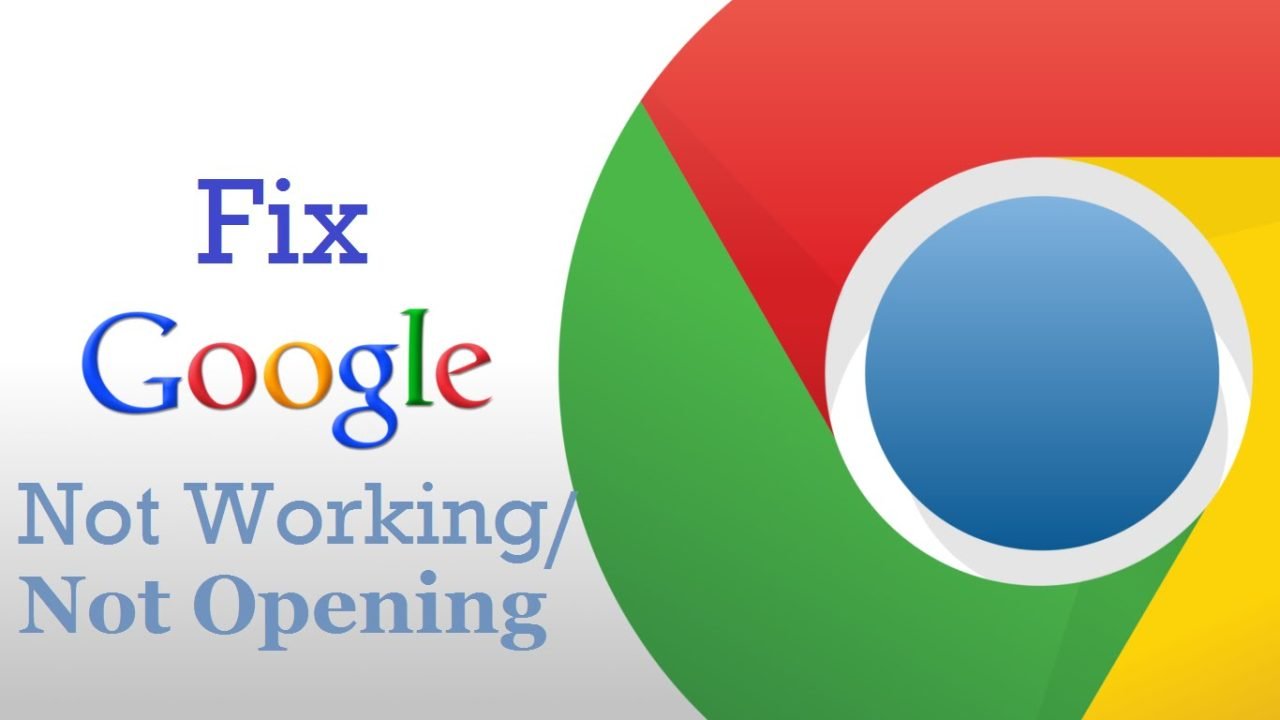
View Comments (2)
After these methods , it is still not working
Look if it works on any other browser if not then change DNS to Google DNS