Screen mirroring or Screencast is one of the most used features of any smartphone which lets to display your mobile screen on Smart TV. So, it is always a great experience to watch your favourite movies, TV shows and other media programming on the big screen.
If you are facing issues with your Samsung Galaxy device while screen mirroring along with an error message “Unable to Start Screen Mirroring because of Hardware Issues “Unable to Start Screen Mirroring because of Hardware Issues” then today I will tell you a couple of methods to fix the issue.
I will also provide steps to fix the issue of Screen Mirror Disconnecting, Not Working, Not Connecting issues etc.
How to fix Screen Mirror Issue on Galaxy Phone? (Non-Rooted)
Method 1. Try connecting from Safe Mode
Step 1. Reboot your device in safe mode. (Long press on Power off icon, you will see safe mode)
Step 2. Now try to connect your device to the Smart TV.
Step 3. If you do not face any issues, then I recommend you to clear the cache of your device.
Step 4. Boot your device in Recovery Mode and then only clear the Cache Data.
Step 5. Boot back to normal mode and then check for the fix.
Method 2. Clear Data & Cache of System Apps
- Clear the Cached data of your device to ensure that all applications are working optimally.
- This can be done using the Samsung Plus application, under the scan option, and locate through storage manager.
- Additionally, you may go to your application manager and locate the Galaxy Apps store and Clear the cached data, then uninstall the latest update.
- Once you have completed this, go ahead and re-open the galaxy apps store and allow it to update. After this is completed you may attempt to use screen-mirroring again.
How to Fix Hardware Issue on Galaxy Phone? (Root Needed)
If you are facing connecting issue with the error “Unable to Start Screen Mirroring because of Hardware Issues” then the method below can fix all the problems related to the cast but the condition is your device should be rooted.
When you try connecting the Phone you will see your TV in the screen mirroring option but after some time it shows error.
Step 1.
Download the ES File Explorer on your Rooted Samsung device.
Step 2.
Open the App and tap on the menu button (3 dots or lines) to access the more options.
Here Turn ON the ‘Root Explorer’.
Turn ON the Root Explorer
Step 3.
Now you need to go to System folder of your device.
System Folder under Root Directory
Step 4.
Now scroll down and look for the file named build.prop. Open the file.
Step 5.
Click on 3 dots to access more option and hit on edit.
Step 6.
Scroll down, go to last and on a new line type this code “wlan.wfd.hdcp=disable“.
Add a line of script under build.prop
Step 7.
Now simply click back button and it will prompt you to save changes. Hit YES!
Grant the Root Permissions and let it process.
Step 8.
Once done just reboot the device and check for the fix. Cheers!!
Note & Conclusion: If your device continuously disconnects from your TV then first connect both with Wi-Fi direct. Check this post for more Info
I hope the post was helpful. Do comment below for any of the assistance required.
If you are facing any issues or not able to find some settings leave a comment below. Cheers!

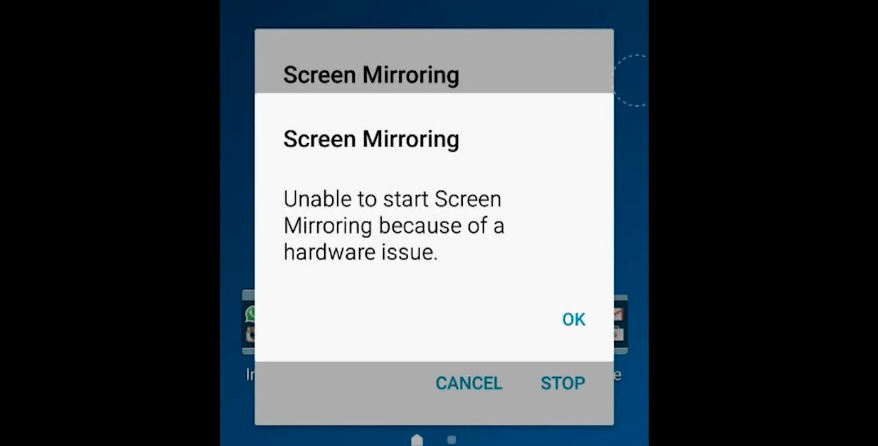
View Comments (11)
-
-
-
1 2 3 … 5 Next »Hello
I was using mirroring with my note 3 and TV and it was working great. Until a few days ago. Now it won't work. Very frustrating. I can't imagine what could have happened but I would like to fix it. If it worked once, no reason why it can't again. Thanks for your help and have a good evening.
Changing the build.prop as you described fixed the issue on my S8+ thanks so much for the info.
Cheers! :) :)