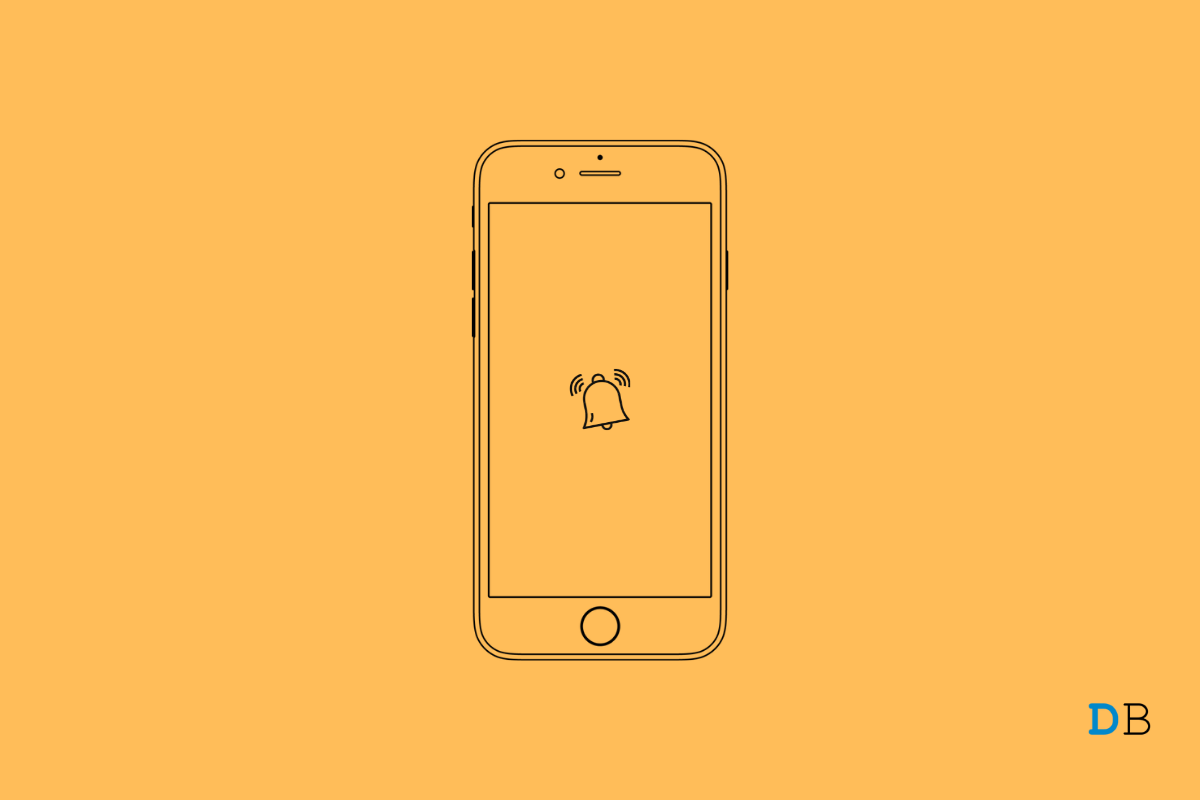Have you been facing issues with the iPhone reminders, and is it not working after updating to iOS 15? I have shared a few troubleshooting tips to help you solve this issue. Given today’s busy schedule of everyone, having event reminders set on the iPhone always comes in handy. However busy you may get, the iPhone reminders will notify you of the events to avoid missing out on anything.
Often the iPhone users who are running developer beta versions of iOS 15 report a plethora of bugs on their devices. iPhone reminders do get affected as well by these snags. While users will set an event reminder, it won’t notify them at the right time. Not only system bugs, but there may be other reasons as well that cause the reminders on iOS 15 to glitch.
Why iPhone Reminders Are Not Working on iOS 15
- Reminders app has some bug causing this issue.
- As mentioned earlier, it may be bugs present on a particular build of iOS installed on the iPhone.
- Often setting the Reminders widget on the home screen may cause the Reminders app not to work.
- Notification is disabled for the Reminder app causing you to not get the notifications for your events.
- The iPhone may be set to be in silent mode.
1. Reboot the iPhone
Often it may be a minor technical issue that may have appeared out of nowhere. You can try to restart your iPhone before moving on to other troubleshooting methods.
- Press the power button on your iPhone.
- When you are redirected to the next screen, tap and slide the opinion Slide to Power Off.
- Then press the power button of the iPhone once again to reboot it.
For most users, this rebooting has fixed the issue of reminders not working on iOS 15.
2. Update iOS
To get rid of system bugs, I suggest you update the iOS build on your iPhone.
- Go to the Settings app.
- Then tap on General.
- Now, navigate to Software Update and tap on it.
- The device will check for the latest iOS updates provided it is connected to the WiFi.
- If a new update is available, it will show up, and you have to tap on Download and Install.
After installing the new iOS version, check if you are still missing out on the reminders or now they are working.
3. Enable Notifications for the Reminders App
Ensure that you have enabled ringtone, vibration, and globally enabled notification for all events that you list on your Reminders app.
- Launch the Settings app.
- Go to Notifications and tap on it.
- Navigate to Reminders and tap on it.
- Tap on the switch beside Allow Notifications to enable the notifications.
- Also, check that notification gets to appear on the lock screen, as a banner, and on the notification center.
- Make sure the ringtone is set for the reminders. If it is set to none, you won’t know when the reminder will show up.
- Do enable vibration for reminders as well. If your device is on silent mode for some reason, then you can know about event reminders on your iPhone through vibration.
4. Remove Reminders App Widget from Home Screen
You can try to remove the reminders widget from the home screen of your iPhone. It may have some bugs which would reflect in the app. Removing the widget will not affect the data of your Reminders.
- Scroll left on your home screen to the widget library.
- Navigate to the bottom of the page and tap on Edit.
- Jiggle mode will be activated, and on the Reminder widget, you will see a minus(-) sign.
- Tap on the – sign to remove the widget.
- You may also tap and hold the widget. A menu will show up from which you have to select Remove Widget.
5. Reinstall the Reminders App
You can also try to reinstall the reminders app on your iPhone. Uninstalling/deleting and reinstalling often helps fix app-specific issues. Do not worry, for deleting the reminders app will not remove the data present within the app.
- Long press on the Reminder app icon.
- Then tap on Delete App.
- Confirm by tapping on Delete.
- Now, open the App Store.
- In the searching field, type Reminders.
- Tap on the download icon to install the app.
- After installing the app freshly, check if you’re able to get your reminders in time.
6. Check if your iPhone is Silent?
iPhone has a dedicated button to make it silent. This button is present at the top left side of the iPhone. You have to toggle it in two ways for enabling and disabling it. Check that Silent Mode is turned off.
Also, raise the volume of the ringer so that you can hear the notification for a reminder.
7. Reset the iPhone
You can reset all the settings of the iPhone if the reminders app is not working on your device. Resetting should essentially fix all the issues. Here are the steps to get it done.
- Go to Settings.
- Tap on General.
- Now, tap on Transfer or Reset iPhone.
- Select Reset.
- From the menu, tap on Reset All Settings.
So, these are some of the troubleshooting tips for fixing the issue of reminders not working on iOS 15. Try these out, and let me know in the comments if you have any doubt.