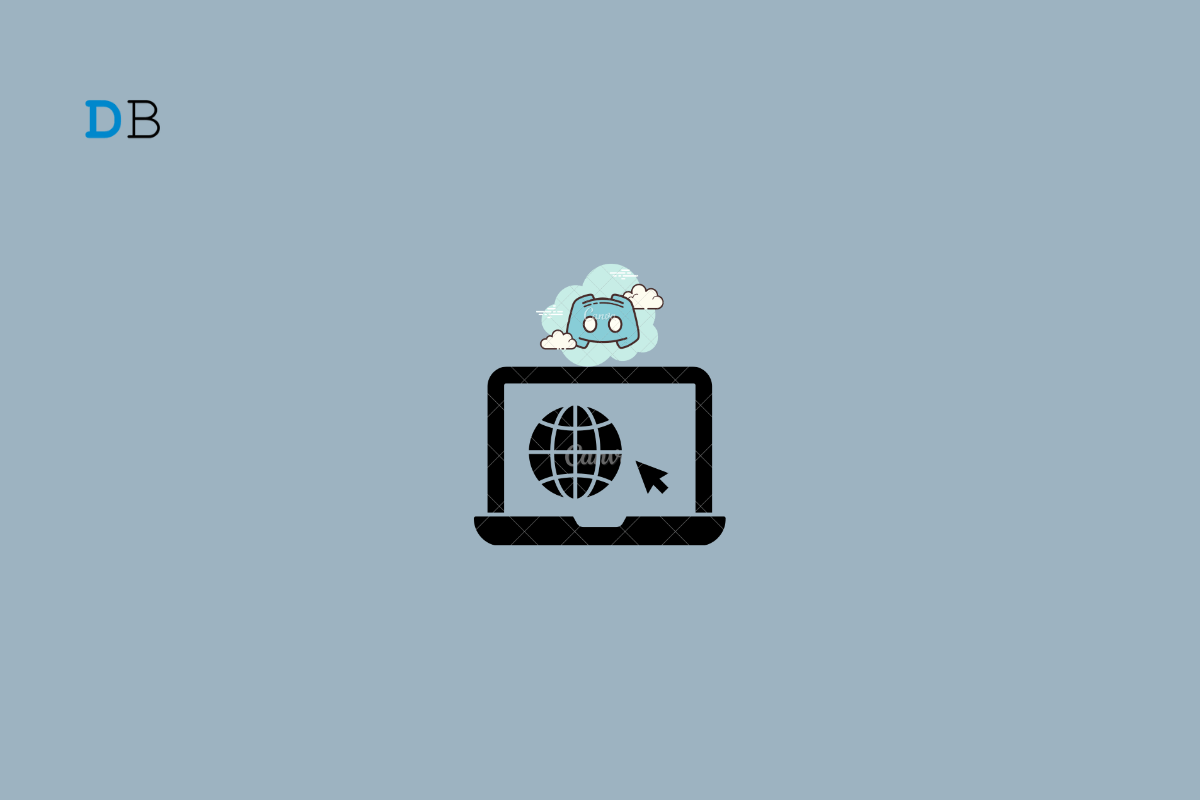Discord is an instant messaging service where users can message, call, create, or join a community called a server. You can chat, interact with like-minded people and share your work. Discord is available as native mobile and desktop app and is also available as a web version. You can use Discord on your browser.
If Discord is not loading or if the site is not working on your Chrome browser, then it is not something to worry about. The issue may be from Discord itself or your browser configuration that is causing the error on Discord.com. Below is a simple guide to fix Discord Not Working on Google Chrome Browser.
Before moving forward, try these simple fixes
- Restart PC
- Change network
- Check if the Discord server is down
- Try incognito/Private mode in Chrome browser.
If the above tips don’t help, read below for more technical solutions to fix Discord Not Loading on Chrome Browser.
1. Change DNS
DNS is a directory of all the IP addresses that helps the browser collect information whenever a user requests data from the internet. By default, your device will set the DNS provided by your ISP. Changing DNS does not affect your internet speeds or restrict the sites. Changing DNS can fix discord not loading on not opening an issue on Edge Browser.
- Open Chrome Settings.
- Click on Security and Privacy.
- Click on the Security option.
- Select customized DNS. You can add custom DNS or use any listed DNS from the dropdown menu.
| DNS Server | DNS 1 | DNS 2 |
|---|---|---|
| Google Public DNS | 8.8.8.8 | 8.8.4.4 |
| Cloudflare DNS | 1.1.1.1 | 1.0.0.1 |
| Quad9 DNS (IPv4) | 9.9.9.9 | 149.112.112.112 |
| Quad9 DNS (IPv6) | 2620:fe::fe | 2620:fe::9 |
| OpenDNS | 208.67.222.222 | 208.67.220.220 |
2. Disable Proxy or VPN
VPN is good for protecting your online activity and also bypassing restrictions. In most cases, VPN works without any issues, but sometimes few VPNs or Proxy servers can block the site loading for unknown reasons. Therefore, opening the Discord site on a browser is good without a proxy server. This will not filter any cookie, site data, or JS that may be preventing discord.com from loading.
3. Clear Chrome Data
With time browser collects cache and other site data to ease the user experience. This is good, but sometimes heavy cache and data build-up can interfere with the site server and prevent sites from loading. It is Good to clear the browser cookie and cache data.
- Type in
chrome://settings/clearBrowserDatain the URL Box. Clear Browsing Data dialog box will show up. - Click on the Advanced tab.
- By default, cookies and other site data, cached images & files will bear a checkmark. If not, manually select these two options. Select the appropriate time range.
- There is no need to select the Password/Sign-in Data; otherwise, the passwords you have saved to Chrome will be removed.
- Once done, click on Clear Data.
4. Disable Browser Extension
Extensions work by injecting their code after or during page load. If you are using content-blocking or code-manipulating extensions, they can prevent site loading. Disabling extensions can help determine whether one or more of them is causing the problem.
You can disable browser extensions in Google Chrome by following these steps:
- Launch Google Chrome.
- Enter chrome://extensions/ in the URL box.
- Find the extension you want to turn off and click the switch.
- Repeat this procedure for each extension you want to remove.
- After you’ve disabled the extensions, restart Google Chrome to see if the problem has been resolved.
5. Reset Chromium Browser
You can reset the Chrome browser. This will restore the browser settings and fix all the technical issues with the browser and solve discord.com loading issues on your Chromium browser.
- Open Chrome browser.
- Go to Chrome://Settings.
- On the left-hand side, click on Advanced.
- Click on Reset and Clean-Up.
- Next, click on Restore Settings to their Original Defaults.
- Then click on Reset Settings from the dialog box that shows up.
- Relaunch the Chrome browser and try using Discord.
Conclusion
Discord.com is one of the most popular social platforms, with over a billion users globally. And is available for mobile, PC, and web making it an easy-to-use service. The above guide will help you fix Discord.com not opening or not loading issue on Chrome browser.
This post was last modified on April 20, 2023 1:55 pm