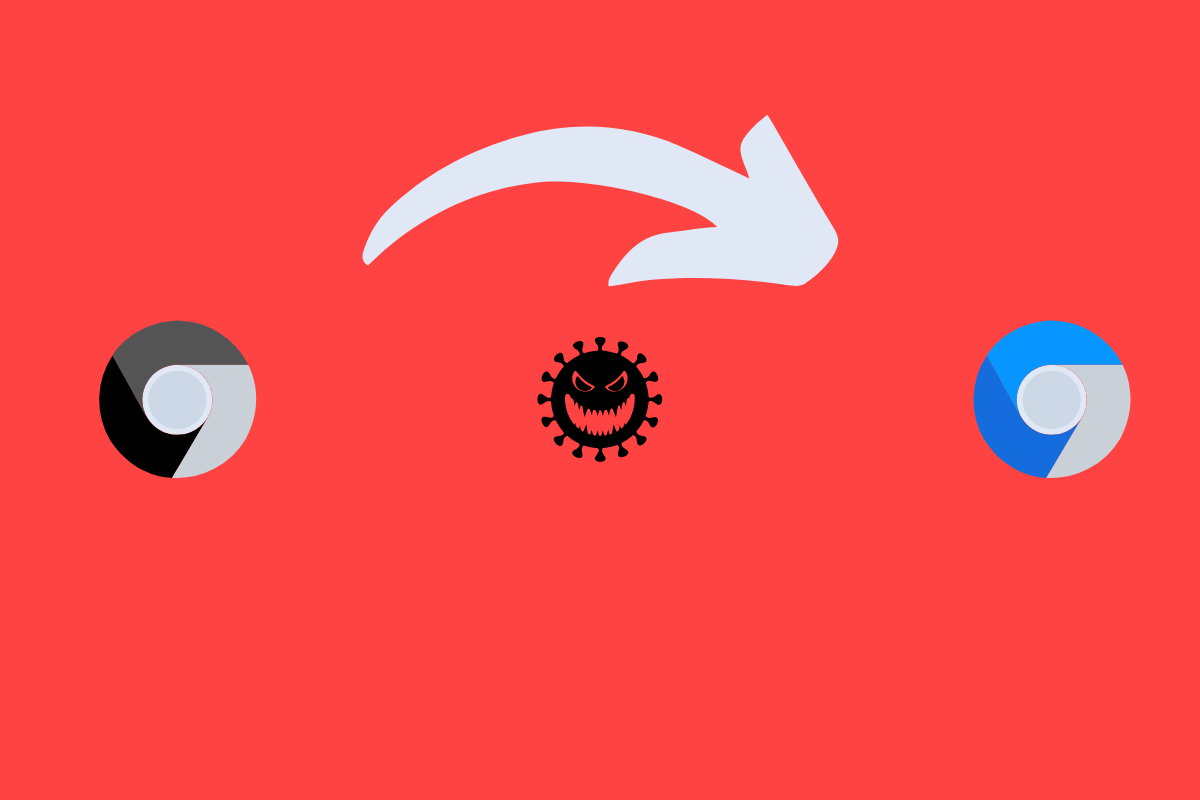Google Chrome is among the most popular and safest web browsers in the world. But due to its security features, sometimes you can have trouble opening certain websites.
Recently, many users reported seeing a “The site ahead contains harmful programs” message while opening some websites. This alert appears when the website being opened is infected by malware or features some harmful content. Read this article to find out how you can fix Chrome errors the site ahead contains harmful programs.
Why does the Message Appear?
This error message appears due to Google’s enhanced safe browsing mode, which is used by Google to protect your device from malicious and harmful content. The site ahead contains harmful programs alert warns you about dangerous and deceptive sites that may harm your device. If the message appears on one of your trusted websites, there are ways to bypass the warning and visit the site.
Fix 1: Bypass the Warning and Access the Website Directly
You can directly bypass the warning to continue accessing the website. Make sure you only bypass this warning on a trusted website. Here is how you can do it:
- Click on Details on the page with the error message.
- Click on Visit this site.
- Upon clicking on visit this site you will be redirected to the website.
Fix 2: Disable Safe Browsing in Chrome
By this method, Chrome will disable popup warnings for all websites you visit. Make sure you only disable the safe browsing feature if the website is a trusted one. Note that once Safe Browsing is turned off, you will not be warned if your passwords are exposed in a data breach. Here is how you can disable safe browsing in Chrome:
- Click on the three dots in Chrome’s upper right corner.
- Click on Settings.
- Click on Security and Privacy.
- Click on Security.
- Select No Protection under Safe Browsing.
Fix 3: Clear Chrome Cache
Clearing the Chrome Cache can sometimes help you get rid of this issue. Here is how you can clear the Chrome cache:
- Click on the three dots in Chrome’s upper right corner.
- Click on Settings.
- Click on Security and Privacy.
- Click on Clear browsing data.
- Upon clicking on Clear browsing data follow the instructions on-screen to get rid of this issue.
Wrapping Up
This was all about how you can fix Chrome errors the site ahead contains harmful programs. The methods mentioned above should help you solve the problem. Still, if you have any issues, feel free to contact us in the comments section.