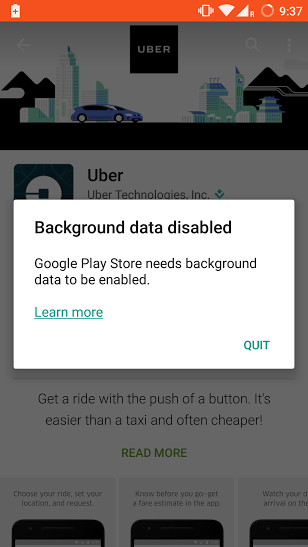Apps not working due to background data being disabled ? Here is the fix for the problem. It is not any technical glitch but just a small change in Android settings. If background data is disabled many Google product do not function properly especially Play Store. The background data is required for updating and sending anonymous data for future improvements.
How to Turn on background data ?
For Android 4.4 and lower
- Open Android setting.
- Under option wireless and network, tap on Data usage.
- Look for the Menu icon
- Right Check on the box next to “Auto-sync data.”
- Check ok for “Turn auto-sync data on?”.
For Android 5.0 and upper
- Open Android settings.
- Under “Wireless & networks” or “Connections,” tap on Data usage
- Look for the Menu icon
Right top corner with menu icon under Data Usage
- To turn on background data, enable or right check Allow background data. If you see the option Restrict background data, do not make any changes.
Note & Conclusion : In some devices the option is present in Settings > Battery & Data Manager > Delivery >Background data.
Source : Google
This post was last modified on May 14, 2016 11:30 am