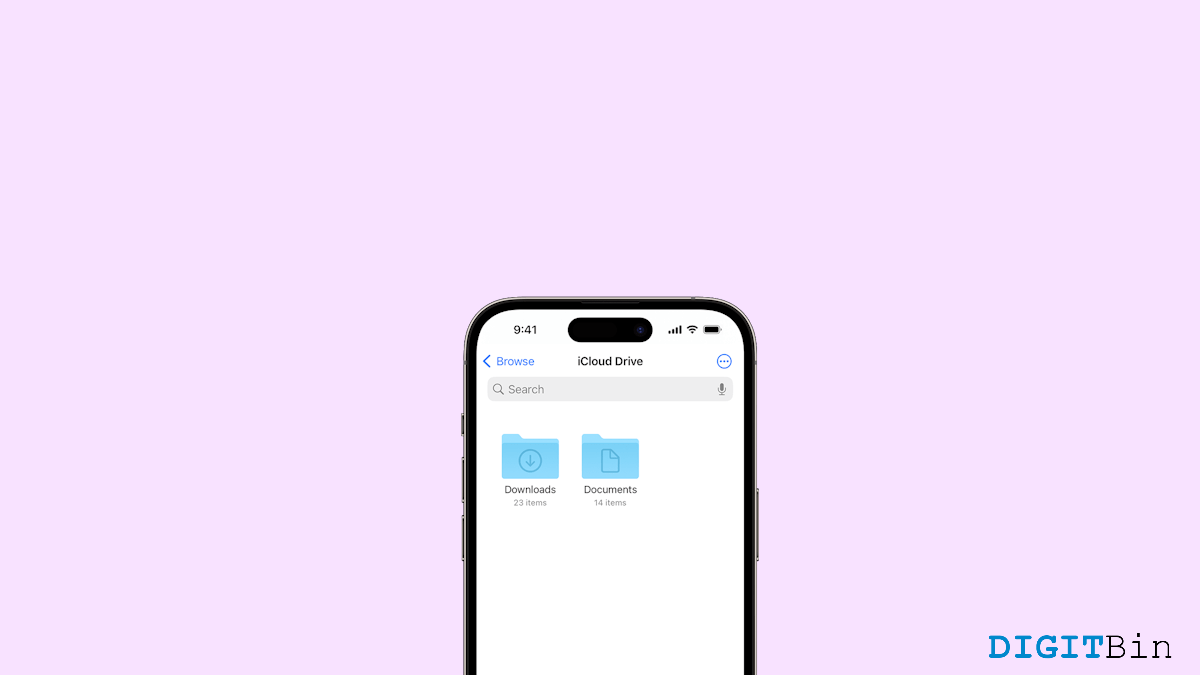
You’ve just downloaded a PDF from the internet, or maybe a music file from Safari. You expect it to pop up somewhere obvious on your iPhone – maybe in the Photos app or Safari’s download bar.
But when you go looking, it’s gone. You scroll through your apps, swipe down to search, and check your Files app with zero luck. This is a super common situation for many iPhone users, especially those who’ve recently switched from Android or aren’t familiar with how Apple organizes downloaded content.
iOS doesn’t handle downloads the same way a desktop or Android phone might. Apple’s ecosystem is neat and organized, but it can be a bit confusing when you don’t know where to look.
Files don’t always go to the same place, and depending on the app or file type, they might end up in unexpected folders. Plus, the Safari browser and third-party apps like WhatsApp, Google Drive, or Gmail each save files in their way.
Understanding how to find those downloads can save a lot of time and stress, especially when you’re juggling assignments, group projects, and digital resources.
So in this guide, we’ll guide you on how to find the files you downloaded on your iPhone, no matter which app you used or what type of file you were expecting.
Finding downloaded files on your iPhone might seem tricky at first, but once you understand how iOS organizes things, it’s pretty simple.
Whether your file came from the Safari browser, Chrome, or Gmail app, you can find it in the download folder. The key here is to know which app handled the download and where that app saves files by default.
Most of the time, the Files app on your iPhone is your go-to spot. And if you’re using third-party apps like Google Drive or OneDrive, your files might be tucked away in their directories.
This might not feel super intuitive in the beginning, especially if you’re used to seeing a traditional “Downloads” folder like on Windows or Android. But after you get the hang of it, it becomes second nature.
For everyday users like me who rely on digital handouts, e-books, assignments, and audio notes, knowing how to track these files down is crucial.
It means no more panicking five minutes before class or wasting time redownloading the same file again and again. Down below is a step-by-step method to find all downloaded files on your iPhone.
Steps to Find Files You Downloaded on iPhone using Safari Browser
Steps to Find Files You Downloaded on iPhone using apps like Chrome, Gmail, Banking apps, etc.
This brings us to the end of this guide on how to Find Files You Downloaded on iPhone. So next time you download something on your iPhone, take a second to note where it saves. Check the Files app, explore folders, and use the search bar with file names or extensions like PDF or MP3 if needed.
Once you start navigating it with confidence, you’ll realize your iPhone is more organized than you thought & it just takes a little digging to unlock that neatness.