Does Facebook keep logging you out of your account repeatedly.? Then I will tell you the possible reasons why this issue may happen. Also, I have put up troubleshooting guides that will help you fix this error. While the social media giant has constantly picked up controversies regarding data security, people around the world continue to use it.
While some manage to manage their Facebook experience like a breeze, some end up with errors. Getting logged out of your automatically happens mostly when you are trying to access your homepage or profile. You get to log in but in no time you’re chucked out of your profile. Some other users have experienced that they can log in and use Facebook but they get logged out after browsing a bit.
There is even a separate case of users who can easily use Facebook on their web browser but get logged out of their Facebook account when they access using the smartphone app.
Why Facebook Keeps Logging You Out?
- Your account may have been hacked and someone else may have taken over.
- Your Facebook profile is linked to some third-party app or service that for some reason is now not allowing you to log in.
- If you are accessing Facebook from the web browser, it may be some faulty Chrome extension that is causing the issue.
- The cache of the Facebook app is filled with temporary junk data causing the error.
- It may be a bug on the Facebook app which could happen due to the app running on an older build.
1. Clearing the Cache of FaceBook App and Chrome browser
You can clear the cache of the Facebook app on your Android smartphone or tablet. Also, I have mentioned how to clear the cache on the Chrome browser in case you are accessing the social media app from it and facing the log-out glitch.
Clear Data of Chrome Browser Desktop
- Open the Chrome browser.
- In the URL bar, type chrome://settings/clearBrowserData and press enter.
- Click on the Advanced tab, set the Time Range to All Time.
- Make sure to select Cookies and Other Site Data as well as Cached Images and files.
- Finally, click on Clear Data.
- Relaunch the Chrome browser and log in to Facebook.
- Check if you are still facing the log-out issue.
Clearing Cache of Android App
- Long press on the Facebook android app.
- Then, tap on the App Info button.
- Tap on Storage and Cache.
- Next, tap on Clear Cache.
- Launch the Facebook app.
- Check if still Facebook is logging you out of your profile or you can use it easily.
2. Update Facebook App
Depending upon whether you are using Facebook from your Android device or iPhone/iPad make sure to timely install the app updates. This will help you to avoid bugs and other app security-related issues.
- Open the Google PlayStore or Apple App Store depending upon your device.
- Android users should open Google Play Store > tap on Profile Picture.
- Then from the menu tap on Manage Apps and Device.
- Select Updates Available.
- If Facebook is listed in the apps waiting for an update, click on the Update button.
- Similarly, on App Store tap on your profile pic of Apple ID at the top right corner.
- Check if Facebook is waiting for installing a new available update.
- Tap on the option Update to get going with the installation.
3. Change Facebook Password
Hackers are always prying on other Facebook profiles and if you have been using an easy-to-guess password then probably someone may have unethically taken over your account. Usually, such miscreants change the password to prohibit the original owner from accessing their profile.
Still, you can access your account, and if you can do so from a web browser, then immediately change the Facebook account password. In my opinion, you should frequently change the passwords even though you deem yourself to be safe.
- Log in to Facebook.
- Head to the Settings & Privacy > click on Settings.
- On the left-hand panel click on Security & Login.
- Then click on Change Password.
- Let the Chrome browser suggest a strong password and use the same. [save it as well to Chrome]
4. Remove Third-Party Sites from your Facebook
Often when you try to play a game within Facebook or use any other service in the social media app, you are asked to allow the app to use your profile for the connection. Most people do this and let the app take control of certain portions of your account.
Always avoid this to safeguard your privacy and data. If you already have some third-party apps connected to your Facebook account then remove them.
- Log in to Facebook from a web browser [in case you’re able to do so]
- Go to Settings > Settings & Privacy.
- On the left-hand panel, click on Apps & Websites.
- Then click on Remove against the apps and services that are linked to your profile.
- In my opinion, remove all of them for the betterment of your Facebook account’s security.
5. Get Rid of Unused Chrome Extensions
Often broken and outdated Chrome extensions can also hinder the working of a particular app when accessed through the browser.
- Launch the Chrome browser.
- Now, in the URL bar type Chrome://extensions.
- Click on Remove against the particular extensions that you do not use or you know have been broken without any update for a while.
So, these are the various common troubleshooting techniques you can follow to fix the issue of Facebook logging you out of your account.

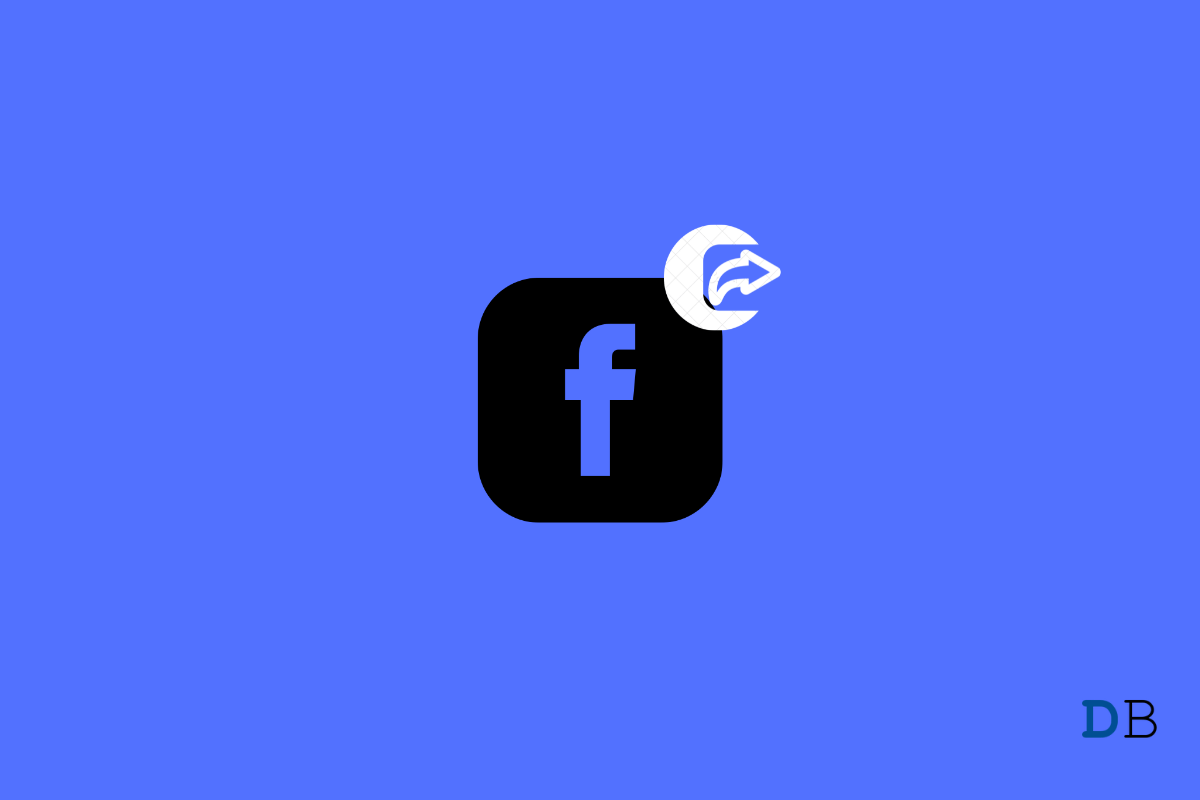
View Comments (1)
Sorry to say that none of your suggestions worked.