Planning to delete Google account? Why don’t you takeout the Google data backup first and delete Google account permanently?
You can use the feature from Google Takeout to archive and download the entire Google account data locally on your drive. You can even export data directly into any external cloud storage service like OneDrive, Dropbox or Box. Once you’ve all the data backup of the entire Gmail, YouTube, and every other service in Google. You can peacefully delete the Google account permanently.
Please note that deleting Google is a unidirectional process, there is no way to regain access ever again to the same account and email ID. Be mindful of the same. In this article, I have covered two things — Downloading the Google account data using Takeout and Deleting Google account permanently.
Steps to Download Data from Google Takeout
Google Takeout is a feature that allows all the Google account users to export the data. Using takeout you can select the services and what type of Google data that you want to download.
Follow these steps to download data from Google Takeout:
- Login to Google Takeout using your Google account credentials
- Select the data and services checkboxes to include in your Takeout archive
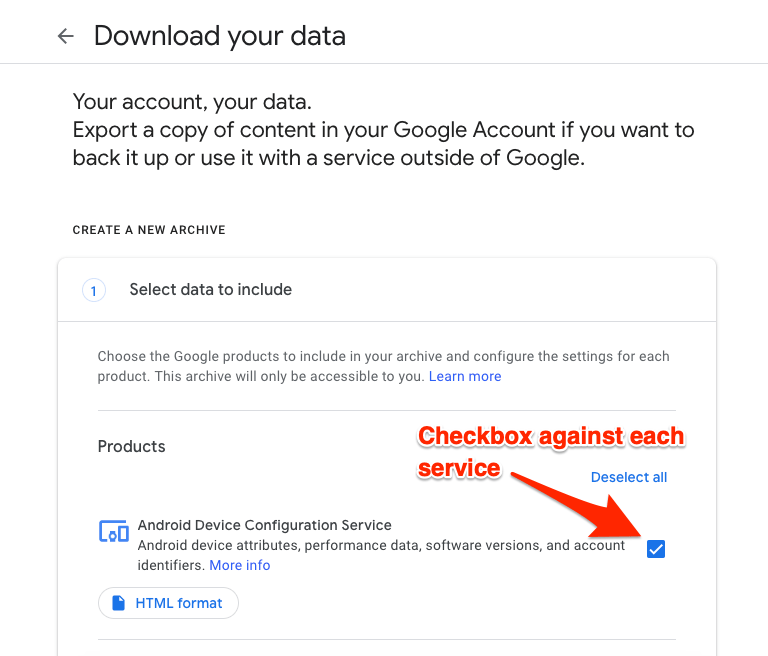
- After selection, proceed to [Next step]
- Customize the archive format by selecting the different options like Delivery method, Export type, File type, and Archive size
- Based on your selection in customization option, you will receive the notification of archive completion*
- Hit on [Download archive] button in the email notification to export your Google data backup
- You can also sign in to Google Takeout again for checking the archive status and download Google account data
*Based on the size of data and usages, your archive export will be ready instantly or may take few days. However, you will receive the notification for downloading.
You can use this data backup export in services outside of Google, in case, if you need it.
Steps to Delete Google Account Permanently
Be cautious about deleting the Google account as you may lose the account access permanently and there is no way to regain.
Follow these steps to delete account:
- Go to myaccount.google.com
- Navigate to Data & personalization tab
- Scroll down to the option where it shows Delete services or your account
- On this page, you have got the option to delete a particular Google service or delete entire Google account
- You’ll also have the option to download your data which will navigate to Google Takeout that we have covered earlier
- Select Delete your account option
- You’ll be also asked to verify your Gmail login credentials while processing your request
- Finally, read the consequences carefully and agree to the terms and condition by selecting the checkbox on the deletion page
- Hit on [Delete Account] command button to process Google account deletion
Watch Google Account Deletion Demo Steps
Watch the video demo of how to take the data backup using Google Takeout and also delete Google account permanently.
I hope you liked the video, please subscribe to our YouTube channel.
Conclusion: We have now successfully takeout Google data backup as well as delete the Google account without any issues. The deletion is permanent and there is no grace period like Hotmail account closure or a way to regain the access back to normal.
This post was last modified on December 29, 2019 5:23 pm

View Comments (1)
Hello. I realize that your post is 1.5 years old...but I thought I would give it a shot. I was upset to read that Google has all of my data and searches from day one. So, I decided to leave them and start over. Your article explains how to delete my Google account and related services. Now, can I open a new Google account after deleting the old one? My mail has always been through Yahoo and I have never used any other mail service. Thanks for the help in advance! :)