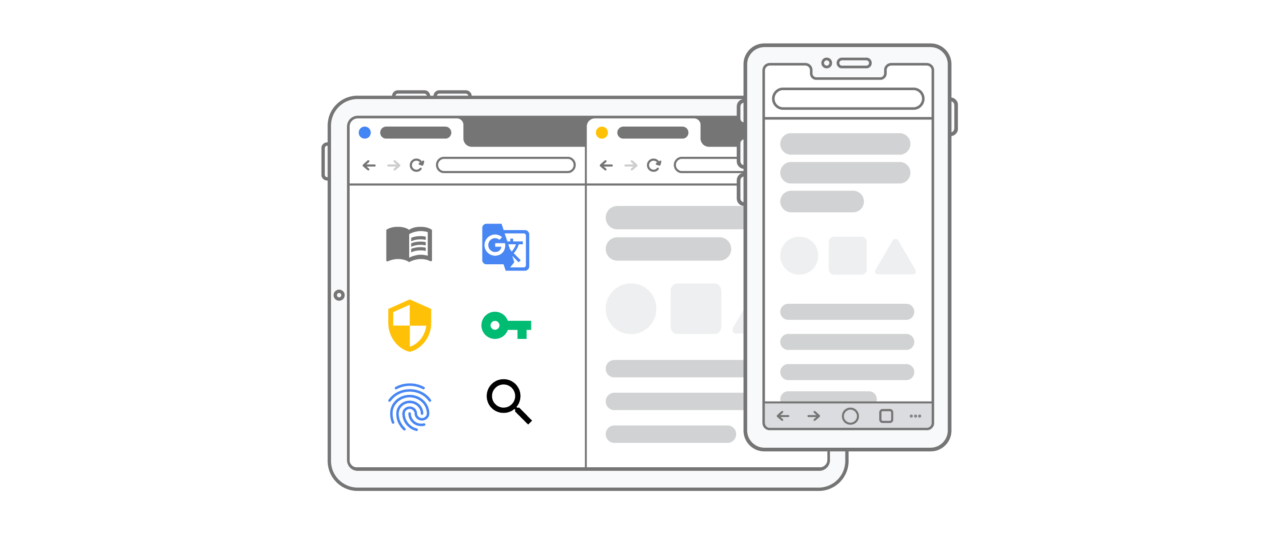iOS does not allow any other web engine browser on iPhone & iPad. Apple’s Developer agreements for iOS restrict apps from executing any script or code that is not included in the original app. Apple places legal hurdles if you attempt to put an alternate browser engine on iOS.
Safari for iPhone allows the use of extensions and as Google Chrome also uses the same web engine you can use some of the Safari Extensions on your Chrome. You cannot install Chrome Extensions on your iOS devices. So, let us see how you can use the Safari extensions on Google Chrome.
How to Download Extensions on Google Chrome for iOS?
Here are Simple Steps to Download, Install and Use Safari Extensions on your Chrome for iPhone & iPad
- Open App Store on your iPhone
- Here search for Safari Extensions
- Download and Install the Extension app you wish to use
- Open Google Chrome and search for any page.
- Here click on the Share icon
- Now you can see the installed extensions in the share menu
- Click the extension and perform the task you want to. Done!
The number of extensions that you can use on Chrome is restricted. You cannot use the Adblock extension on chrome or add any script codes. But if you wish to use all the extensions on your iOS then the Safari browser can come in very handy.
With the help of App Extensions you can extend the functionality of your Chrome for iOS and make most use of your Browser.
Conclusion: With the help of Safari App Extension for your Google Chrome you can enjoy some cool functions on your Chrome for iPhone and iPad.