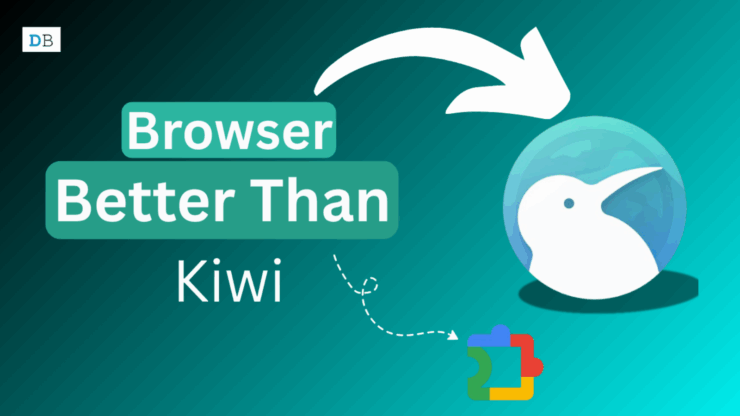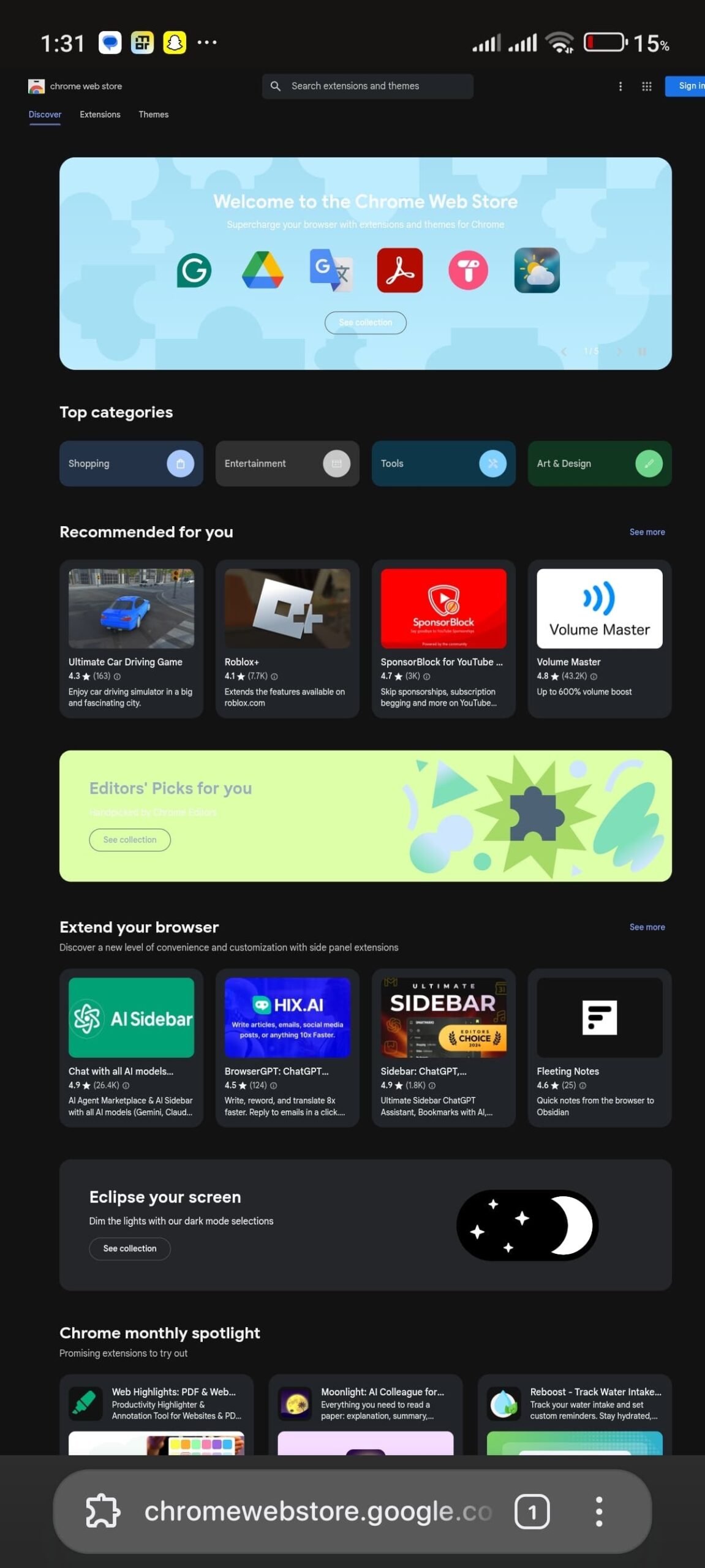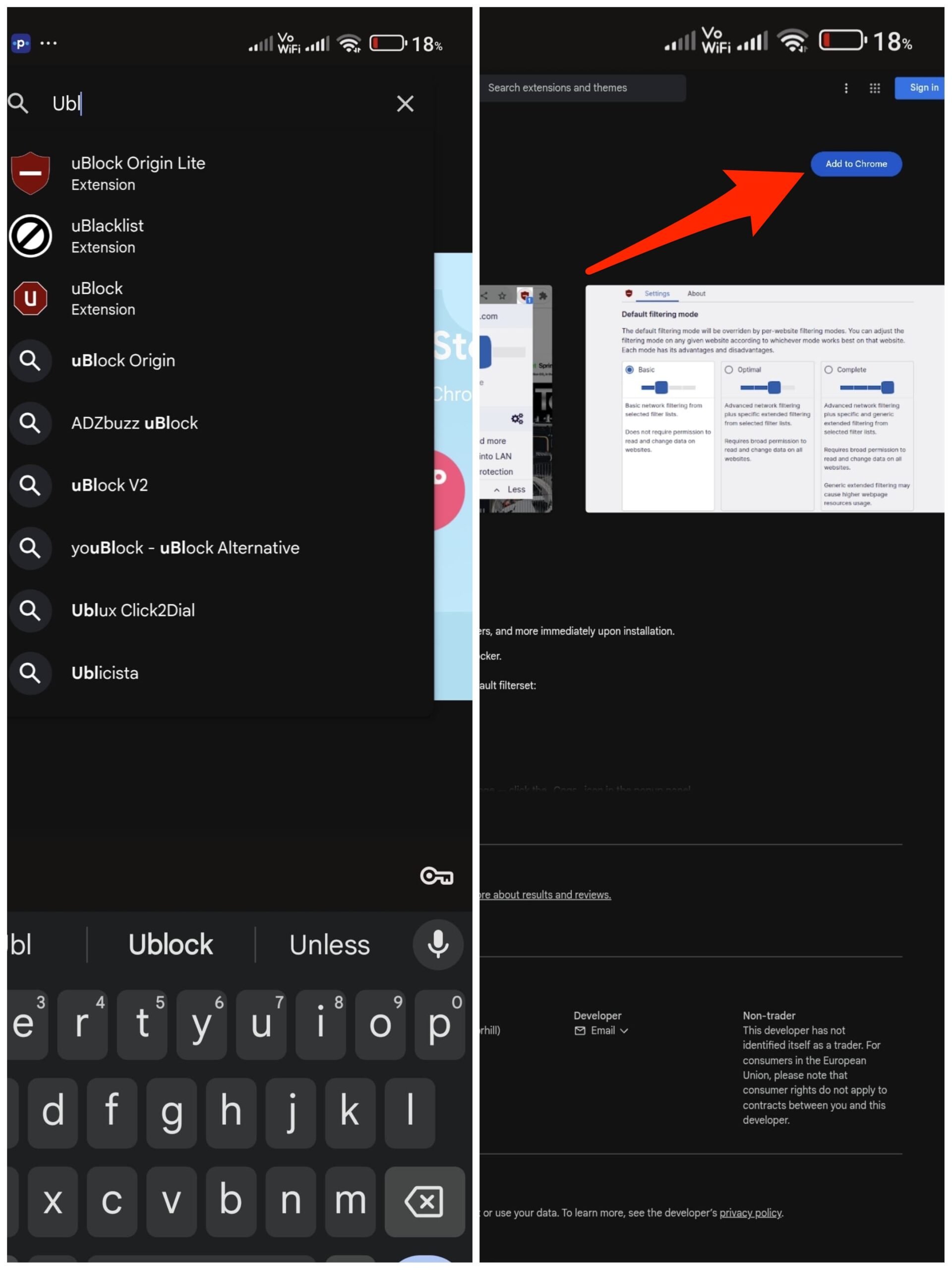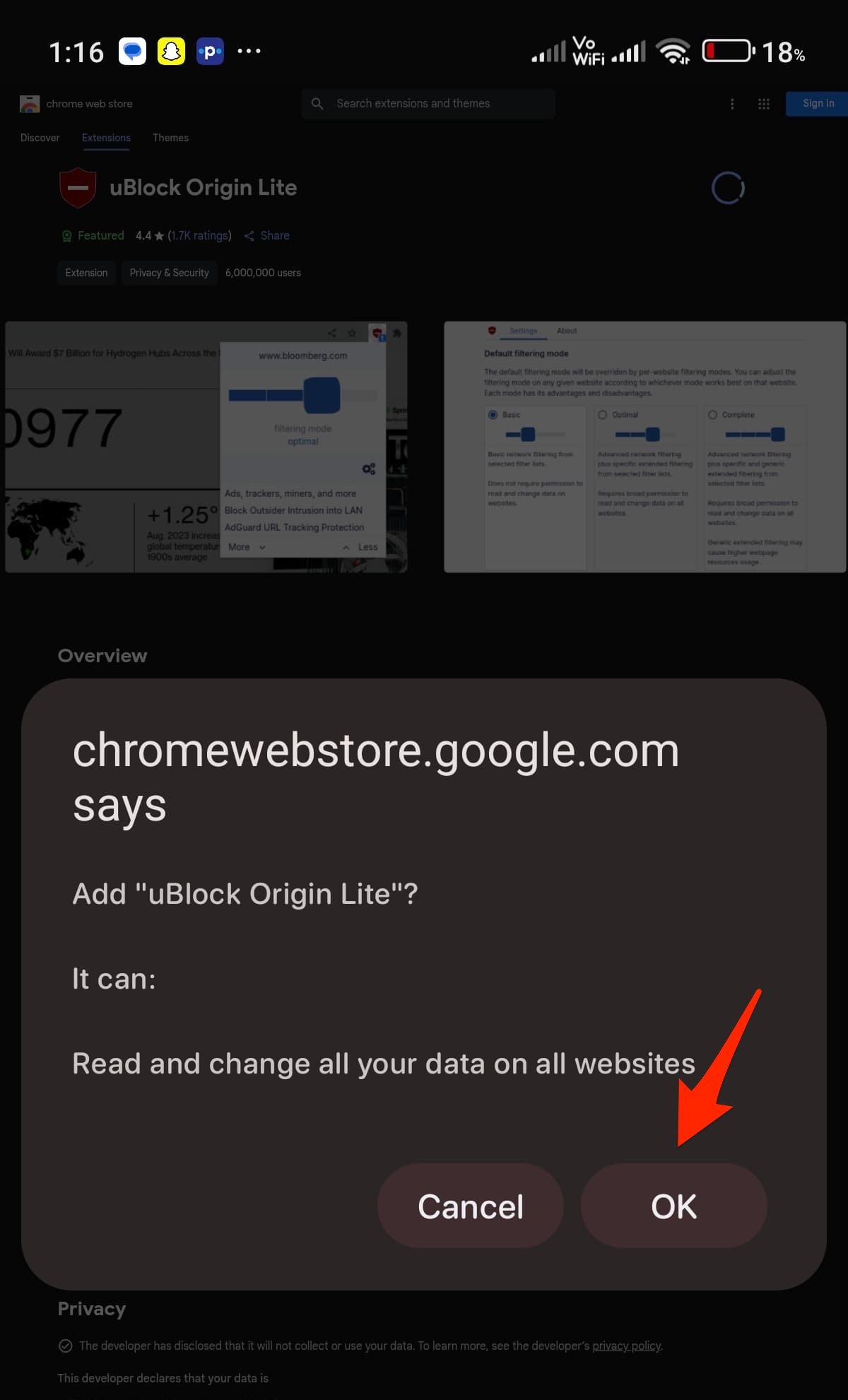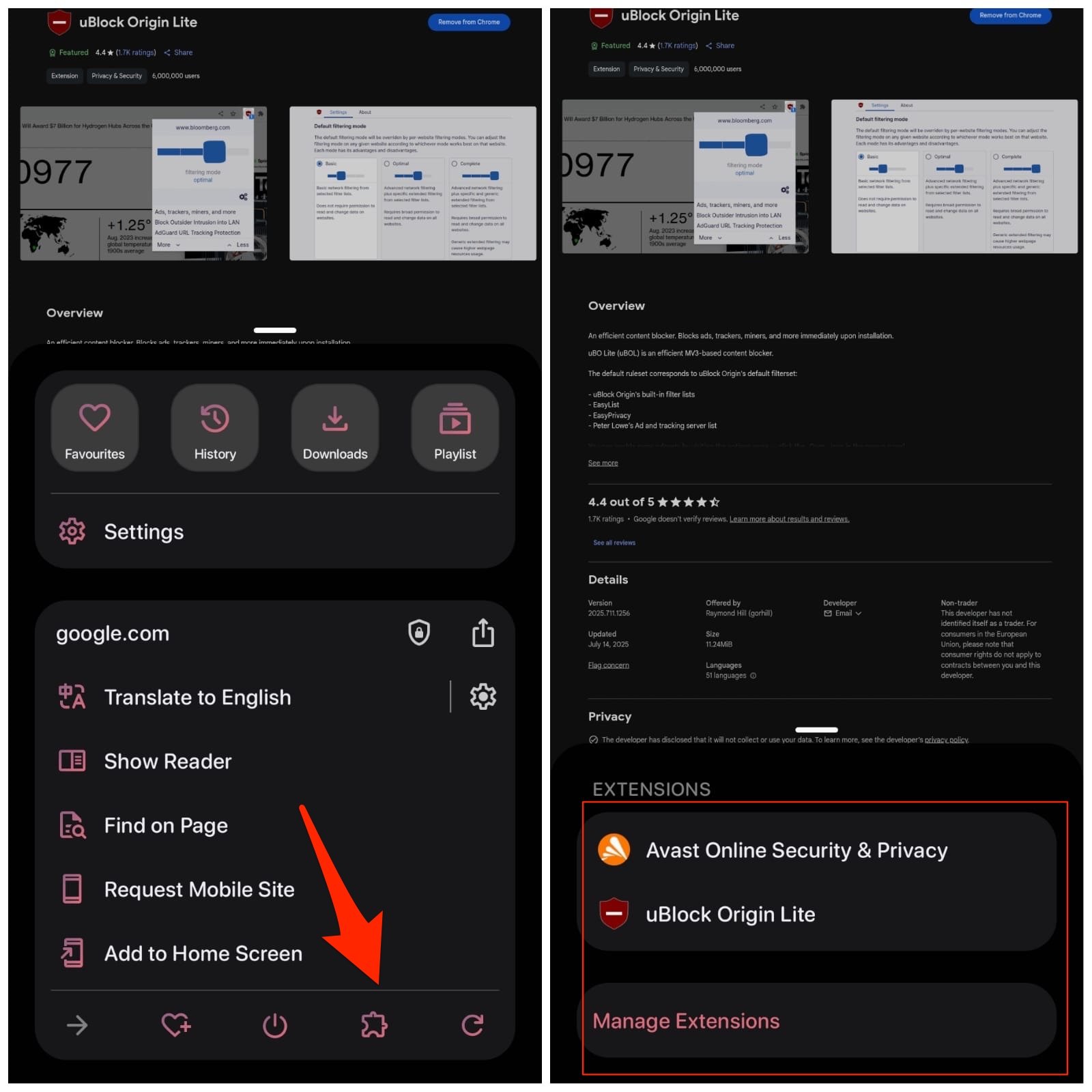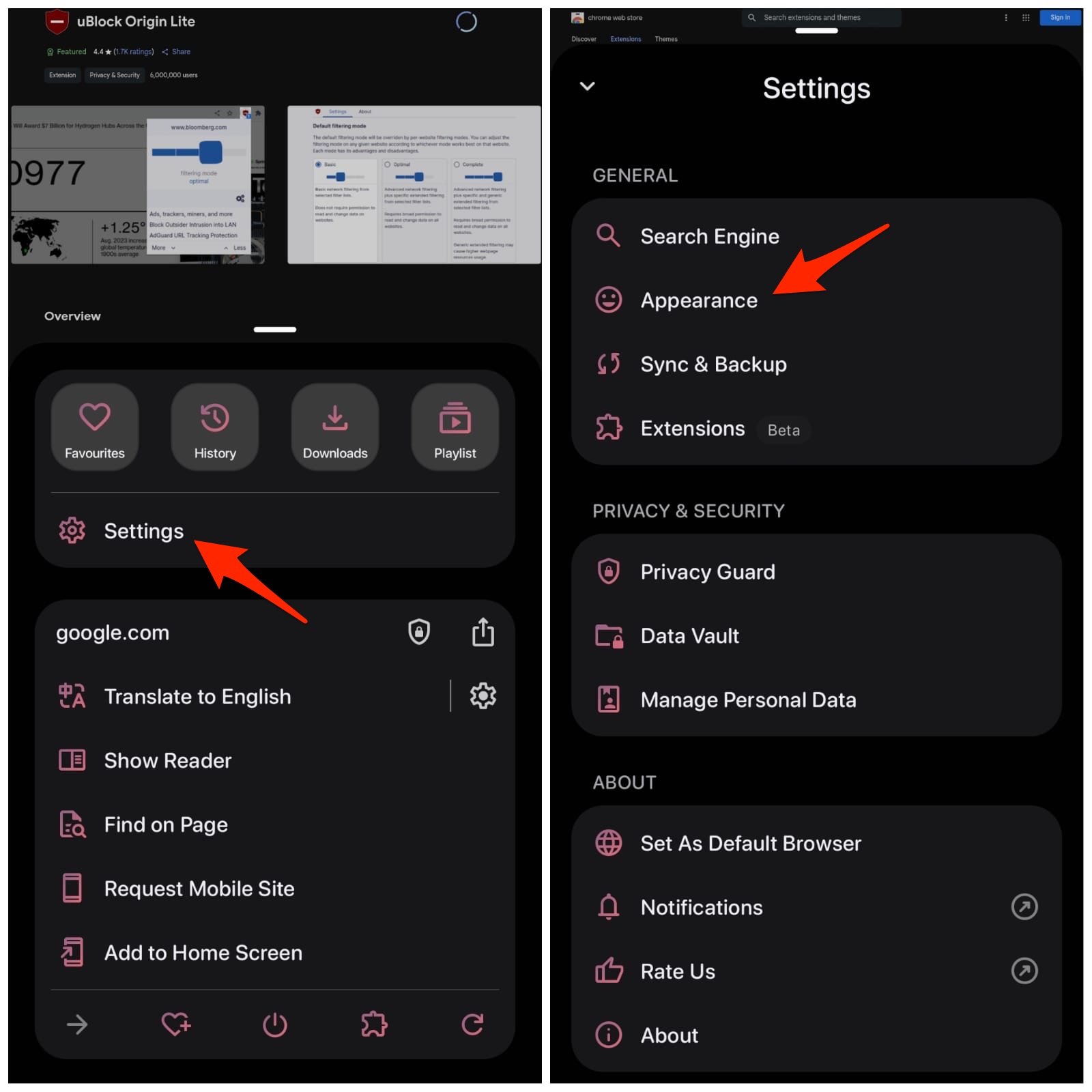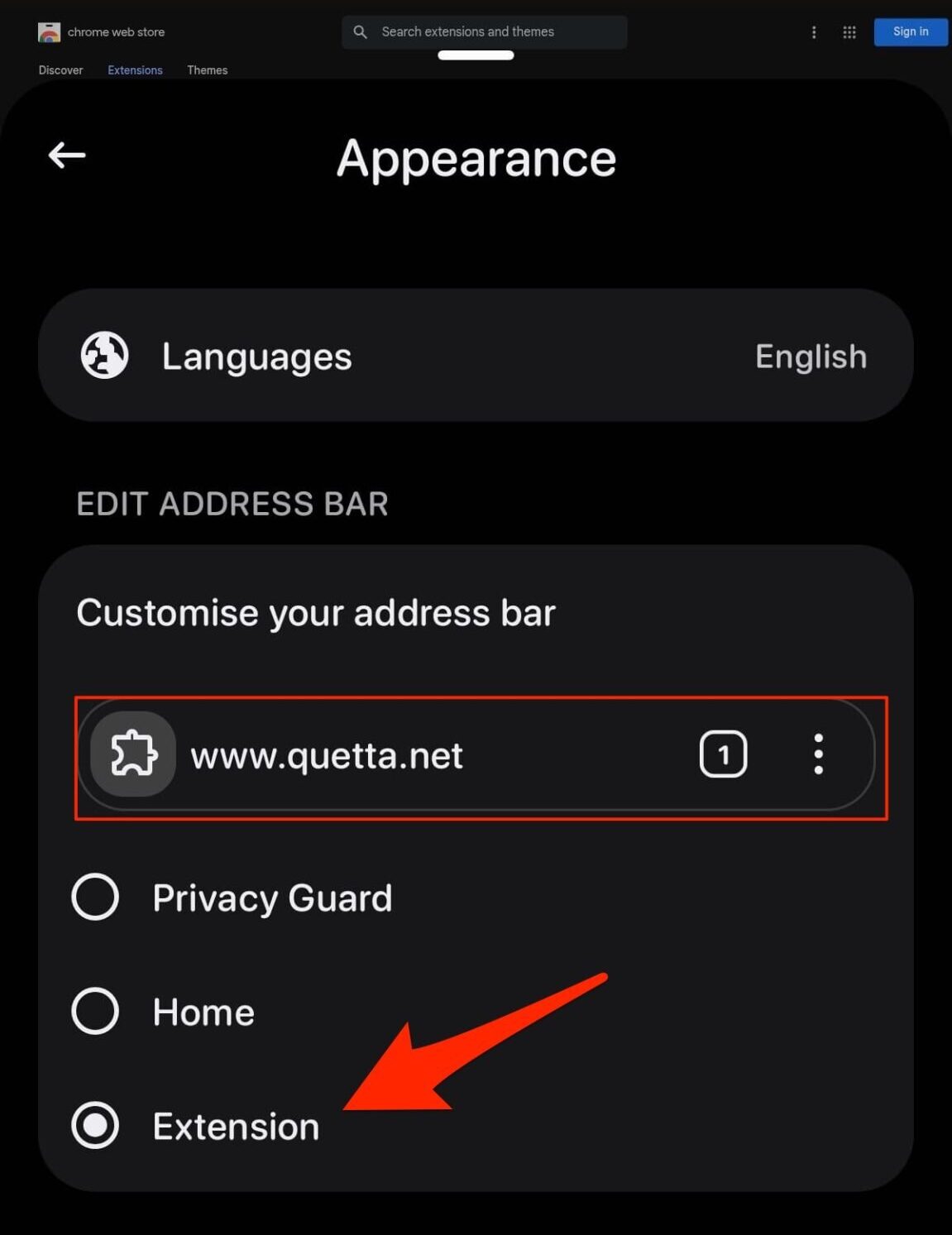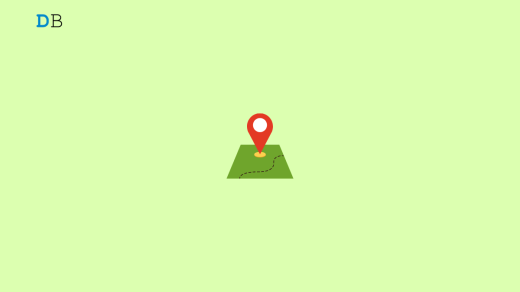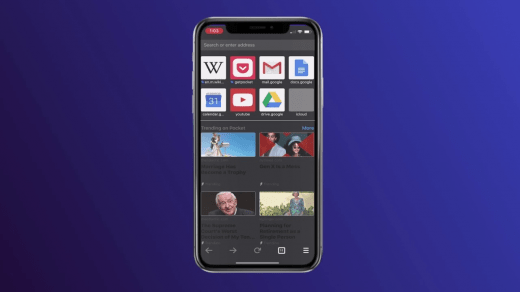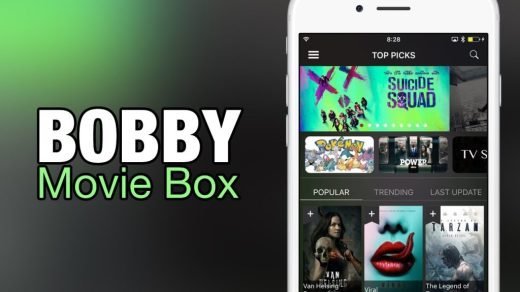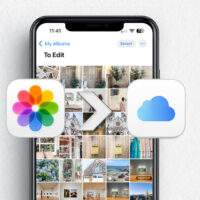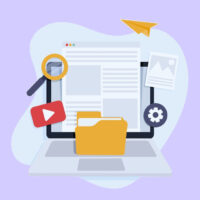Quick Summary
With Kiwi Browser discontinued, Quetta Browser stands out as the best alternative, offering full support for Chrome and Edge extensions, a clean interface, stable performance, and quick toolbar access to add-ons.
A few years ago, I made a video on how one can install Chrome extensions on Android using the Kiwi browser. But from early 2025, the support for the Kiwi browser has been discontinued — their GitHub page is archived, and the app is no longer available on the Google Play Store.
But before ceasing the support for Kiwi, the developers partnered with Microsoft Edge, and the extensions code for the browser was integrated into the developmental version of Microsoft Edge Canary browser.
Edge, Lemur, and Vivaldi are Just OK
I tested the Edge Canary on my Xiaomi 14, and it is not that easy to install the extensions especially from Chrome Web Store. You need to manually download CRX file and install it, and few popular extensions I installed were neither stable nor working like they use to on Kiwi browser.
I tested Lemur and Vivaldi as well. While Lemur was below par due to constant freezes, app closures, and glitches, Vivaldi performed better, but was not reliable; the extensions are not available on the menu option or toolbar for quick access. You cannot use an extension in real time while working on a page.
Finally, Found a Better Kiwi Alternative
After testing a few more options, I finally found a worthy alternative to the Kiwi browser. It’s Quetta browser, available on the Google Play Store — a Chromium-based browser that supports Chrome extensions as well as Edge Add-ons.
Not only are the extensions stable, but the interface of Quetta browser is clean and minimalist, unlike other Chromium browsers. When you click on the menu icon, a quick extension option is available. You can even add the extension next to the address bar, just as we do on desktop.
Steps to Install Chrome Extensions on Android
Here are simple steps to add Chrome Extensions on Android after support for Kiwi is discontinued.
- Download Quetta Browser from the Google Play Store.
- Open the Chrome Web Store on the browser.

- If you are having issues with the page, click on the 3-dot menu icon and select ‘Request desktop site‘.

- Now search for the extension. I will try installing Ublock Origin Lite.
- Click on “Add to Chrome“.

- The extension will be downloaded. Now, in the pop-up window, click OK to confirm.

- The extension has been added to the Quetta browser.

Here is the video showing how you can install Chrome and Edge Extensions on Quetta browser—a better browser than Kiwi.
You can also manage your extensions in a very clean and uncluttered interface. Though the extension feature is still in the Beta phase, I have not faced any issues yet. I was even able to add a working video downloader extension — MpMux to download HLS, M3u8, and MP4 streams, and it worked.
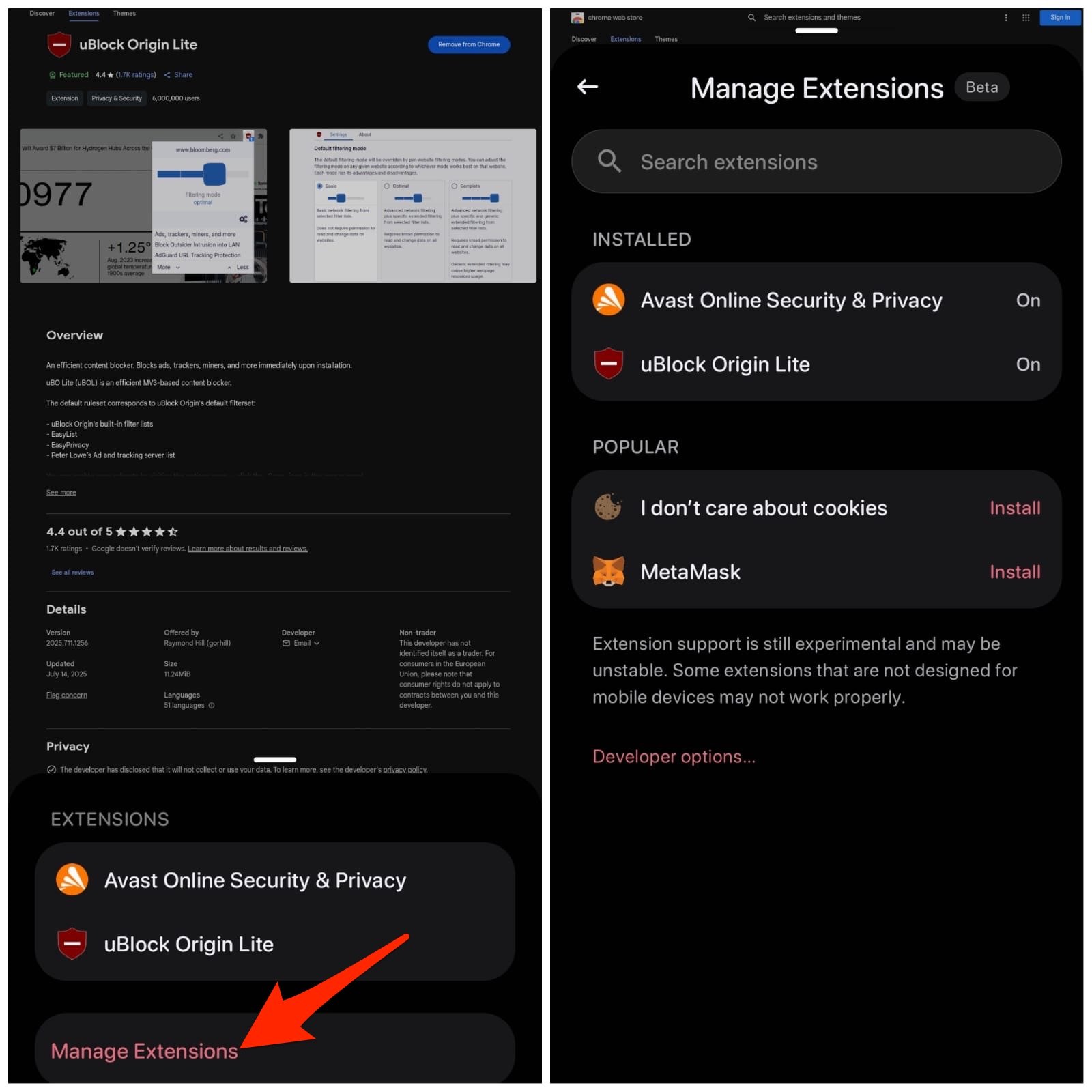
The Quetta browser not only supports Chrome extensions, but it also supports Edge Add-ons. You can visit the Edge store and directly click on Get CRX file— *.crx will be downloaded. Once you confirm, the Edge add-on will be added to the Quetta browser.
The best part about Quetta is that it provides quick access to the extensions right next to the address bar, which is an upgrade that was not available on the Kiwi browser. The option is not available by default, but you can enable it in settings. Follow the steps to get the extension quick shortcut next to the address bar.
- Open Quetta Settings.
- Here, click on Appearance.

- Now select Extensions under ‘Customize address bar’.

You can even install extensions manually using Developer mode. I already made a video on how to install extensions manually with the load unpacked option for Chrome desktop, you can follow the same for mobile as well.
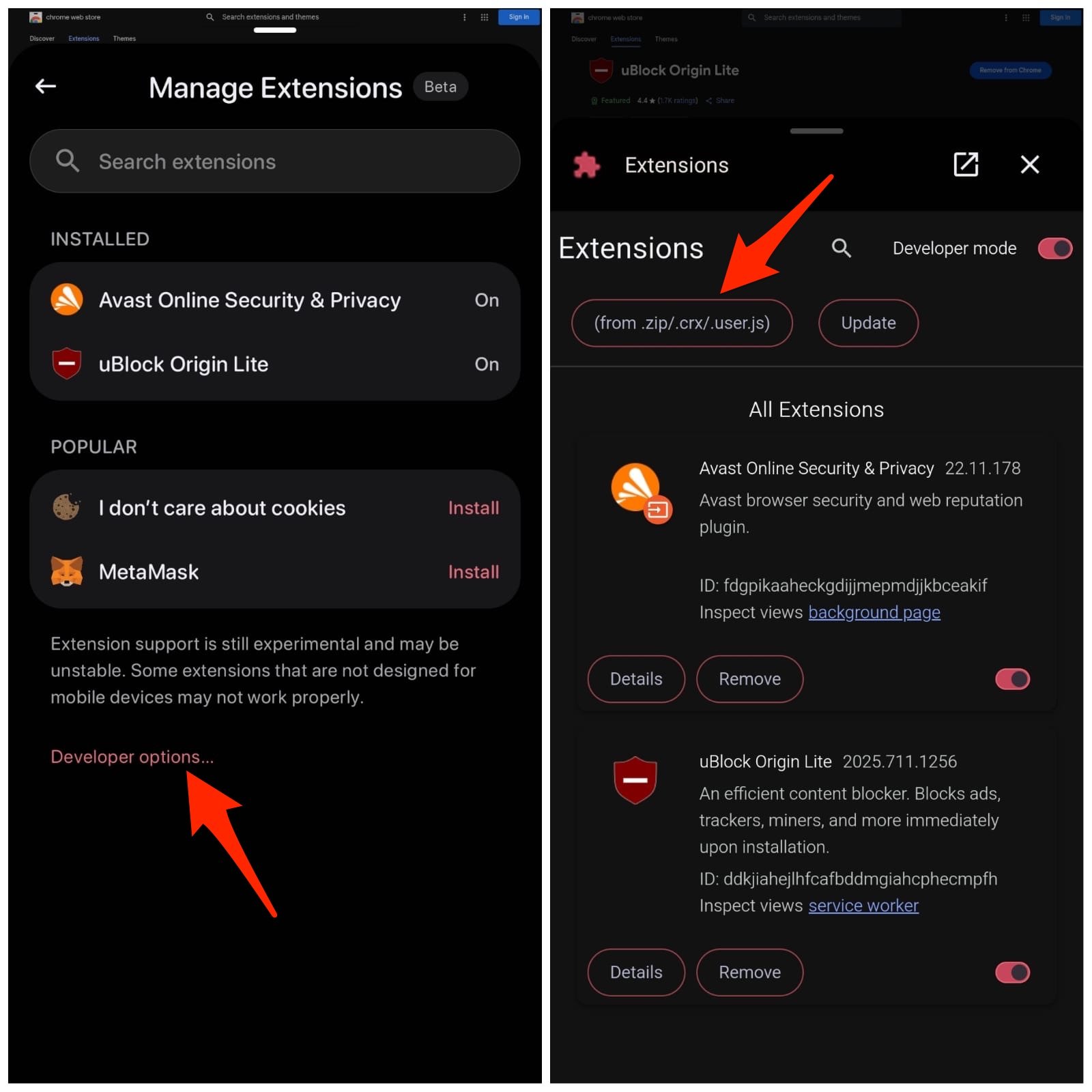
📌 FAQ: Questions and Answers
1. Can I install Chrome extensions on Android?
✅ Yes, many Android browsers have Chrome extension support — Edge, Vivaldi, Lemur, Quetta, and Kiwi (Discontinued).
2. Is the Kiwi browser removed from the Google Play Store?
✅ Yes, the Kiwi browser has been removed from the Play Store after the developers discontinued its support in early 2025.
3. Can I download the Kiwi browser on Android?
✅ Yes, you can still install the Kiwi on your browser by visiting their GitHub page and downloading the latest release available, but with the newer Android OS, the browser may be incompatible.
4. Is Lemur a good alternative to Kiwi?
❌ No, Lemur is not stable with extensions; the ratings of the app and reviews suggest it to be a mediocre browser for installing extensions.
5. Does Quetta browser support Chrome Extensions?
✅ Yes, Quetta browser on Android supports Chrome extensions and even Edge add-ons.
6. Any good Kiwi alternative that supports Chrome extensions?
✅ Yes, Quetta browser is by far the best Kiwi alternative. It supports Chrome extensions and has a clean, minimalist design.
Conclusion
With the support for the Kiwi browser discontinued, users are continuously looking for an alternative. After testing multiple browsers, I found Quetta browser as a worthy alternative; in terms of interface and usage, it even surpasses Kiwi. You can also install Edge add-ons, manage extensions, and manually install CRX files.
If you've any thoughts on Best Kiwi Alternative: Install Chrome Extensions on Android, then feel free to drop in below comment box. Also, please subscribe to our DigitBin YouTube channel for videos tutorials. Cheers!