If you lost your device IMEI number due to some changes and you are unable to connect to the SIM network then this post could make your day. Here we will learn to recover our lost or modified IMEI number on Android.
The Invalid IMEI is a common problem faced by most MediaTek devices including Xiaomi Redmi, Micromax, Oppo, Samsung, Vivo, HTC, Sony etc. The issue generally happens when you install a custom ROM, update your Android device or manually modify the IMEI.
The issue mostly occurs in Mediatek based Android smartphones. The problem causes the network to be unrecognised by the SIM card and the SIM will not show any signals or network.
Here I have come up with few methods to fix the problem of IMEI and get back your IMEI on your device.
Method 1. Assign IMEI Number
⇒ Requirements
- Rooted Android Phone.
- You should know IMEI number of your device.
⇒ Get the IMEI Number
- Dial *#06# in the dialer.
- You Can also check for IMEI in About phone under Setting.
- You can also find IMEI in Box or somewhere on the battery.
Download and Install MTK Engineering Mode App (Preferred) or Mobile Uncle tools.
Steps to Follow to Recover Lost IMEI
⇒ Root Access required.
Step. 1 In MTK Engineering Mode App select MTK settings.
Step. 2 Go to connectivity and select CDS information.
Step. 3 In CDS select Radio information.
Radio Information under CDS
Step. 4 Select Phone 1 and in input box enter AT+EGMR=1,7,”Your IMEI Number” and press Send AT Command. Now reboot the device.
IMEI Command
Step. 5 If you have a dual SIM device then again go to the MTK Engineering App and now select Phone 2 and enter the command AT+EMGR=1,10,”Your IMEI Number”, send command and reboot the device.
Step. 6 Once done you will see the network.
Note: If the command doesn’t work just simply put space after AT i.e AT +EMGR instead of AT+EMGR.
IMEI Command
Method 2. Install IMEI Backup
⇒ Requirements
- Root access
- IMEI number
- Download Mobile MTK write Tool zip
- Download Uncle Mobile Tool
- PC
Steps to Follow to Get Back the IMEI
Step. 1 Open the MTK tool application file and First enter the command Y and hit enter.
Step. 2 Now Enter the IMEI number and hit enter.
Step. 3 Again enter the IMEI number and hit enter.
Step. 4 Create IMEI.bak file and copy it your device storage.
Step. 5 Open the mobile uncle tool, choose IMEI Backup & restore the .bak file
Step. 6 Once done reboot the device. You will see the network again.
Method 3. Use Device Codes and Commands
This method is preferred for Samsung devices but you can try on other manufactured smartphones.
- In the dialer, type- *#197328640# or *#*#197328640#*#*
- In Command Mode, select the option “Common”.
- (Imp) Without leaving the Command screen, press the Menu key.
- Select Key input and turn your FTM OFF
- After a minute remove the device battery and SIM. Place the battery back but not the SIM card. Turn on the device.
- When the phone is booted, enter the command mode again dial – *#197328640#
- Select the Debug Screen followed by control.
- Afterwards, click “RRC (HSDPA)
- To Fix not registered on the network, click RRC revision
- Choose HSDPA only
- Reboot your phone and then insert the SIM card to dial *#06# to see if the IMEI number is restored.
Note & Conclusion: Do not make any unnecessary changes in MTK App it is a very sensitive tool.
***DigitBin is not liable for any risk so do not use any other tools in MTK settings. I hope the post was helpful. Do comment below for any assistance required.
This post was last modified on May 29, 2018 4:27 pm

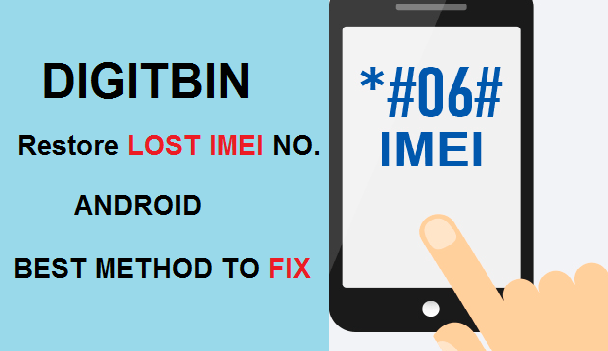
View Comments (76)
-
-
-
-
-
1 2 3 … 29 Next »sir, I tried so many time the mtk engineer but the CDS information radio should not opened. What can I do.Give me the right way what can I do.
surendran
9446536619
Do not try EMGR try EGMR in photo it shows EGMR
Me same problems
A long way, you can finish step by step, and then you can't reach without a foot
Without rooting vivo v5 mobile I am changed IMEI and after that I am inserted sim cards it's not showing network why and what do after that please reply me sir...