Wish to send offline saved YouTube videos to your friend or relative then get ready to know a couple of tricks for the same. But before we start let us know some facts and info. YouTube is one of the world’s biggest search engine bigger than Yahoo, bing and other internet giants combined (except Google Search). So, for such a big search engine even a small change in its functioning such as adding a new feature will create ripples affecting millions across the globe. The same happened when the Offline feature was added to YT App.
The Offline feature helps you to download and save the videos in your YouTube app which you can watch anytime without any internet connectivity. The problem with sharing this saved YouTube videos is it doesn’t save the video in one part but creates a chunk of files which only coalesce when played on YouTube App. Therefore, it is difficult to play videos in any other device with ease. But today I have come up with this simple but effective trick to get your youtube videos shared and play successfully on any device. With this trick, you can share your offline saved videos with anyone and enjoy videos without data.
Steps to Follow to Share and Play your Offline Stored YouTube Videos.
Method I: Share Offline Videos Using YouTube Go
Step 1. Download YouTube Go from Google Play Store.
Step 2. Open the app, register with the app and search for your favourite videos.
Step 3. You can either play the videos online or save them offline. (Two qualities are available Basic and Standard)
Step 4. Under Saved section, you will see Send and Receive options.
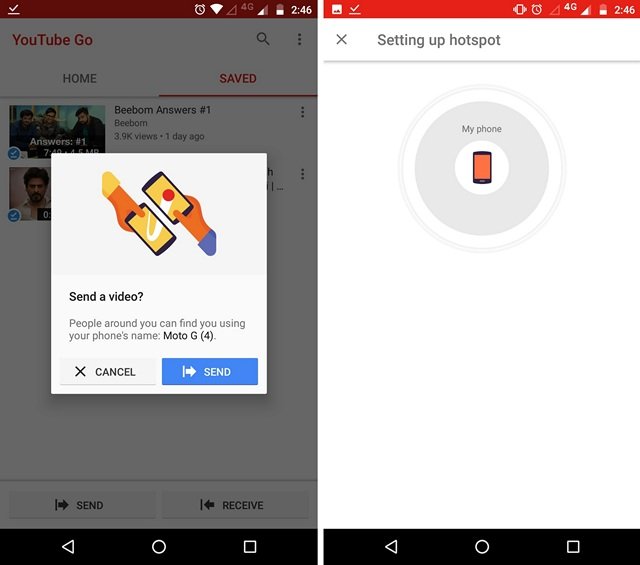
YouTube Go Send Offline Saved Videos
Step 5. Click on the share button to send any of your desired videos. Your device will turn into a Hotspot connection.
Step 6. Open YouTube Go app on another Android device and under Saved section click on receive to get the videos. Holla!
Method II: Sharing the Offline Stream File
Step 1. Share the Offline stored YouTube videos to the desired Android Device. To do so follow the file path given below and simply transfer the Stream file to another device.
“storage/Android/data/com.google.android.youtube/files/Offline/streams”
Step 2. Once the stream file is successfully shared to another Android device then copy and paste the stream file to the same location as mentioned above.
Step 3. Now open the YouTube App and search for the same video for which you have copied the stream file.
Step 4. Here click on the offline icon and select the same quality which was selected to save the video in the main device.
Step 5. Holla! Your YouTube has just successfully transferred the saved video to another Android device (The video will be saved without any downloads required).
Step 6. Instead of saving the videos quickly, sometimes the download may start then simply re-try for more times.
Here is a video guide for same;
Conclusion: If you are still facing the problem then you need to sign-in with your Google account in other device and try the steps above.
I hope the post was helpful, feel free to comment below we will respond you as quickly as possible. Do follow us on Twitter and Google+.
If you've any thoughts on Share Offline Saved YouTube Videos with Other Android Devices, then feel free to drop in below comment box. Also, please subscribe to our DigitBin YouTube channel for videos tutorials. Cheers!
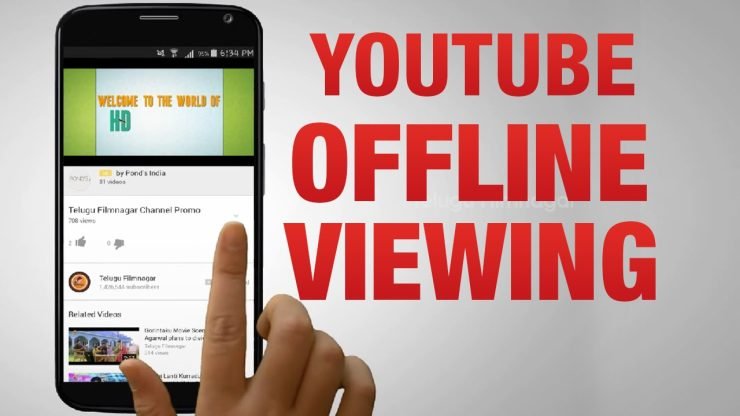

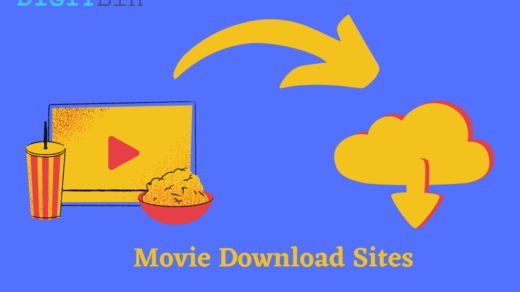
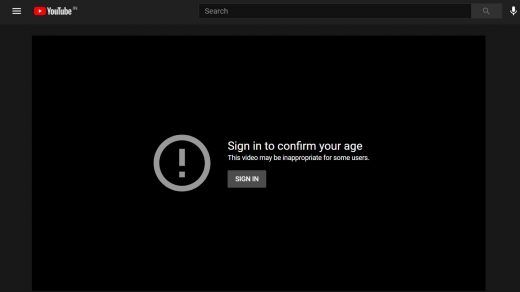
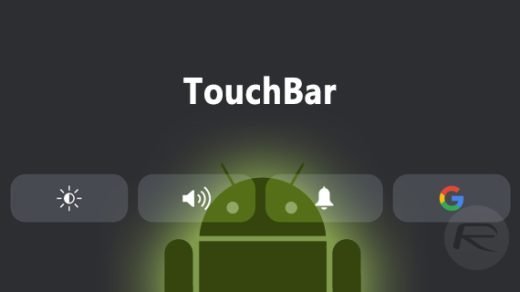






Very Helpful for my Cause. Thanks!
Is there another way of how to send offline videos from YOUTUBE (only, without GO) android to pc ?? If there is, please contact me via Email. This email.
Wow awesome trick thanks for sharing this idea
Is there a way to just export the list of the videos, as I have many videos in the offline mode and I wont remember all of them, once I have reset my device. I can download the videos again as I have a good Wifi connection.
You have your account logged in with the app, right? And it’s like it memorizes whatever vids you download. So, once you reset your device, just sign in with your account and (I think, not sure) the app will automatically download the vids.
OR
Create a playlist, and add all of your offline vids to it, like a list.
very good trick
You can also download the YouTube videos and send them as local file. WonderFox HD Video Covnerter Factory is a good tool.
The 2nd method didn’t work. Wasted around 4 hours as well as a lot of MBs. It simply redownloaded even after following all the steps.
Cul and very understanding
directly download vidmate app and download your favourite video
so easy 😇
Im really impressed with the step by step directions. It was quite helpful. Thanks.