If you wish to unlock the bootloader of a Micromax device then here is the simple and easy method to do so. Unlock bootloader of Micromax Yu Yureka, Yu Yuphoria, Canvas A1, Canvas 5, Unite 2, Unite, Bolt, Canvas HD, Turbo, Fire, Spark, Q323, Amaze 2, Mega 2, Juice, Xpress 4G, Nitro 3, Pace 4G, Doodle 4, Knight 2, XP 4G, Canvas 6, E313, A106, A120, A110, A116 and almost all other Micromax devices.
Unlocking bootloader is the first step to flash Custom recovery and install ROM. The bootloader is code that executes while the device is booting. It powers the operating system for the initial run. So if are aspiring to modify your device then here I have written the complete process to unlock the boot loader of Micromax.
Note & Prerequisites:
- We are not responsible for any damage caused in any form
- These may work only for Snapdragon devices.
- You will lose all your device data so take a backup of your data.
- You will void your device warranty
- Make sure your device has 50% charge
- Original USB cable
How to Unlock Bootloader of Micromax?
Download and install ADB and Fastboot
Here is the process for ADB and Fastboot driver installation. They are important for unlocking the bootloader of Micromax.
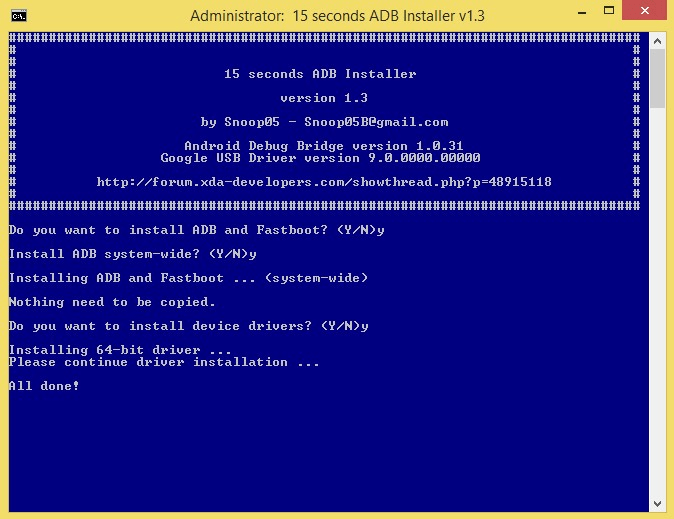
ADB and Fastboot installation
- Download the 15 sec ADB installer (∼9MB) on your PC.
- Run the adb-setup-1.3.exe file.
- You will see a command prompt, Say YES to all commands by typing Y and hitting enter.
- After the correct installation of drivers, ADB and fastboot the window closes automatically. Confirming the working of ADB and fastboot.
Unlock Bootloader of Micromax
- Enable USB debugging and OEM unlocks in your MM.
- In OP3, Go to Settings > About phone, and then tap ‘Build number’ 7 – 8 times for Developers options to appear. Under setting choose developers option and enable USB debugging and OEM unlock.
- Reboot your device in fastboot mode. To do so turn off the device & tap continuously on volume up key and connect your device to PC using USB cable.
- Let USB drivers be installed on your PC. If they are not automatically installed do a google search and download the drivers.
- Open a command window on your PC; open any folder and left click on empty space inside the folder. Hold shift key, right click on empty space to get a pop-up, choose Open command window here option.
- Now enter the command fastboot devices. If no error occurs then proceed with the command below or else stop the process here itself. (Some MM devices use command adb devices)
- Enter the command fastboot oem unlock

Unlock OEM Code
- You may see a message on the screen of your MM device confirm any requests.
- Wait for the process to complete. The bootloader is now unlocked and reboots the device.
How to Flash Custom Recovery in Micromax?
- Download the recovery file in any folder of PC. Rename the file to recovery.img
- Connect the device in fastboot mode using USB cable.
- Flash recovery onto your device by entering the following command.
fastboot flash recovery recovery.img
- Once the flash completes successfully, reboot the device into recovery to verify the installation with the device powered off, hold the Volume Down and Power buttons.
Note & Conclusion: ***DigitBin is not liable for any damage caused whatsoever, Perform the operation above at your own risk.
Feel free to comment below for any assistance or query.
If you've any thoughts on Unlock Bootloader of any Micromax Smartphone, then feel free to drop in below comment box. Also, please subscribe to our DigitBin YouTube channel for videos tutorials. Cheers!

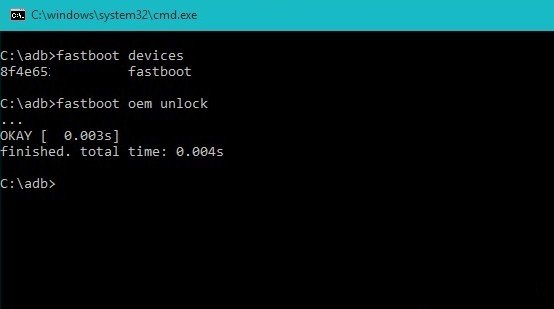

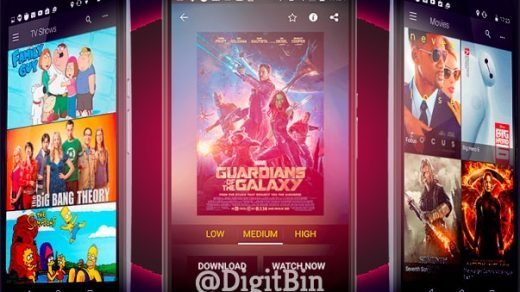
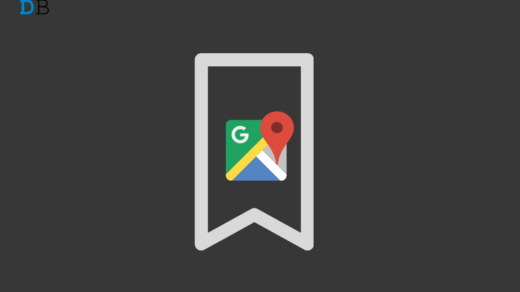







My Father bought Micromax q3301 as he doesn’t have any idea about Android…. anyway I have been trying to find a twrp image for it…. but it’s nowhere….same goes for custom rom…. therefore my interest of tweaking this little guy isn’t working because they are the basic reason….
can you help me out!?
im trying to root Micromax Infinity HS2
can anyone tell me the process
when i trying to root by using CMD Im gettng or
…
FAILED (remote: Need wipe userdata. Do ‘fastboot oem unlock-go’)
finished. total time: 0.001s
Yo , I’ve got Micromax c1a it says waiting for devices for 1 hour plus 😑
Thanks for the details explainantion.
But I need help on some points…
I never asked /prompted on Unlock as you explained. althought I am using adb latest versio 1.4.
still its showing twrp flashed.
while giving final command after flashing twrp.img it says failed to boot to recovery…. some times error is …boot partition not available….other times too many links….
Pls Help