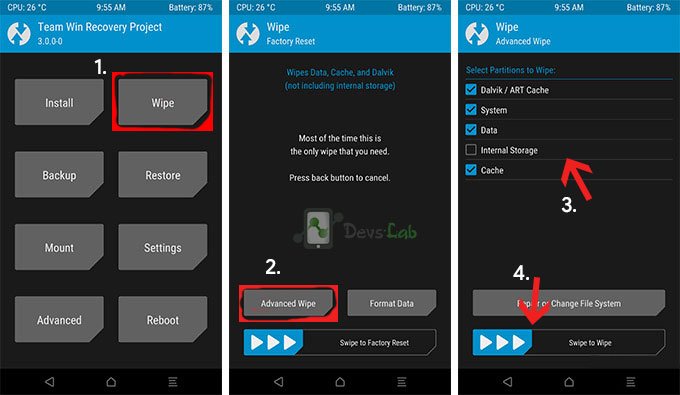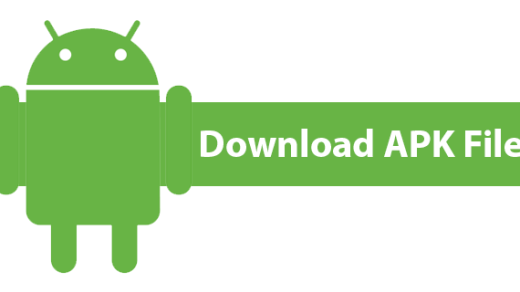Unlocking the bootloader of your Xperia will help you flash custom ROMs and kernels on your device. Sony Xperia XZ launched in 2016 comes with Qualcomm MSM8996 Snapdragon 820 running on Quad-core (2×2.15 GHz Kryo & 2×1.6 GHz Kryo) with dual SIM support, 3G RAM and running on Android Nougat 7.0
RomAur is a stable custom ROM running on Android 7.0 it is tested and pretty fast ROM developed for Xperia XZ with
- Minimum bloatware.
- Good speed and performance.
- Enhanced security.
- A Large variety of themes and skin.
- Advanced Gestures and Equalisers
Notes:
- Take Backup of your device data
- Keep the battery above 60%
- Please read the guide carefully
- Above all, we are not responsible for any damage caused to your phone. Proceed at your own risk
Prerequisites:
Install ROMAur Custom ROM in Sony Xperia XZ
Note: Make sure you have unlocked the bootloader and flashed TWRP in your device. Rooting is optional.
Flash a Custom Kernel
You need to first install a custom kernel on your device for smooth running of Xperia XZ. If you wish you can skip flashing the custom kernel on your device but ROM may not work smoothly with stock kernel.
- Download the kernel and store it in the internal storage of your device.
- Reboot your device in recovery mode by powering off the device and pressing power key and volume up key simultaneously.
- In recovery mode tap on install and navigate to the folder where kernel file is stored. (It’s better if you wipe data and Cache before installing kernel)
- Tap on the kernel file and swipe to confirm the installation.
- Reboot the device.
Flash Custom ROM Nougat in Xperia XZ
After you have installed a custom kernel on your device you can now flash AurROM ROM.
- Download the latest zip file and store it in the internal storage of your device.
- Reboot in recovery mode.
- In TWRP recovery take the backup of your data.
- Tap Backup and swipe to confirm.
- Once done backing up.

Wipe Data TWRP
- Tap wipe, wipe data and cache.
- Now tap and install and look for the zip file and swipe to confirm installation.
- Reboot your device. An initial reboot may take a bit long time so do not panic.
For more info on ROM click here.
Working features with ROM
- Better wifi and data signal reception
- Excellent battery life
- Highly Stable
- Faster scrolling
- Camera
- Mic
- Internet
- Flash light
- Voice call/microphone/volume
- Wifi/Hotspot/Bluetooth
- proximity sensor
- Gestures
- Fingerprint sensor having small issues but working
- GPS
Not working features/issues with AurROM 4.1
- Few Negligble bugs
Note & conclusion: We do not recommend you to flash an unofficial custom ROM on your device. DigitBin is not liable for any damage caused what so ever. Readers discretion is advised.
If you've any thoughts on Install Custom ROM 7.0 Nougat Sony Xperia XZ, then feel free to drop in below comment box. Also, please subscribe to our DigitBin YouTube channel for videos tutorials. Cheers!