Many a time you may notice a very annoying issue with your chrome browser. Some particular websites cause an issue in loading and show a message at the bottom ‘Resolving Host’. In some cases, the websites load slowly and in many cases, they do not load and show up a message ‘Server DNS Could Not be Found’.
Today I have come up with few potentially useful solutions to fix this issue of resolving host with your Chrome.
1. Clear DNS Cache of Google Chrome
This is one of the easiest and most useful fixes to stop the issue of resolving host.
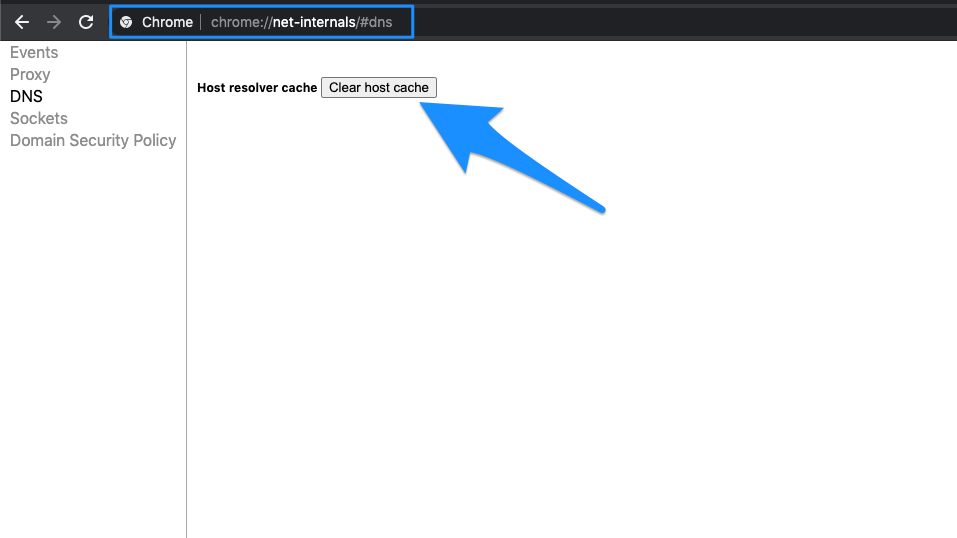
- Simply visit the URL ‘chrome://net-incternals/#dns‘.
- Click on Clear Host Cache button next to Host resolver cache.
- You will notice the websites are working properly.
2. Flush your Outdated DNS
If your DNS cache is outdated then you have is manually delete it.
- To do so simply enter;
Win + R
- And type cmd in the search box.
- Type ipconfig /flushdns, hit Enter.
- Restart your computer to check the issue.
3. Change Protocol DNS Settings
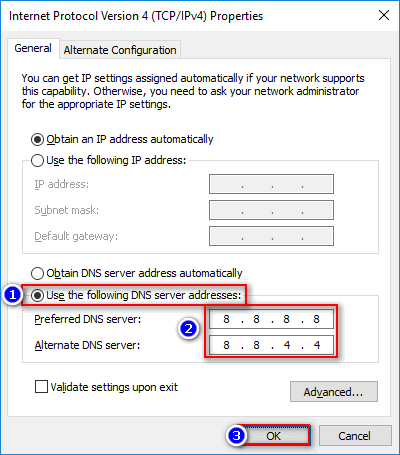
2. Look for the option called Internet Protocol Version 4 (TCP/IPv4).
3. Click on it and click on the Properties button.
4. Now manually use following DNS servers; Preferred DNS server as 8.8.8.8 & Alternate DNS server as 8.8.4.4 (Google’s public DNS) (Set IP as automatic)
5. Restart the browser and check websites.
4. Clear Browsing Data
The next simple thing you can do is clear your browsing data (Do not confuse it with browsing history).
- Go to the Setting of your chrome browser.
- Scroll down and hit on Show Advanced Settings.
- Under Privacy and click on button Clear Browsing Data.
- Web sites will start loading.
5. Disable DNS Prediction Services
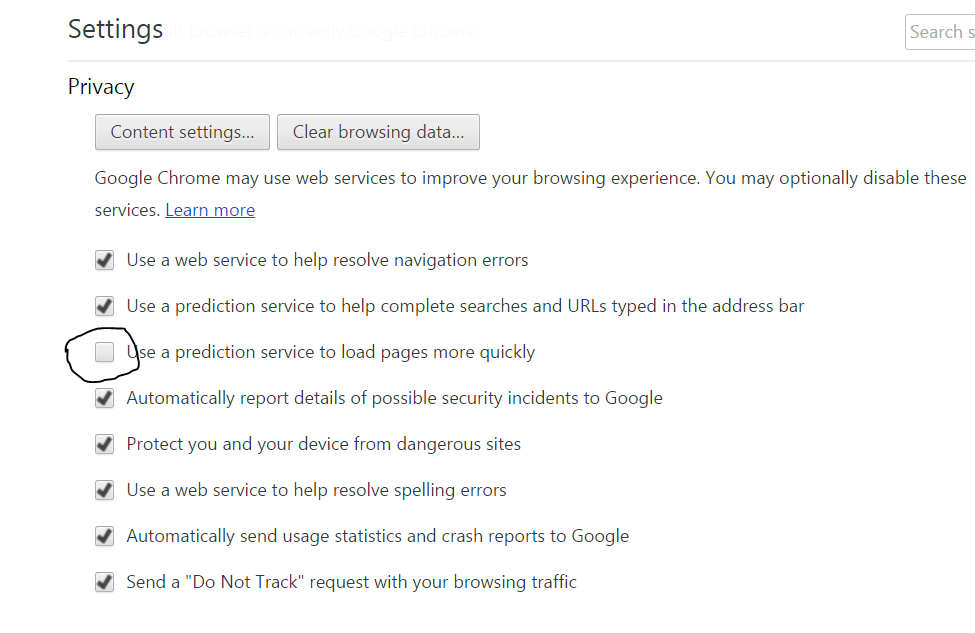
- Go to settings of Chrome.
- Scroll down and click on Advanced settings.
- Here you will see an option of ‘Use Prediction Services to Load the Pages more Quickly’
- Simply uncheck the box and restart the browser.
6. Restart the DNS Client
- Search for ‘services.msc’ in the window and open the services.
- Look for the option named DNS Client.
- Right-click on it and tap Restart.
7. Try resetting TCP/IP
Run the following commands in this order in the Command Prompt (to run each command, press ENTER after typing it):
ipconfig /release ipconfig /all ipconfig /flushdns ipconfig /renew netsh int ip set dns netsh winsock reset
Note & Conclusion: I hope the post was helpful, do comment below for any assistance required.
If you've any thoughts on How to Fix ‘Resolving Host’ Error in Google Chrome ?, then feel free to drop in below comment box. Also, please subscribe to our DigitBin YouTube channel for videos tutorials. Cheers!
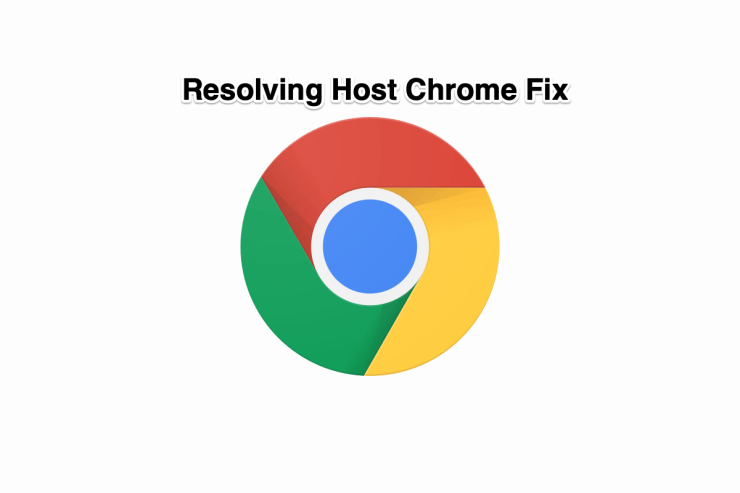

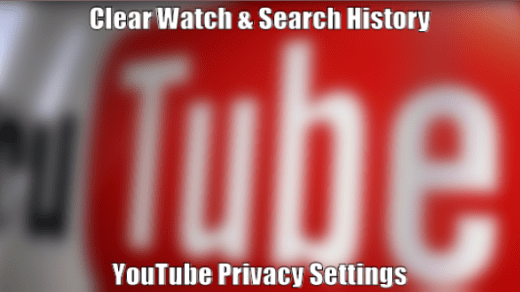
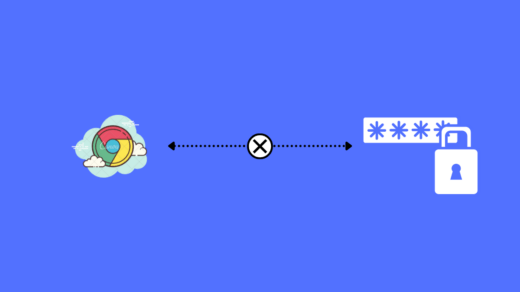
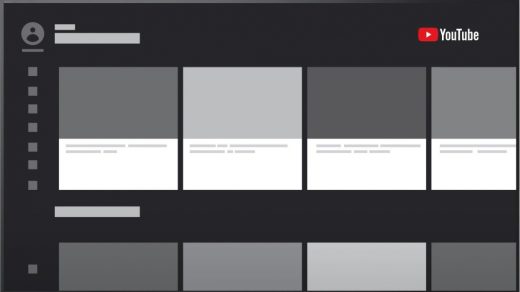






This issue is driving me mad! I have followed and tried all the solutions above. However I am still having to clear the DNS resolver cache as often as once every hour! The error drops my internet connection thus disconnecting Skype and any website or people I am working with. I am running Windows 7 on this dektop PC, the issue has only begun over the past few months. It does not seem to affect Windows 10 on my new laptop, yet!
Surely there must be a permanent solution to this nonsense or does Google know best?
Excellent!!! Thank you so much. My issue got fixed after months. Solution 3: Change Protocol DNS Settings worked perfectly for me
Cheer 🙂 🙂
have done all and still NO positive result. Even uninstalled Norton and Chrome to NO effect. Also now unable to access myfiosgateway.com I still be the one in a round room looking for a corner to pee in.
This Chrome issue was driving me crazy on my Windows Seven laptop. I tried all of the above suggestions with no success. Disabling the Microsoft Virtual Miniport Adapter in device manager took care of the issue.
Thanks for the tip
Last one worked for me
Thanks for all the help here. This is becoming a major issue – I shut down my PC and restart which gives me about 10 / 15 minutes of v quick web page downloads and then the dreaded ‘Resolving host’ message appears – in Chrome and Edge. A total pain – pages can take several minutes to load or they tome out. Tries many of the solutions here and still no permanent solution. HELP!!